How to create a website using WordPress/How to use plugins/No-code construction blog

Explaining how to issue the latest YouTube API key in 2023
At HanamiWEB Online School,
●Ask questions in real-time in the virtual study room!
●Ask as many questions as you want via chat!
●E-learning materials that you can learn as much as you want, 24 hours a day!
All included for just 2,500 yen/month!
I wanted to post the latest information about my YouTube channel on my WordPress site, so I decided to install a YouTube plugin. I needed to issue a YouTube API key, so I'll explain the latest version for 2023.
Issue a YouTube API key on Google Cloud
A YouTube API key must be issued by Google Cloud.
First, log in to Google Cloud and go to the dashboard from "Console" on the menu bar.
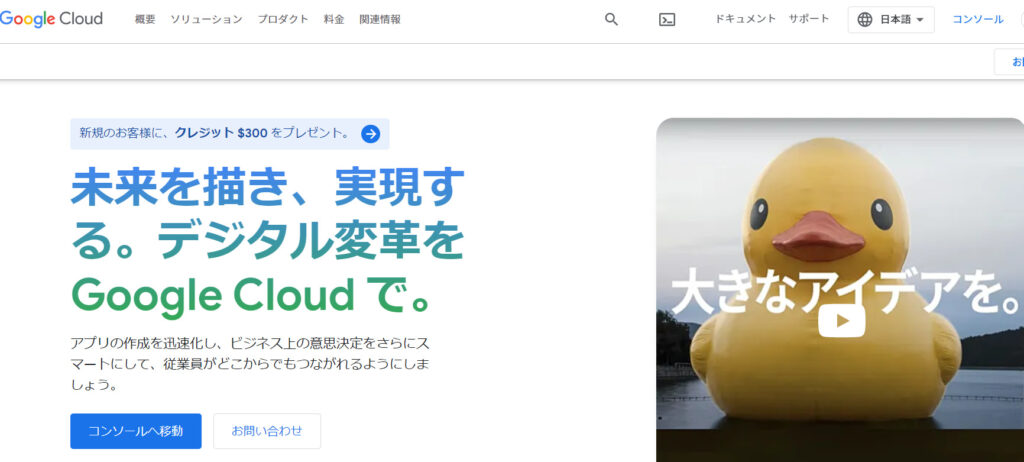
Create a new project for YouTube API in Google Cloud
First, create a new project in your Google Cloud dashboard to issue a YouTube API key.

- Project Name - Enter any alphanumeric string
- If you are asked to select a billing account, select it.
- Location - No organization
Enter the above three information and click the Create button.
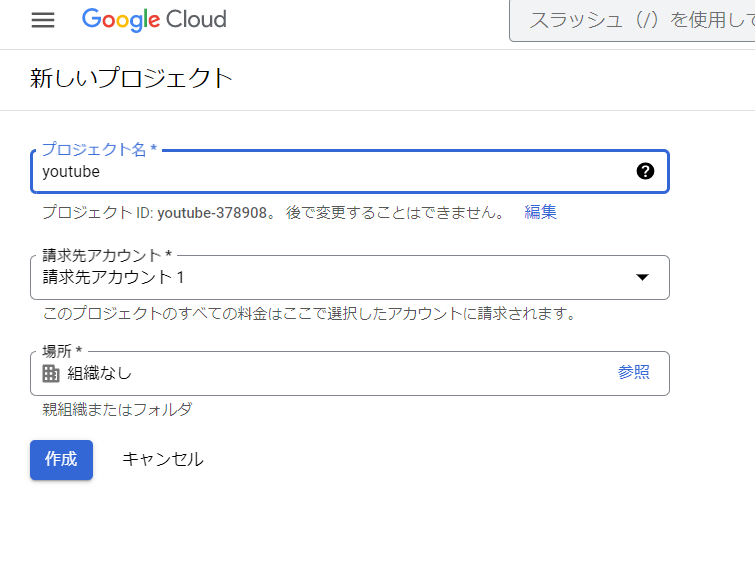
Add YouTube API by adding Google Cloud API
Next, add the YouTube API from APIs and Services.
- APIs and Services
- Library
Go to:
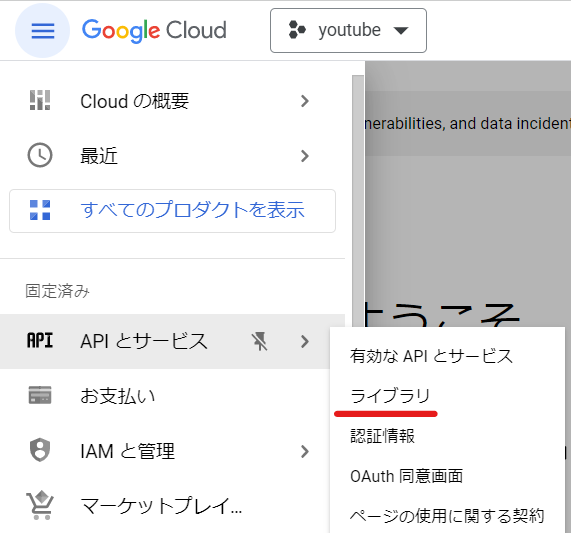
Search for "youtube" and select [YouTube Data API v3].
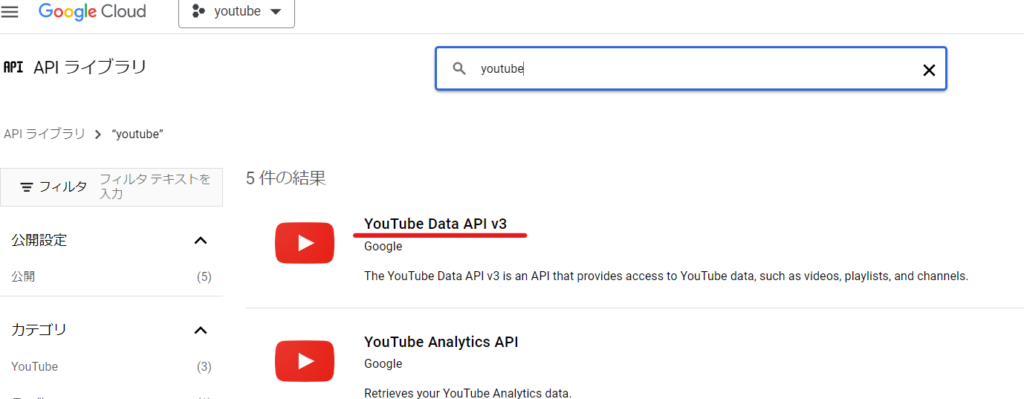
Enable it.
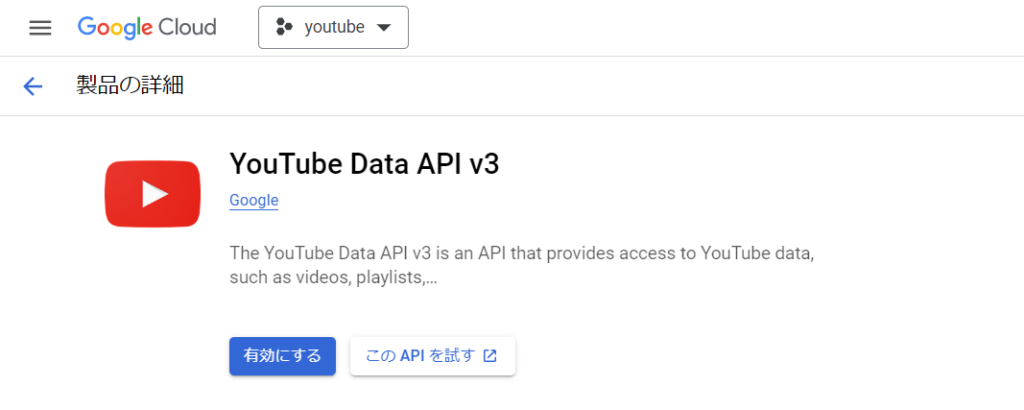
OAuth consent screen settings
Go to the OAuth consent screen, select [External] and proceed to settings.
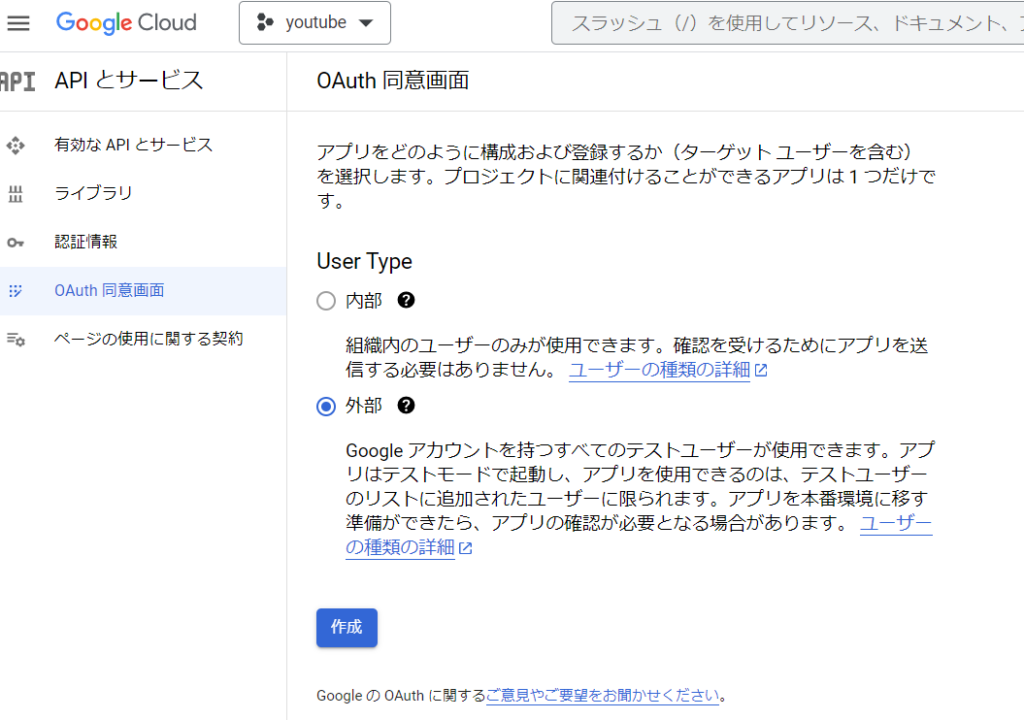
First
- App Name - Any name
- Administrator Email Address
Set the following:
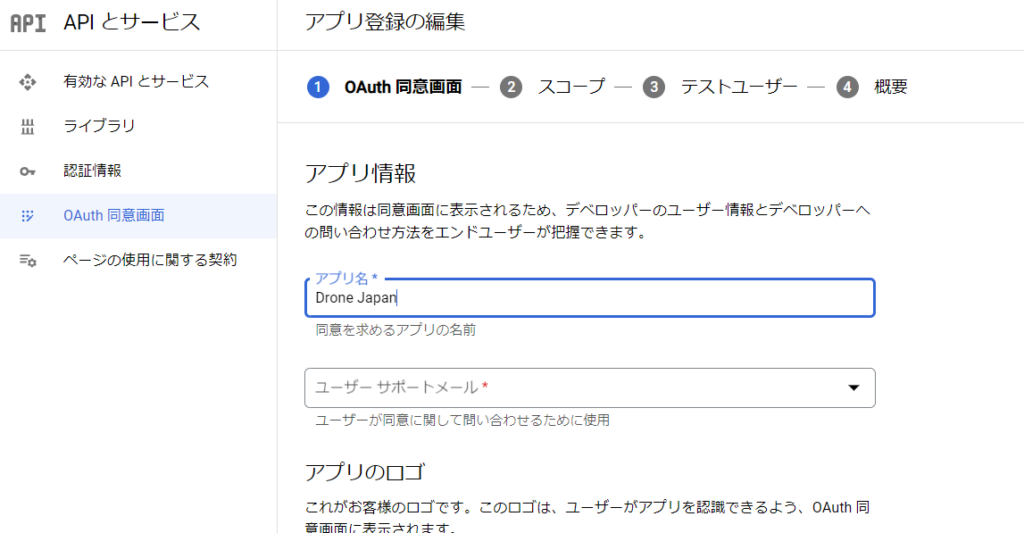
- Authorized Domain - Enter the domain of the site that uses YouTube API.
- email address
At the very least, fill in the required fields. Click [Save and Next], and then click [Save and Next] to proceed to the end, as there are no other fields to fill in.
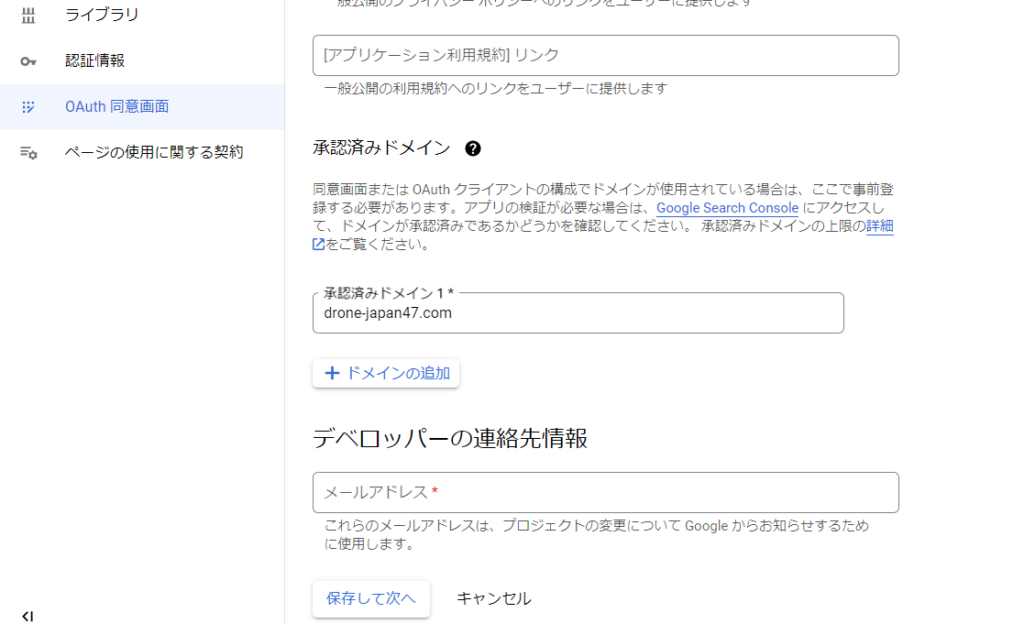
Once you return to the dashboard, click Publish your app and you're done!
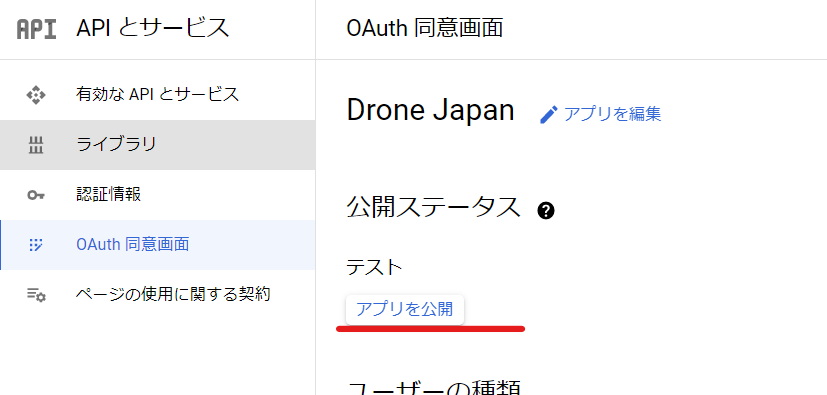
Issue a YouTube API key
Next, go to Credentials and create an API key.
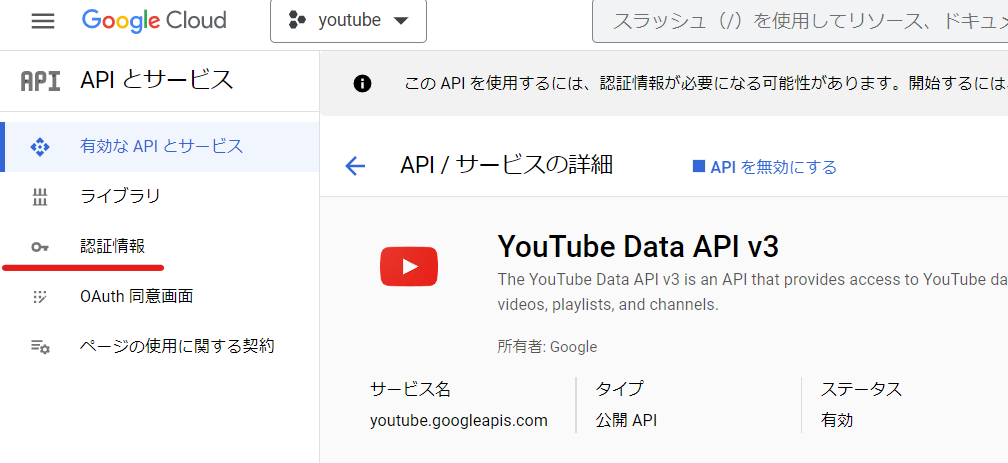
Under Create credentials, select "API Key".
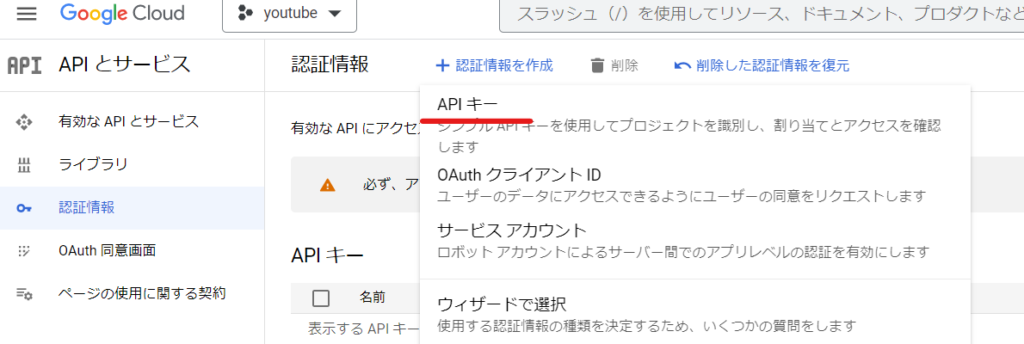
You will be issued a YouTube API key.
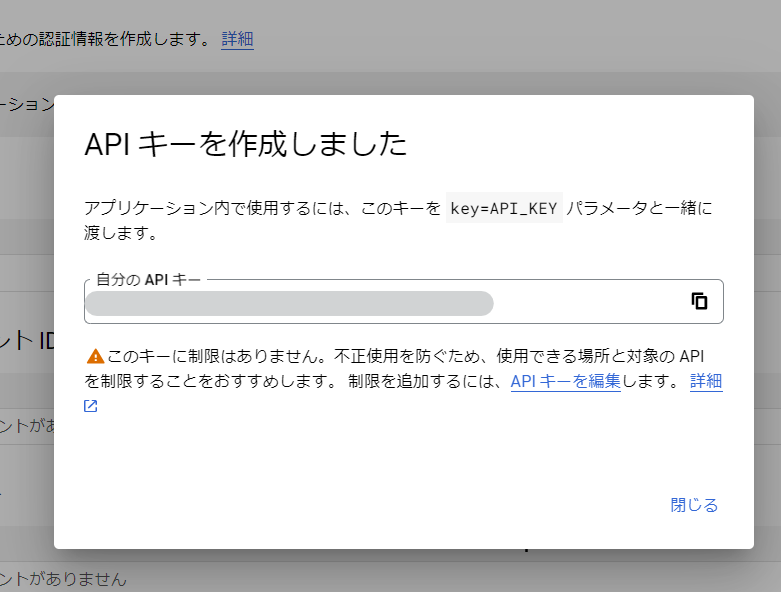
Finally, restrict your YouTube API key
Finally, restrict your YouTube API key.
Click the issued key to open the editing screen.

- Application Restriction Settings - Website
- Add a restricted site - Example: https://drone-japan47.com
- API Restrictions - Restrict Keys
- YouTube Data API v3
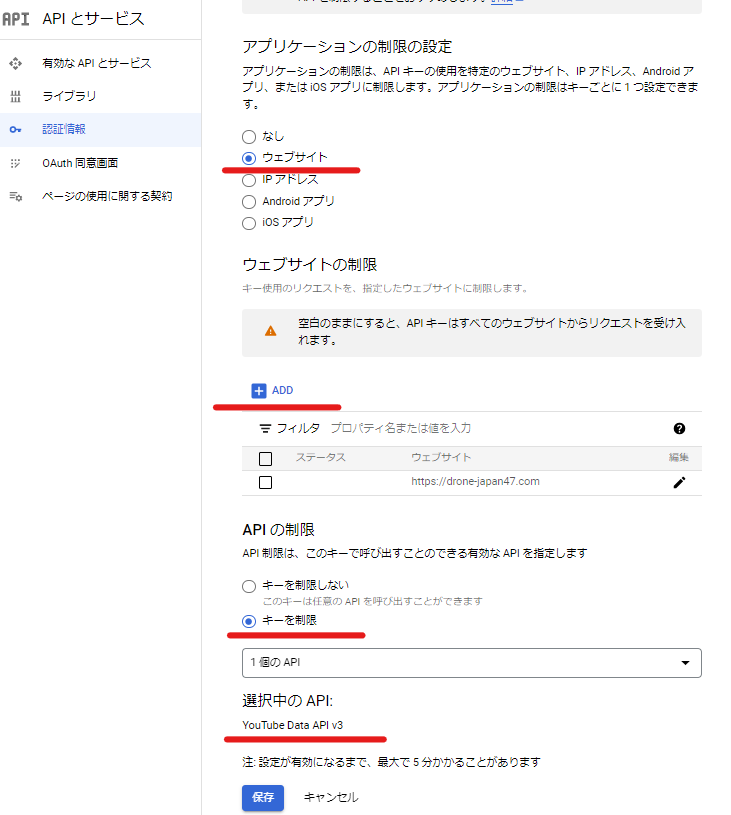
YoutuWP plugin that allows you to post YouTube information on various sites
I created a website called DronJapan47 using WordPress to share drone footage of Japan with the world. I used a plugin called YotuWP to create it.
We chose this site because it allows us to post information from multiple YouTube channels, allowing us to display the YouTube channels of exclusive pilots from all over the country all on one site.
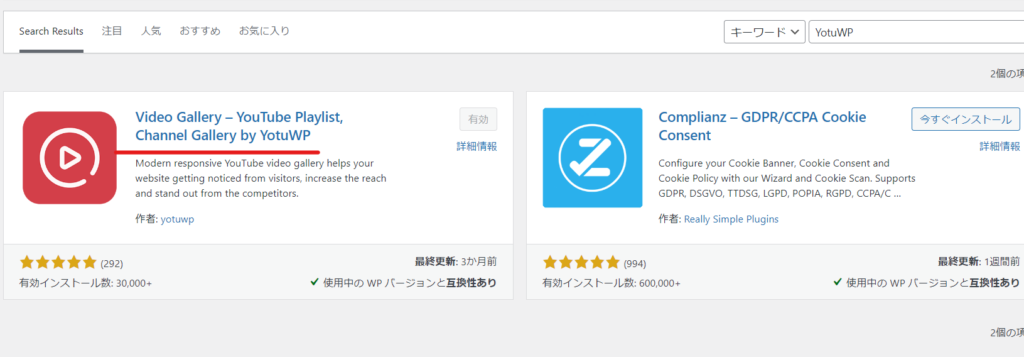
Released as soon as the next morning! Weekends and holidays are also available!
Super rush website creation plan
We offer a rush website creation plan for those who need a website in a hurry!
We can publish your content as soon as the next morning, even on weekends and holidays! If you have any questions, please check the details below!
Latest Articles






