How to create a website using WordPress/How to use plugins/No-code construction blog
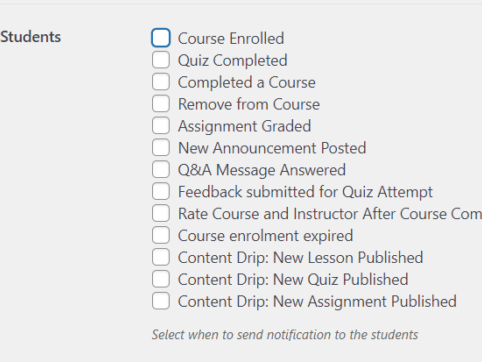
This explains how to set up email for the LMS plugin TutorLMS.
At HanamiWEB Online School,
●Ask questions in real-time in the virtual study room!
●Ask as many questions as you want via chat!
●E-learning materials that you can learn as much as you want, 24 hours a day!
All included for just 2,500 yen/month!
I am researching LMS plugins to create an e-learning system using WordPress. I am introducing the paid version of the TutorLMS plugin. Since I want to create a full-fledged system, I am comparing the features of the paid version.
This time, we will explain the E-mail extension of the paid version of TutorLMS.
Added email extension
- TutorLMS
- Add-ons
Turn it ON.
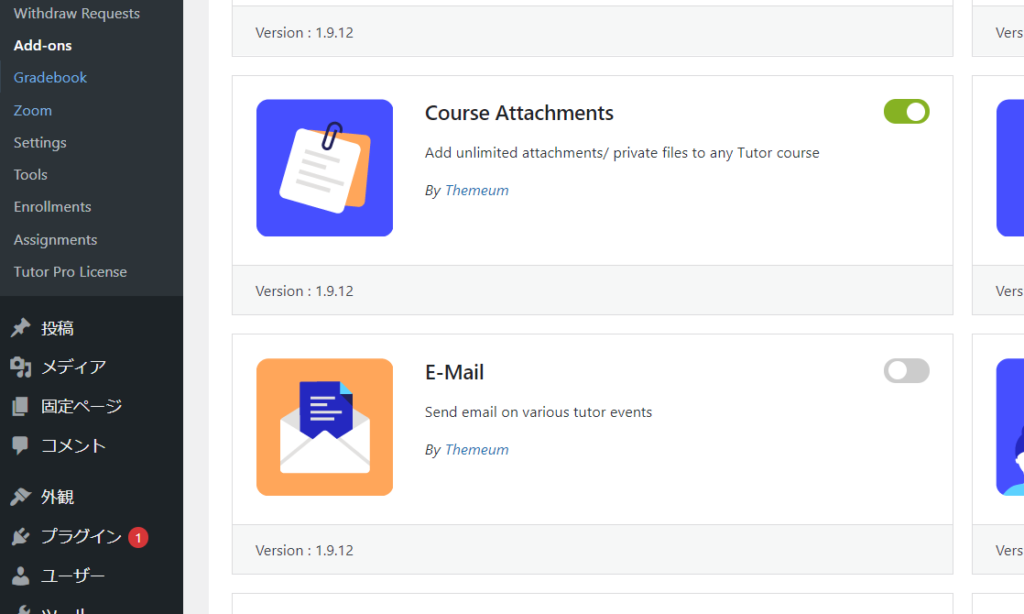
Tags that output dynamic text
- TutorLMS
- Emals
The section contains a list of dynamic text output tags that can be used in various email situations.
For example, using the tag {username} will output the student's configured username.
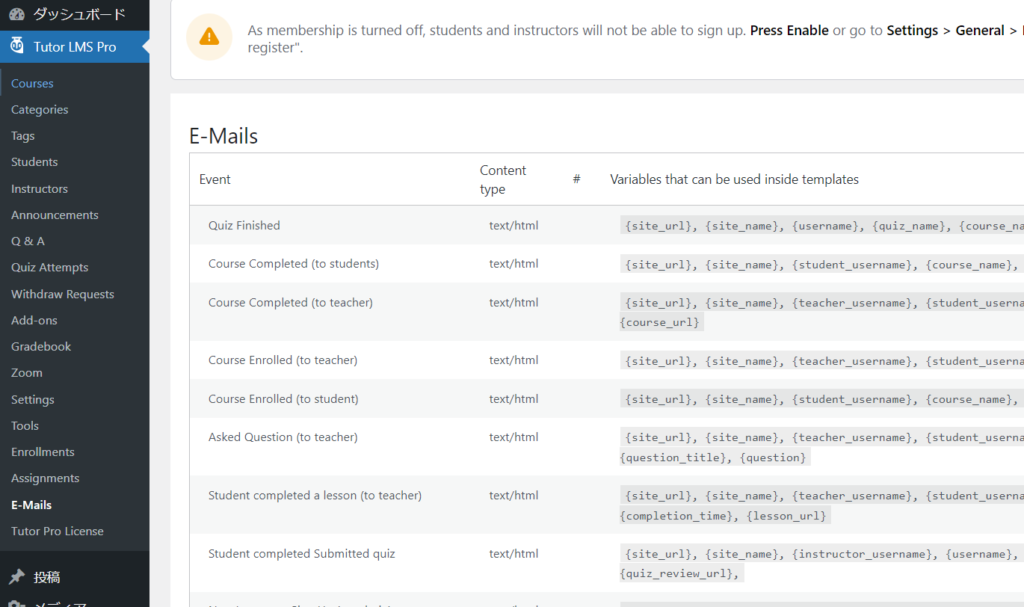
Emails can now be sent using the extension
- TurorLMS
- Settings
- Email Notification
Set it in.
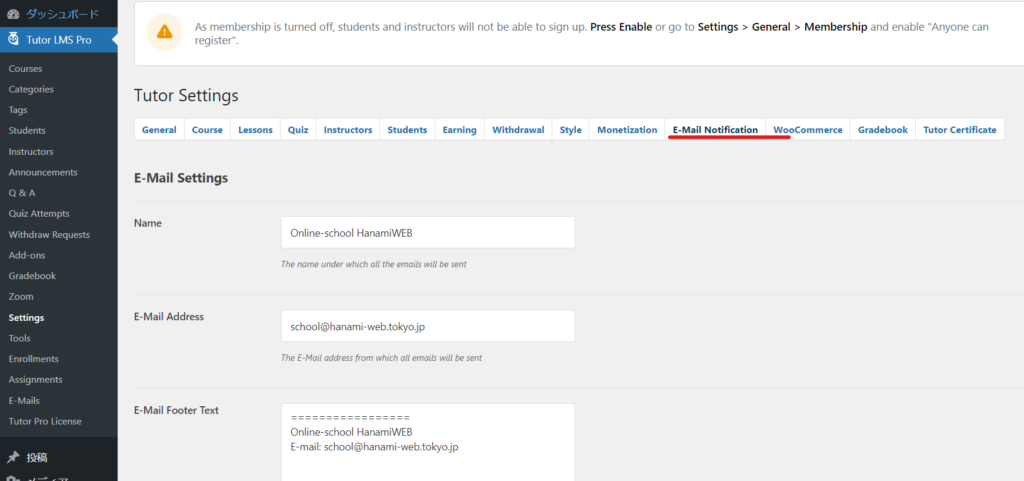
Email for students
- When a student enrolls for a course
- Quiz is completed
- A course is completed
- Removed from a course
- When enrolled manually in a course
- Grades are assigned for a course
- New announcements are posted - When new announcements are posted
- Q&A messages are answered - When a question is answered by QA
- Feedback is submitted after the quiz attempt
- Course and instructors are rated after course completion
- When a new lesson is published
- When a new quiz is published
- New Assignment Published - When new material is added
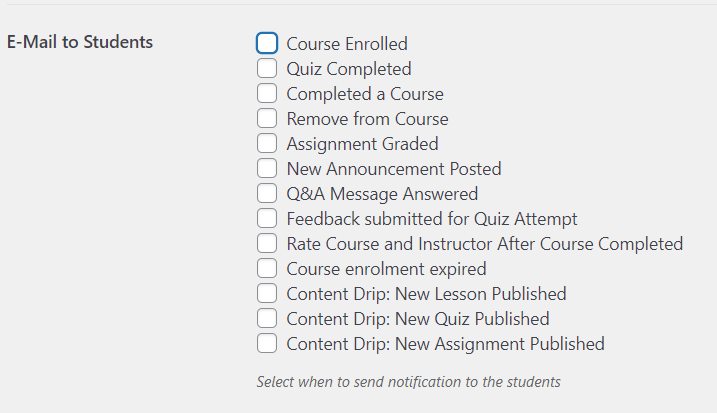
Teacher email
- A Student Enrolled in Course – When a student enrolls in a course
- A Student Completed Course – When a student completes a course
- A Student Completed Lesson – When a student completes a lesson
- A Student asked a Question in Q&A
- Student Submitted Quiz – When a student submits a quiz
- Student Submitted Assignment – When a student submits an assignment
- Withdrawal Request Approved – When your withdrawal request has been accepted
- Withdrawal Request Rejected – When your withdrawal request is canceled
- Withdrawal Request Received – When a withdrawal request has been sent
- Instructor Application Accepted – When your instructor registration application has been accepted
- Instructor Application Rejected - When an instructor registration application is rejected
- Instructor Application Received – When an instructor registration application is submitted
- Instructor Course Published – When an instructor publishes a course
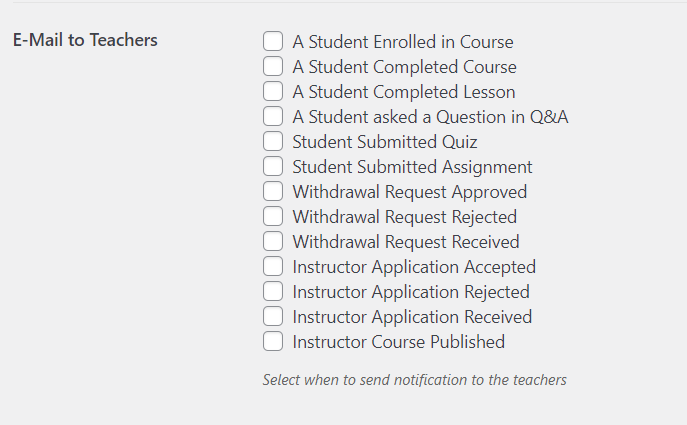
Administrator email
- A new instructor signed up for the LMS site
- A new student signed up
- A new course is submitted for review
- A new course is published on the site
- A course is edited/updated – When a course is edited
- When an instructor requests for a withdrawal
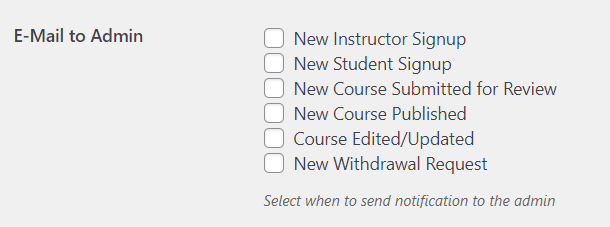
Other settings
- WP Cron for bulk mailing - The default setting uses the default WordPress scheduled mail function. If you don't want to use it for some reason, check Disable.
- WP email cron frequency - Set the email cron frequency.
- Email per cron execution - You can set the limit for the number of emails sent per cron execution. If you do not want to limit it, leave it blank.
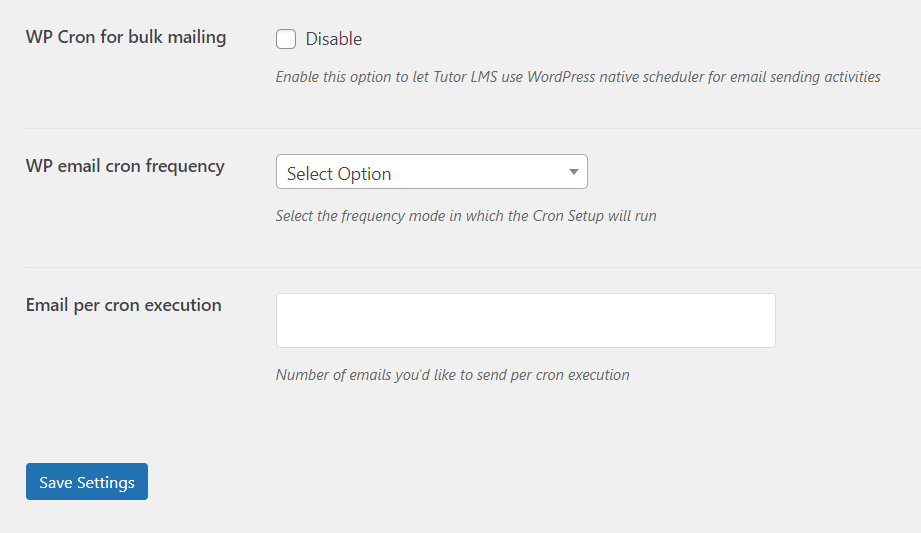
Released as soon as the next morning! Weekends and holidays are also available!
Super rush website creation plan
We offer a rush website creation plan for those who need a website in a hurry!
We can publish your content as soon as the next morning, even on weekends and holidays! If you have any questions, please check the details below!
Latest Articles






