How to create a website using WordPress/How to use plugins/No-code construction blog

[Diagram & Video Explanation] Simple Memberships Online Membership Site/Online Salon Creation Plugin ~ Stripe Purchase Button Settings ~
At HanamiWEB Online School,
●Ask questions in real-time in the virtual study room!
●Ask as many questions as you want via chat!
●E-learning materials that you can learn as much as you want, 24 hours a day!
All included for just 2,500 yen/month!
A WordPress teacher will carefully explain how to set up Simple Memberships, which allows you to easily create an online membership site or online salon using WordPress and create content exclusive to members!
This time, we will be looking at Stripe purchase button settings.
How to set up Stripe's SCA-compliant buy button
[Diagrams & Video Explanation] Simple Memberships Online Membership Site/Online Salon Creation Plugin ~ Stripe SCA Compliant Purchase Button Settings ~
Obtaining a Stripe API key
Get an API key from Sttipe. How to get it
[Diagrams & Video Explanation] Simple Memberships Online Membership Site/Online Salon Creation Plugin ~ Stripe Payment API Creation ~
Go to your payment settings
Click [WP Membership] > [Payment].
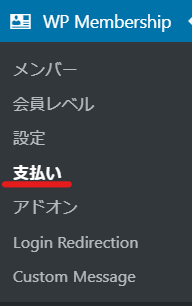
Stripe SCA Buy Now
Select [Stripe SCA Buy Now] and click [Create].
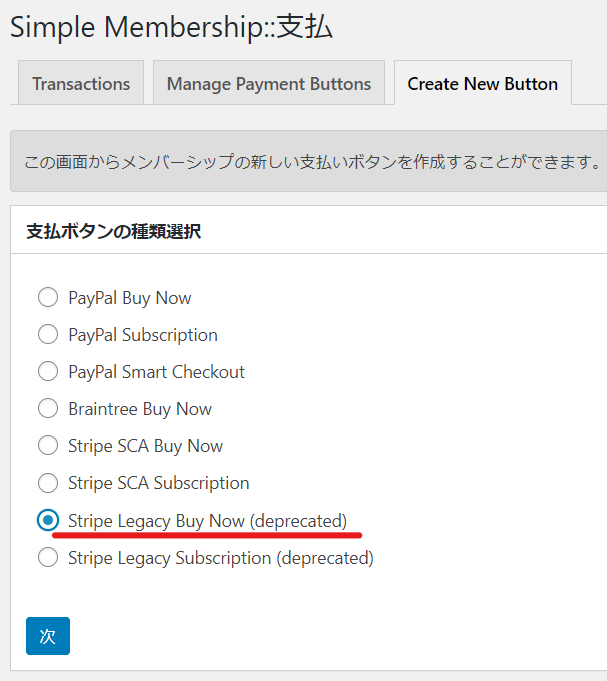
Enter required information
- Button Title
- Membership Levels
- payment
- Payment Currency
- Use Global API Keys Settings
- Test Publishable Key
- Test Secret Key
- Live Publishable Key
- Live Secret Key
- Collect Customer Address
- Return URL
We will set up the following.
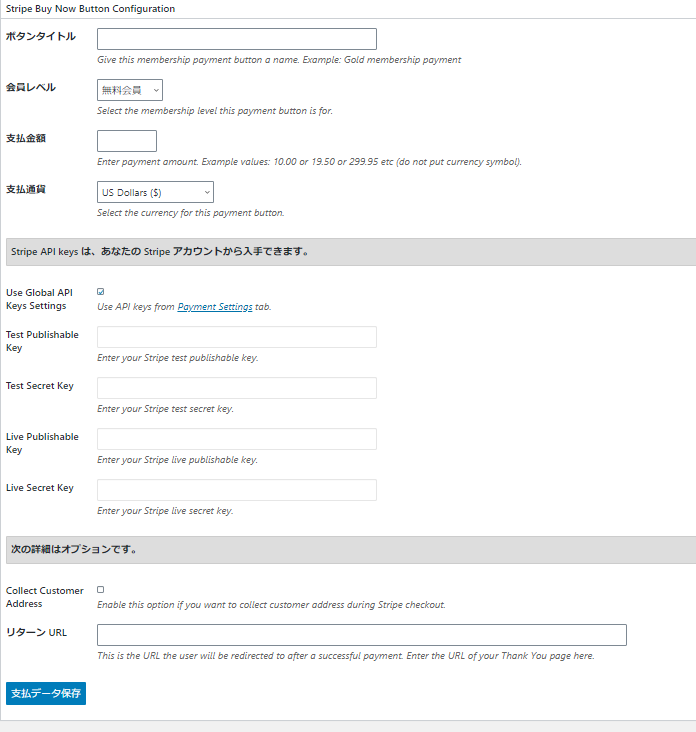
Button Title
Give the button a title so that you can tell what it is for. For example, Paid Member 1.
Membership Levels
Select a membership level from the list of membership levels you have created.
payment
Enter the amount. For example, 500 yen
500
Payment Currency
Select Japanese Yen (¥).
Use Global API Keys Settings
Uncheck the box to use the API key you created. If you haven't obtained an API key yet, please refer to the following!
[Diagrams & Video Explanation] Simple Memberships Online Membership Site/Online Salon Creation Plugin ~ Stripe Payment API Creation ~
Test Publishable Key
Enter your test releasable key.
Test Secret Key
Enter the test secret key.
Live Publishable Key
Enter your production publishable key.
Live Secret Key
Enter the production secret key.
Collect Customer Address
Check this box if you want customers to enter their address when making a payment via Stripe.
Return URL
If you want to display a thank you page after payment is completed, set this. If you don't want to display one, leave it blank. For details,
[Illustrated & Video Explanation] Simple Memberships Online Membership Registration Plugin ~ How to Create a PayPal Button [One-Time Payment] ~
Introducing a setting example
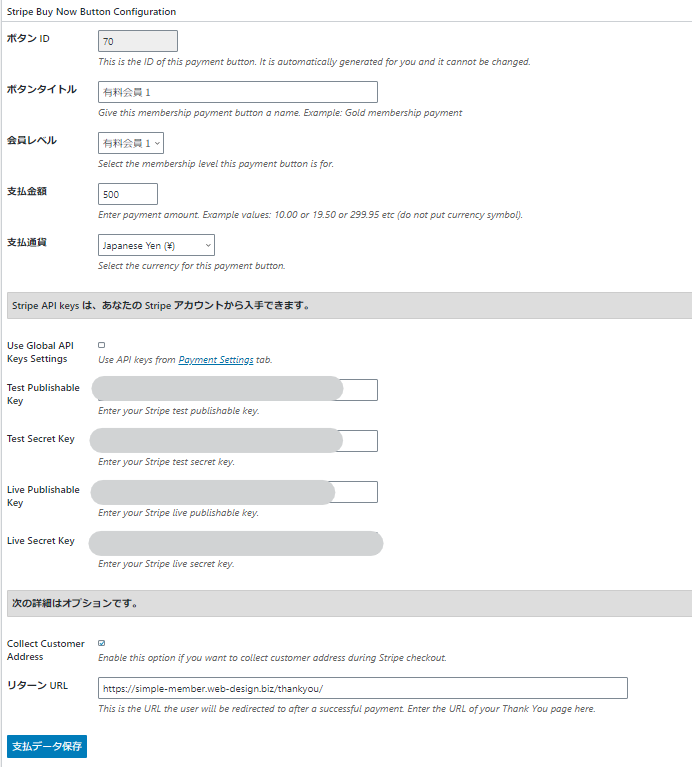
Your Stripe SCA Buy Now button has been created
The Stripe button you just created is listed in [Manage Payment Button]. Use [Shortcode] to place the Stripe button on the paid membership registration page.
In my case, [swpm_payment_button id=70] is the shortcode for displaying the button I created.

Automatically created page [Join Us]
Activate the Simple member ship plugin and paste the shortcode into the [Join Us] page, one of the pages that is automatically generated.
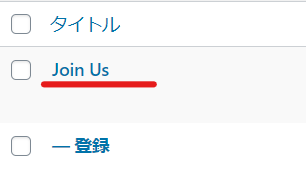
Delete all default sales text and change it to sales text that suits your service.
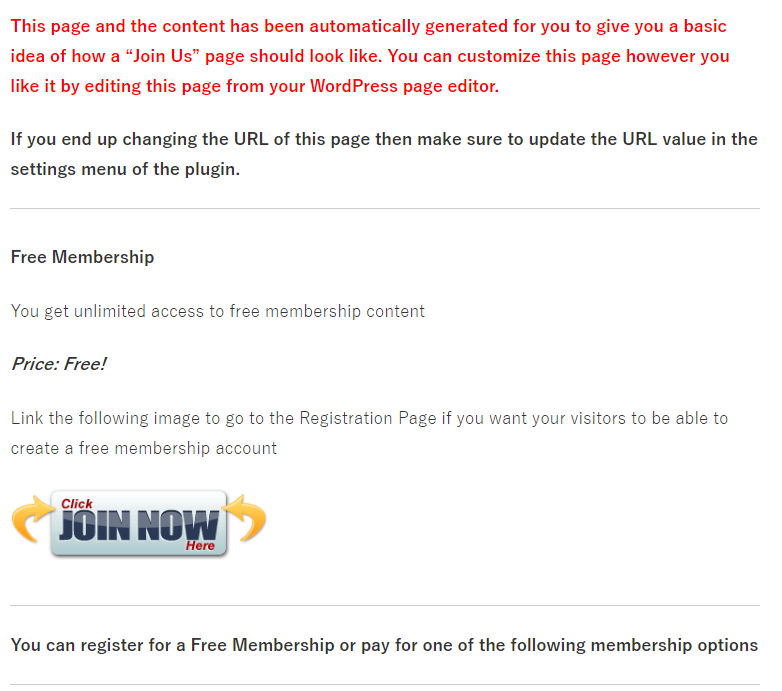
Insert the shortcode in the text like this:
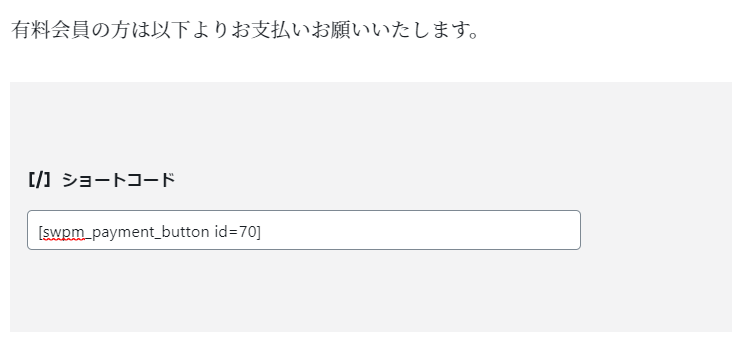
This makes it easy to set up a purchase button.
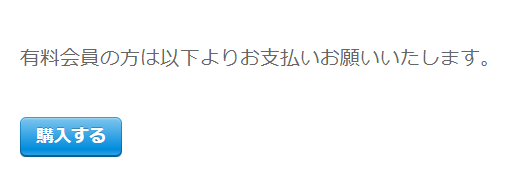
The process up to this point is almost the same as with SCA-compliant purchase buttons.
Click to buy
An email address and name entry box appears.
This time, address input has been enabled, so there is also an address input field.
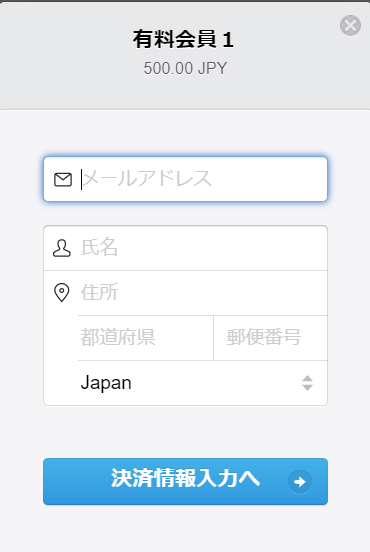
When you click [Enter payment information], a field for entering card information will appear and you can make the payment.
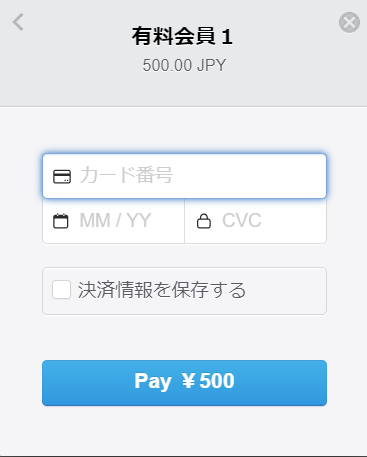
Once payment is complete, you will be redirected to the site or to a page that has been set as a redirect.
For SAC compliant buttons
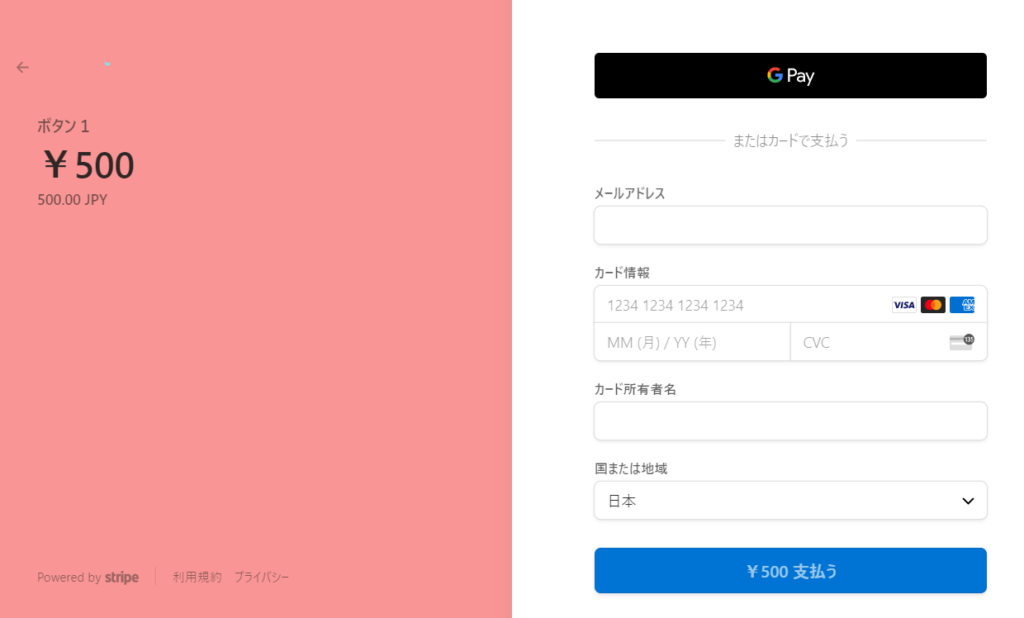
There was also a button called GPay. It was linked to a Google account, so if you have credit card information saved in your email address or Google account, you can make payments without entering any information.
This concludes our introduction on how to create a Stripe Buy Now button. The difference with SCA is the flow after the customer presses the payment button.
- Stripe SCA Buy Now - SCA Compliant Buy Buttons
- Stripe SCA Subscription - SCA compliant subscription buttons
- Stripe Legacy Subscription (deprecated) -Subscription button
can be set.
Released as soon as the next morning! Weekends and holidays are also available!
Super rush website creation plan
We offer a rush website creation plan for those who need a website in a hurry!
We can publish your content as soon as the next morning, even on weekends and holidays! If you have any questions, please check the details below!
Latest Articles






