How to create a website using WordPress/How to use plugins/No-code construction blog

[Diagram & Video Explanation] Simple Memberships Online Membership Site/Online Salon Creation Plugin ~Paypal Smart Checkout Payment Settings~
At HanamiWEB Online School,
●Ask questions in real-time in the virtual study room!
●Ask as many questions as you want via chat!
●E-learning materials that you can learn as much as you want, 24 hours a day!
All included for just 2,500 yen/month!
A WordPress teacher will carefully explain how to set up Simple Memberships, which allows you to easily create an online membership site or online salon using WordPress and create content exclusive to members!
This time, we will introduce the PayPal Smart Checkout button.
> Smart Checkout is a feature that allows you to make payments in a pop-up window without having to wait for a screen.
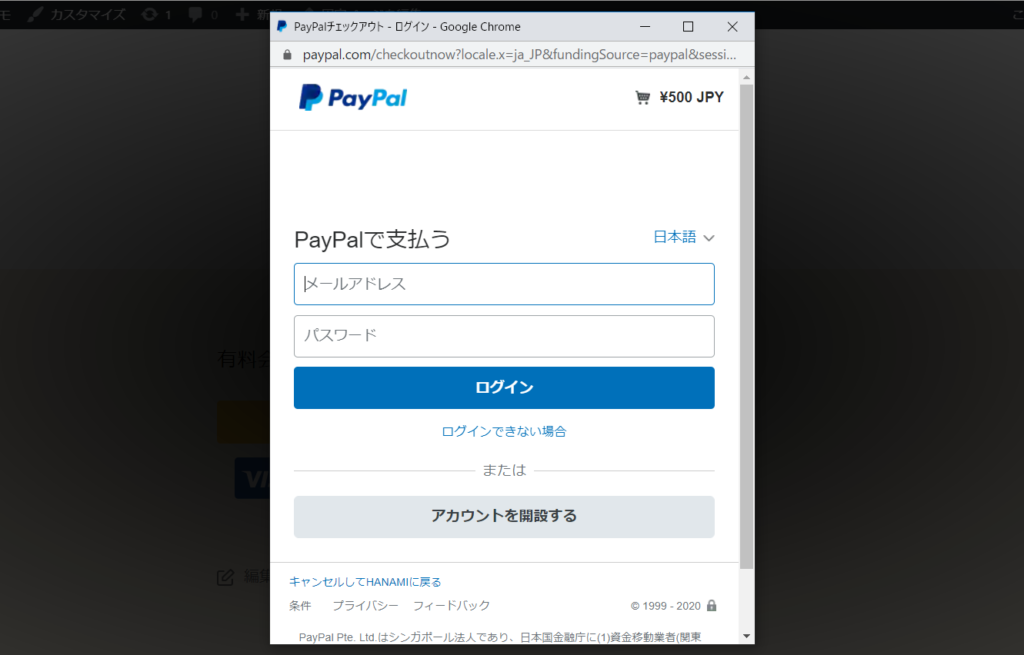
One-time PayPal payment method explanation
[Illustrated & Video Explanation] Simple Memberships Online Membership Registration Plugin ~ How to Create a PayPal Button [One-Time Payment] ~
Subscription type PayPal payment settings
[Diagrams & Video Explanation] Simple Memberships Online Membership Site/Online Salon Creation Plugin ~Subscription PayPal Payment Settings~
Get an API key from PayPal
PayPal DeveloperLog in with your business account andMy App & credentialsGo to:
https://developer.paypal.com/developer/applications/
First, get a key in Sandbox (test environment)
With [Sandbox] enabled, click [Create app].
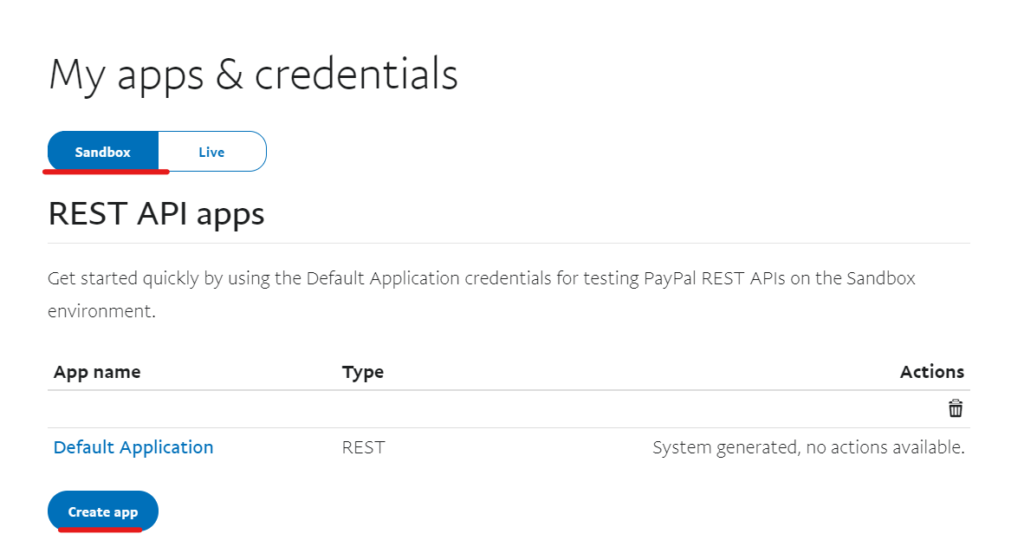
Enter your information to get your key
- App Name – Name it whatever you like. For example, Simple Membership. Japanese is not available.
- Sandbox Business Account - Select the account you want to manage
- Create App
Set the following:
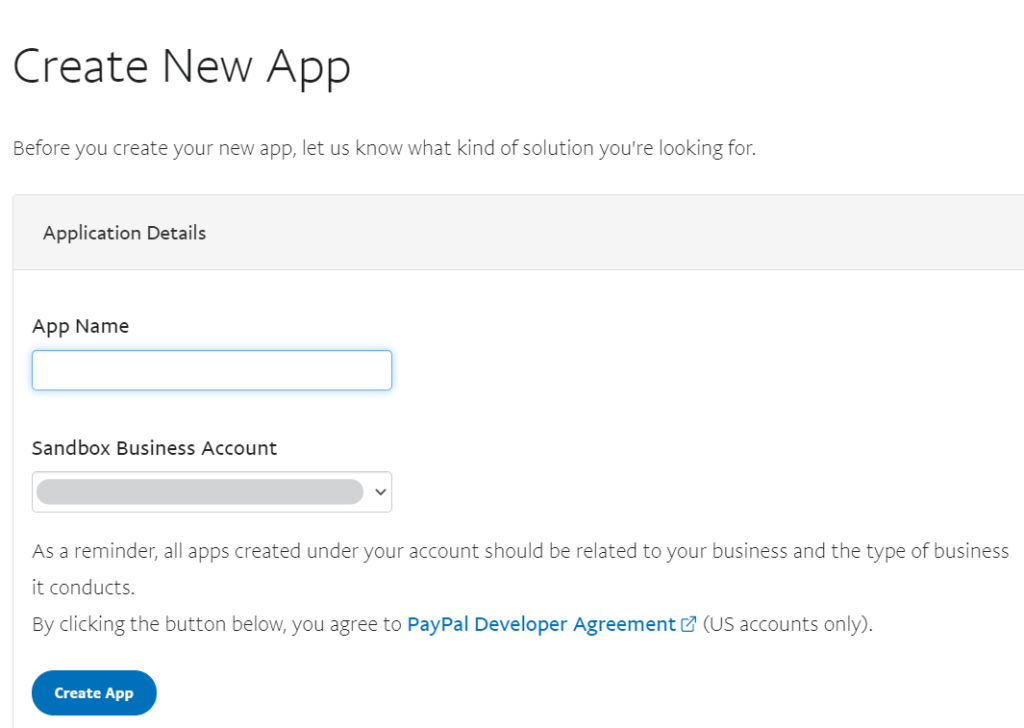
Snapbox ID and secret code generation
The Client ID and Secret have been issued. Next, we will issue a Live (production) ID and Secret.
The Secret will be revealed when you click Show.
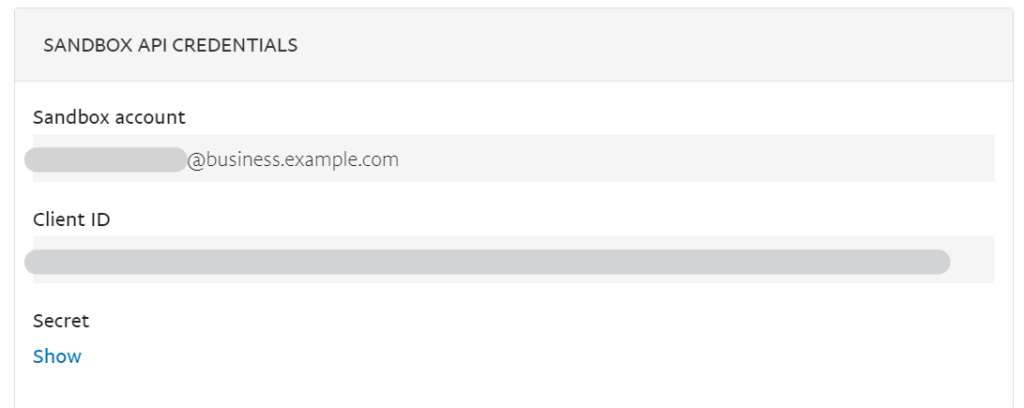
Live (production) ID and secret issued
- Click My Apps & Credentials
- Enabling Live
- Click Create app.
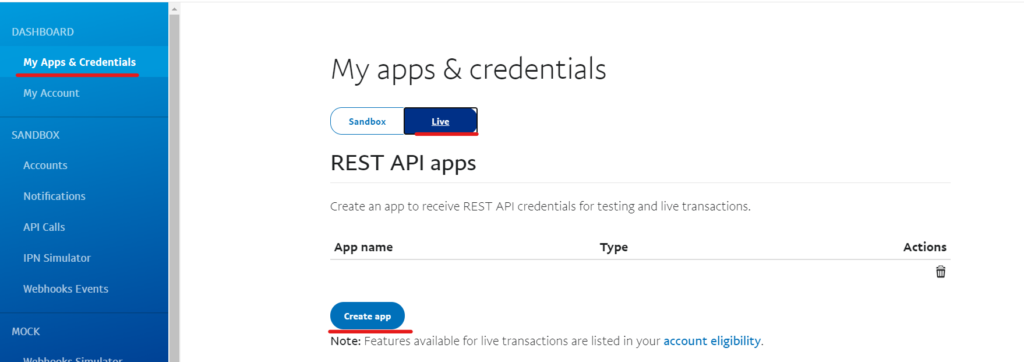
Configuring Live API
- App Name – Name it whatever you like. For example, Simple Member. Japanese is not available.
- Create app
Let's make the settings.
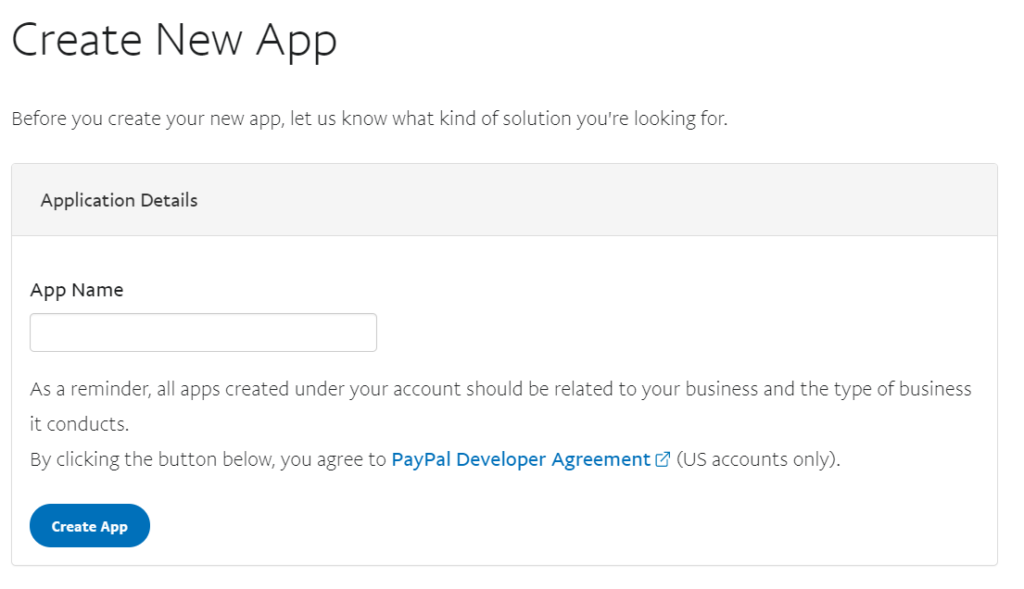
Issuing a Live Key and Secret
The production Live Client ID and Secret have been issued. The Secret can be displayed by clicking the Show text.
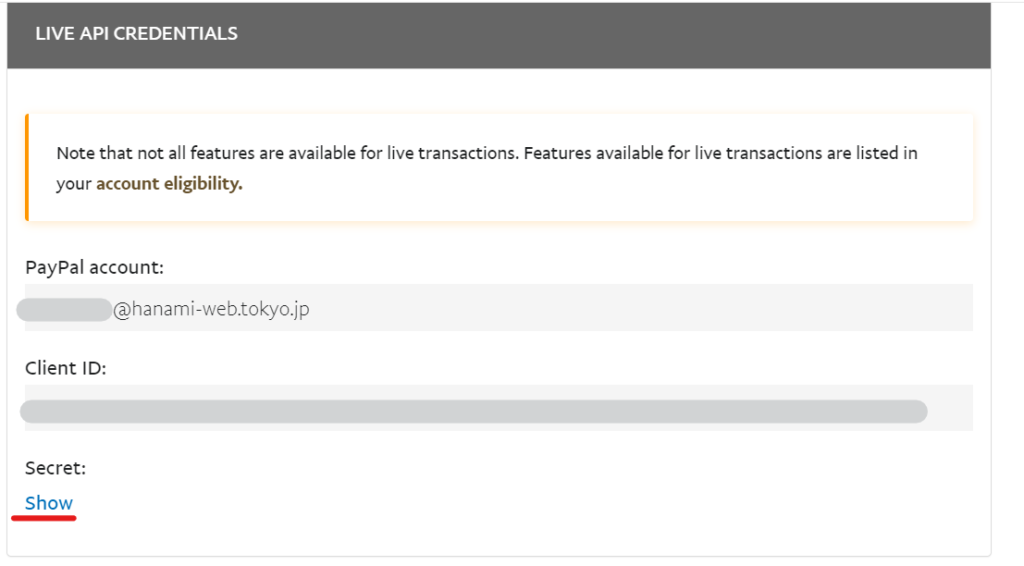
Set the key for Simple Membership
Go to [WP Membership] > [Payment]
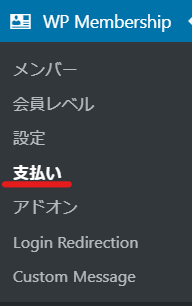
Select the payment button type
Select [Create New Button] > [PayPla Subscription] and click [Next]
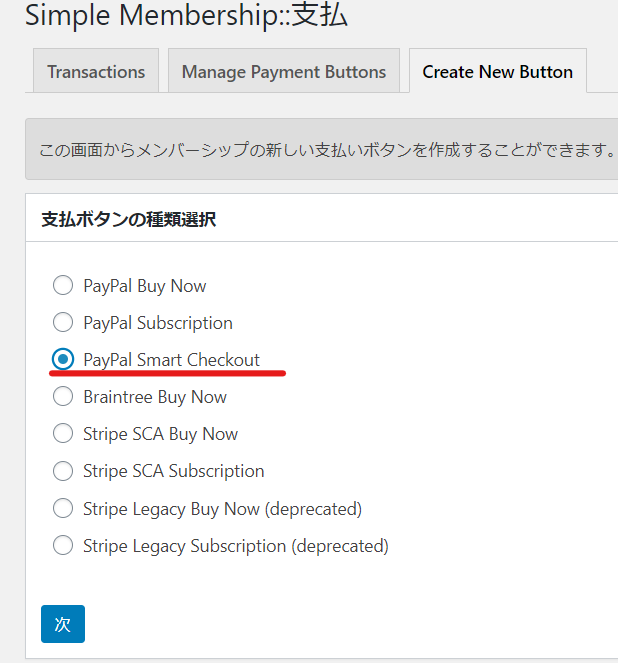
PayPal Checkout Enter required information (top)
- Button Title
- Membership Levels
- payment
- Payment Currency
- Live Client ID
- Live Secret
- Sandbox Client ID
- Sandbox Secret
First, let's set up the following.
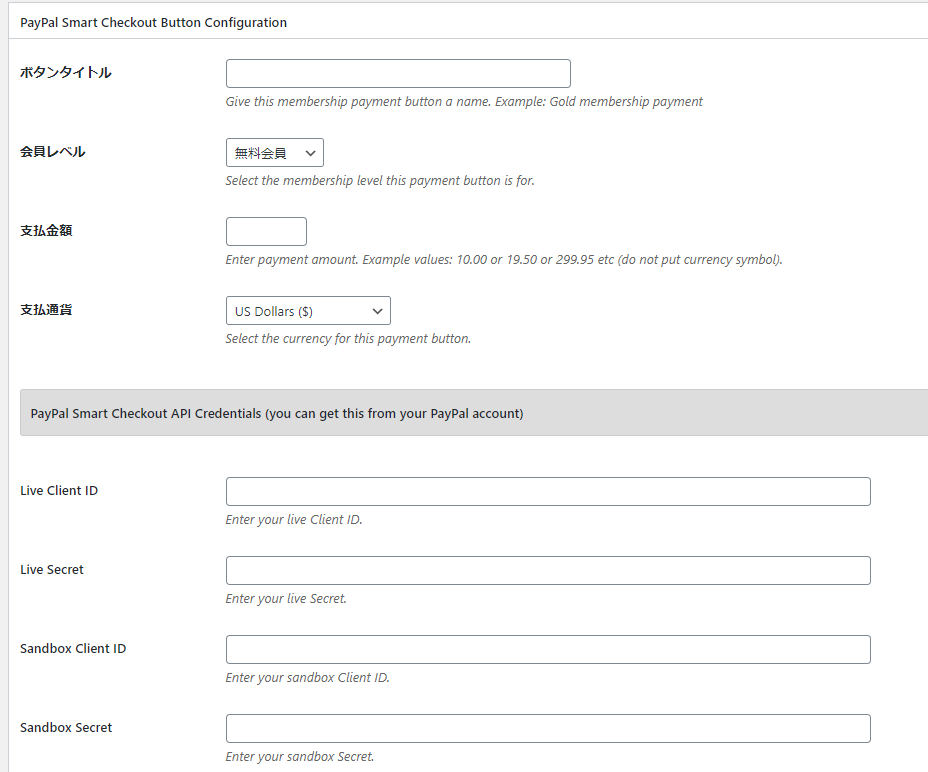
Button Title
Give the button a title.
Example: Subscription member 1
Membership Levels
Select the membership level you created.
payment
Set the payment amount. For example, 500 yen
500
Payment Currency
Select Japanese Yen (¥).
Live Client ID
Enter the Live (production) Client ID you obtained earlier.
Live Secret
Enter the Live (production) Secret you obtained earlier.
Sandbox Client ID
Enter the Sandbox (test) Client ID you obtained earlier.
Sandbox Secret
Enter the Sandbox (test) Secret you obtained earlier for the billing cycle.
Please be careful not to confuse the production, test, and Client IDs and Secrets.
Introducing a setting example
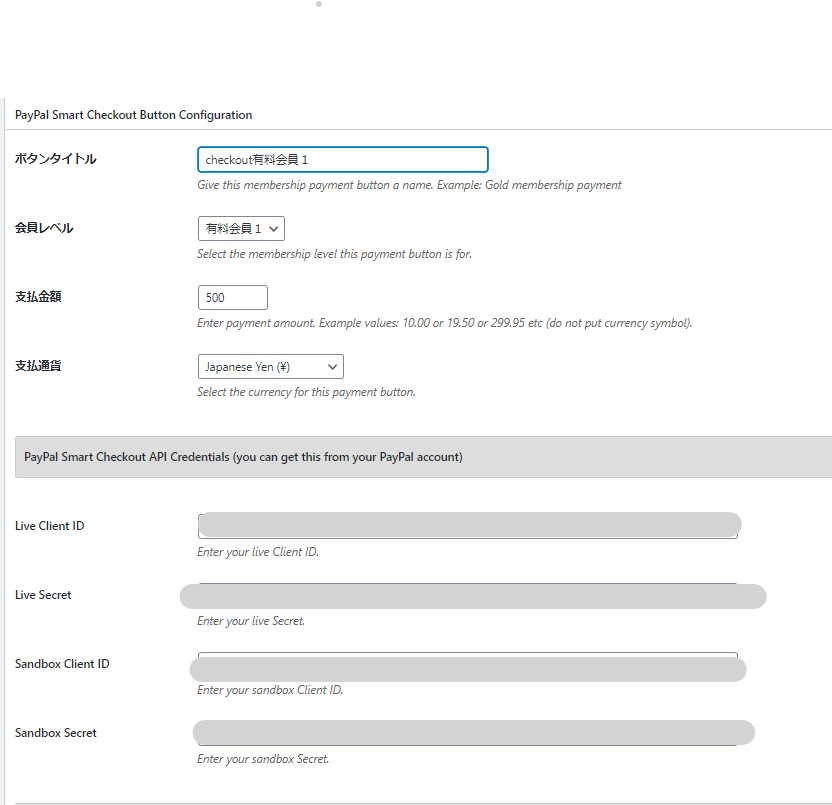
PayPal checkoutEnter required information (bottom)
Next, we'll set up the bottom section.
- size
- color
- Shape
- Layout
- Payment Methods
- Return URL
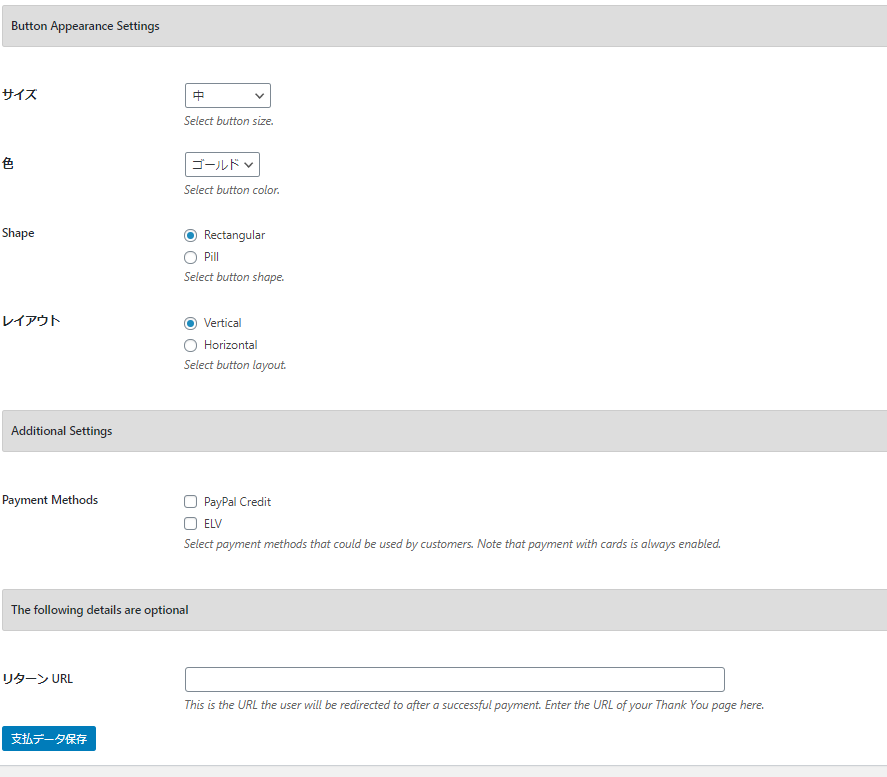
size
- During ~
- Big
- Responsive - Automatically adjusts size for smartphones and PCs
Select the button size from the list.
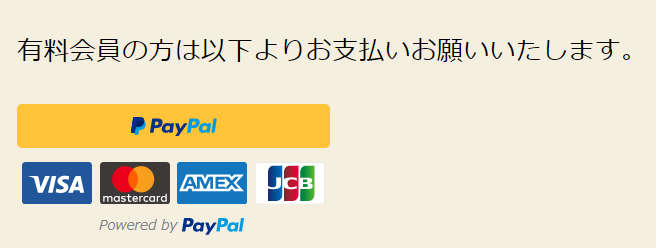
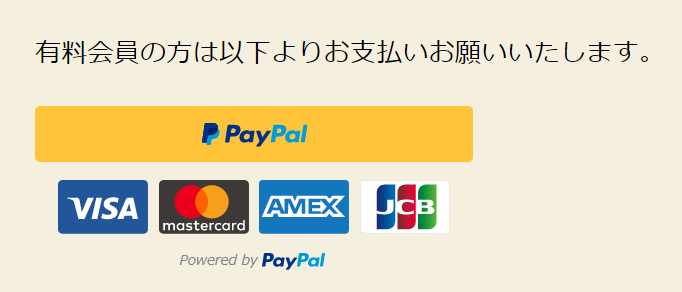
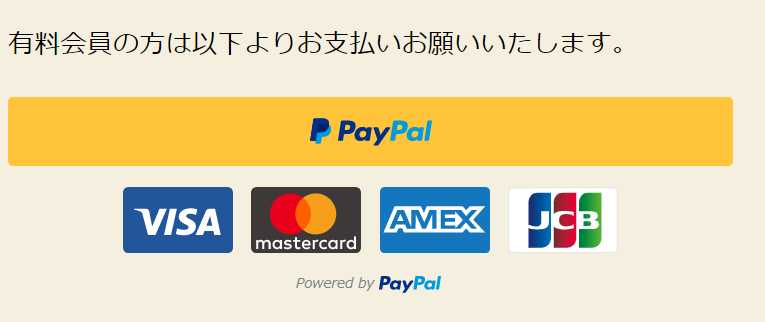
color
- gold
- Blue
- Silver
- black
Select the button color from
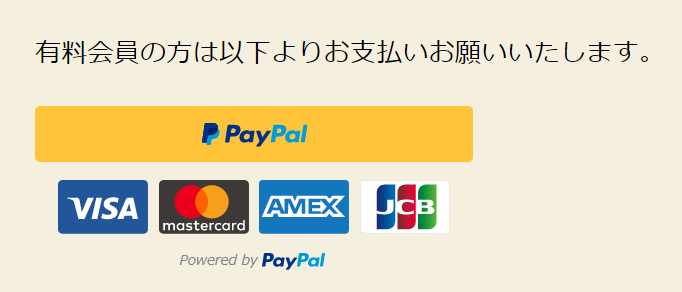
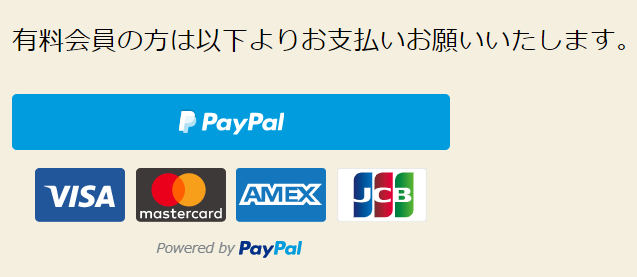
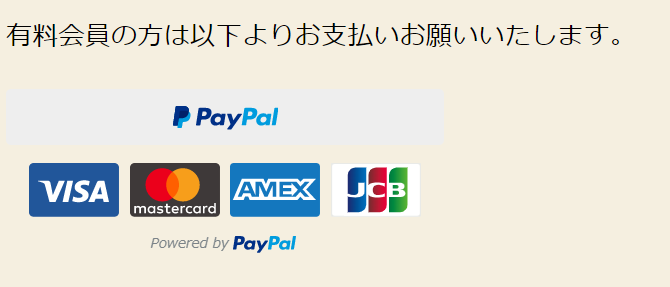
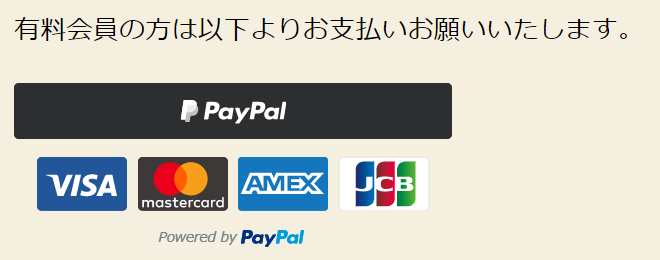
Shape
- Rectangular
- Pill - Rounded Rectangle
Select the button shape from .
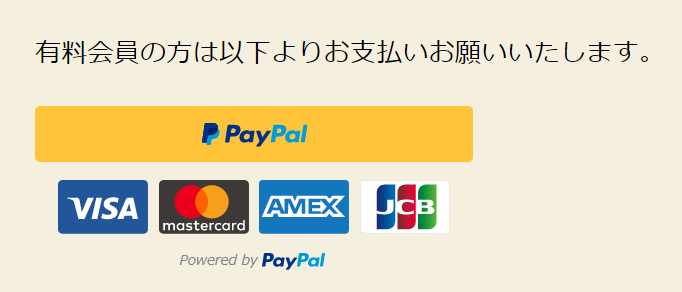
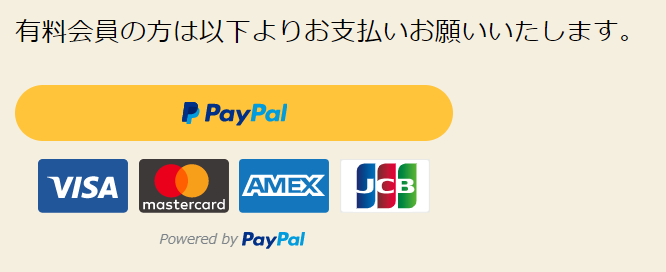
Layout
- Vertical
- Horizontal
Select the button layout from the list.
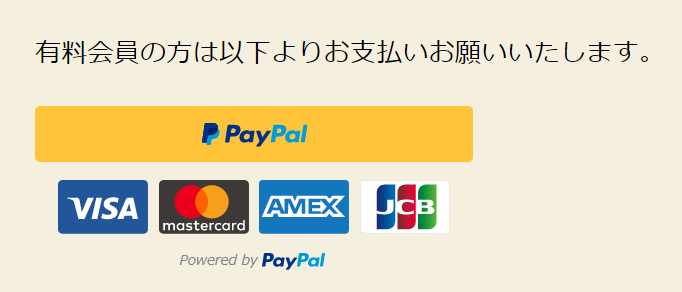
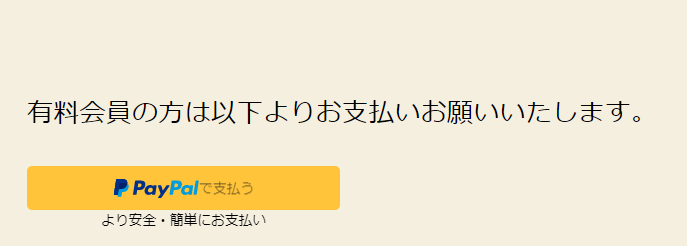
Payment Methods
- PayPal Credit - Do you allow credit card payments?
- ELV - This is a payment setting for overseas use, so it is not necessary this time.
Return URL
Set the URL of the thank you page to be displayed after pressing the button. Details are explained below.
[Illustrated & Video Explanation] Simple Memberships Online Membership Registration Plugin ~ How to Create a PayPal Button [One-Time Payment] ~
Introducing a setting example
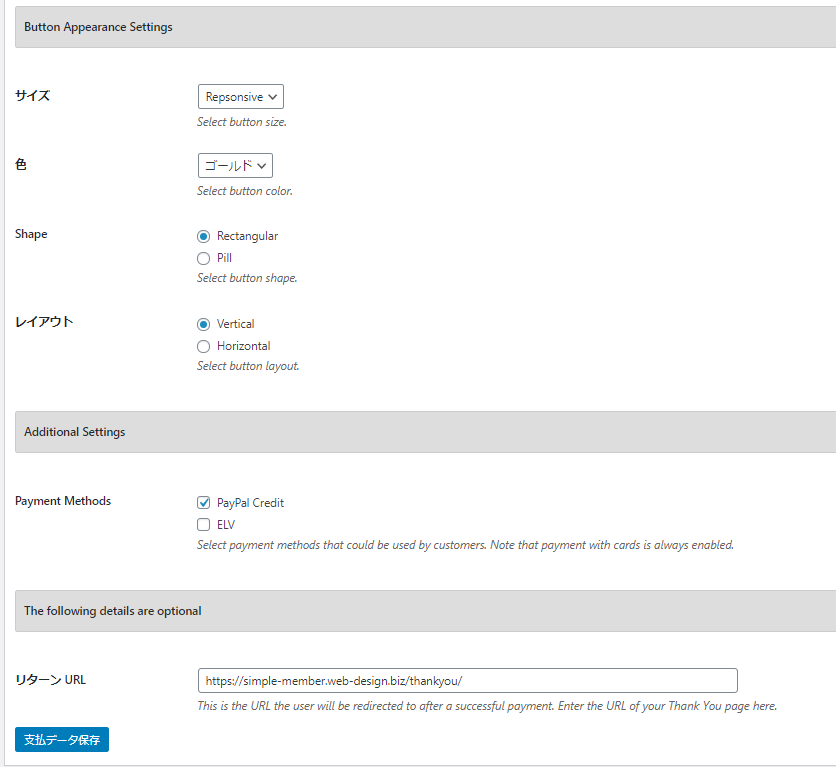
Finally, click on "Save Payment Data".
PayPal button created
The PayPal button you just created is listed in [Manage Payment Button]. Use [Shortcode] to place the PayPal button on the paid membership registration page.
In my case, [swpm_payment_button id=60] is the shortcode to display the button I created.
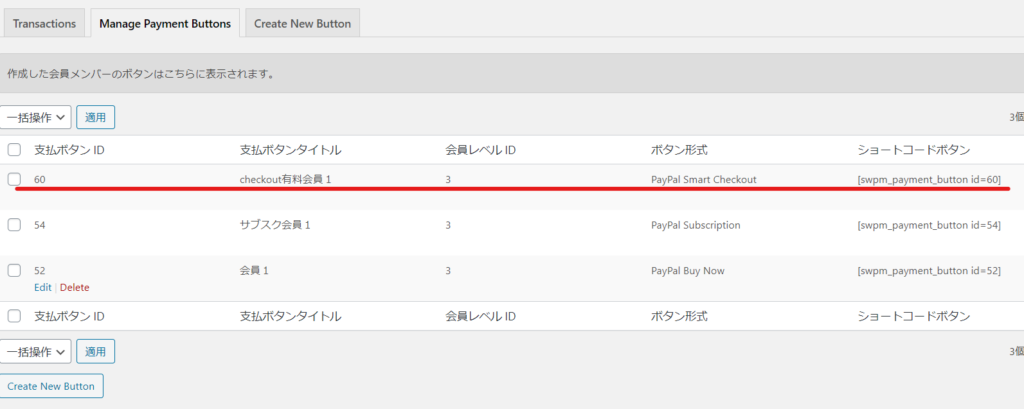
Automatically created page [Join Us]
Activate the Simple member ship plugin and paste the shortcode into the [Join Us] page, one of the pages that is automatically generated.
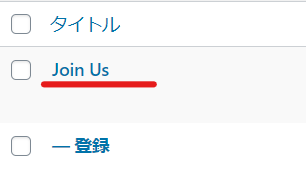
Delete all default sales text and change it to sales text that suits your service.
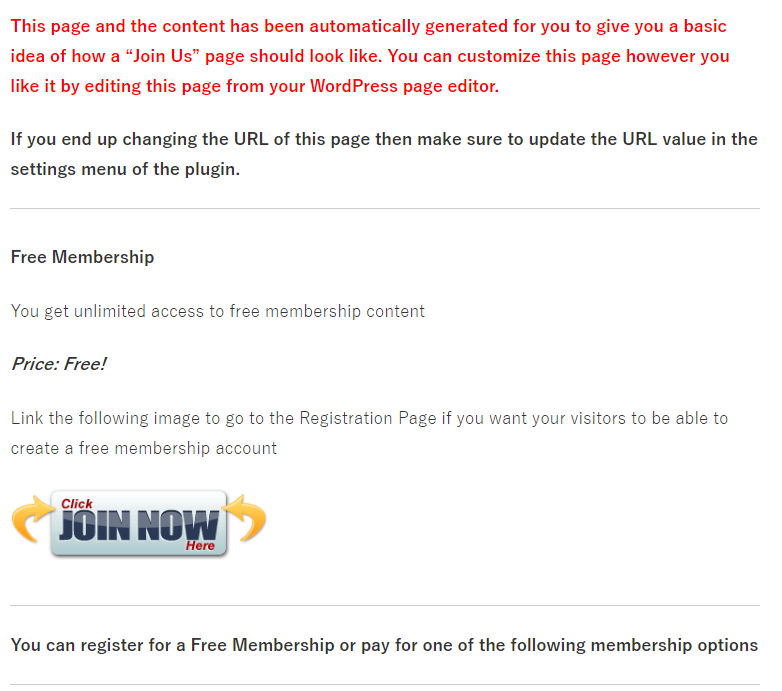
Insert the shortcode in the text like this:
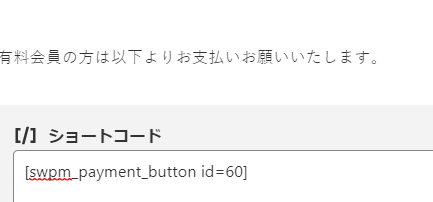
This makes it easy to set up a purchase button.

Huh??? It's not showing???
I heard that the PayPal checkout function may not be displayed due to a conflict with Java script, so first check that the sandbox client ID and secret, and the live client ID and secret you entered are correct. If it still does not appear,
- Change the theme
- Disable all plugins (only Simple Membership)
Change the theme
This time, I was using cocoon to create an explanation of Simple Membership Ship. When I changed to the default theme of WordPress, Twenty Twenty, it was displayed smoothly. It seems that the compatibility between the cocoon theme and Simple Membership Ship was bad.
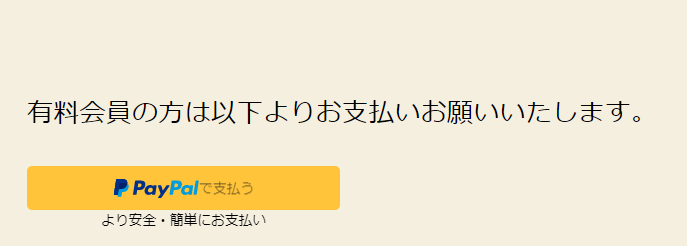
This was a test site created for the purpose of explanation, so there were almost no other plugins installed. So I quickly concluded that the theme was the cause.
Disable all plugins
I think it's hard to change themes. Themes are an important part that determines the appearance, so you probably don't want to change them if possible. So, first check the compatibility with other plugins.
How to check?
- Disable all plugins except for the Simple Membership plugin (no need to delete them)
- Check if the PayPal button is displayed
- [If it doesn't appear] The theme may be the cause. It is unlikely that compatibility with other plugins is the cause.
- [If it appears] Activate the plugins one by one and find out which plugin causes the PayPal button to disappear when activated. It's a painstaking process.
If the causing plugin is found, we will determine whether the plugin needs to be used or whether there is an alternative plugin to prevent the issue from occurring.
Click the purchase button
It is called a modal, and the page will be grayed out without any screen transition, and the PayPal payment screen will pop up in the middle of the screen. This function is the PayPal Smart Checkout function.
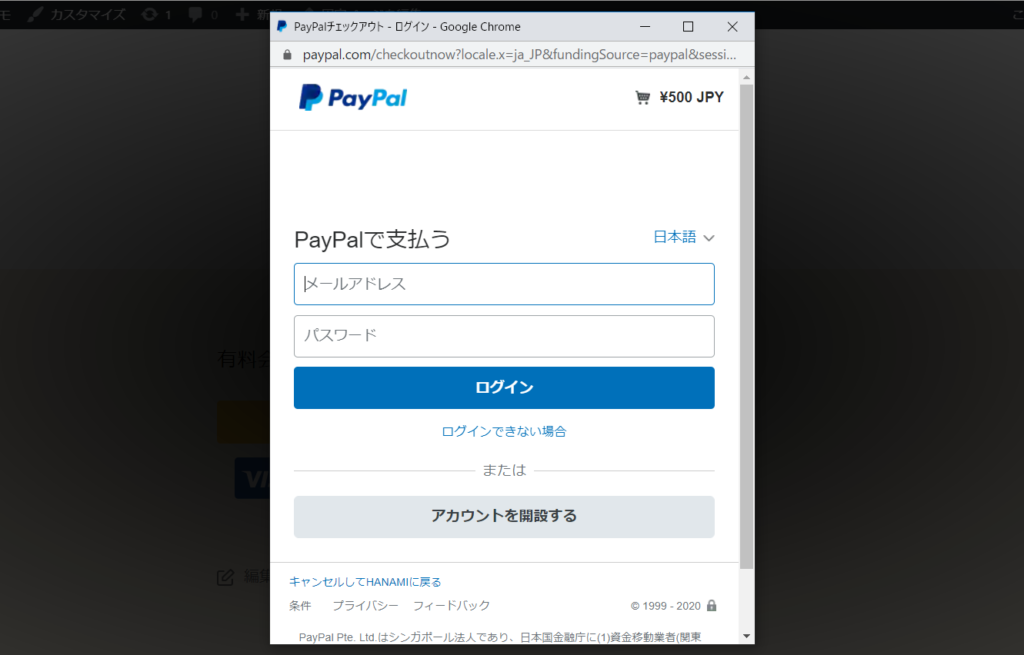
This concludes our explanation of the PayPal Smart Checkout feature in Simple Membership Ship.
For PayPal personal accounts
This feature cannot be used with a personal PayPal account.
If you see the following message, please check if your account is a business account. If you haven't already, please register as a business account.
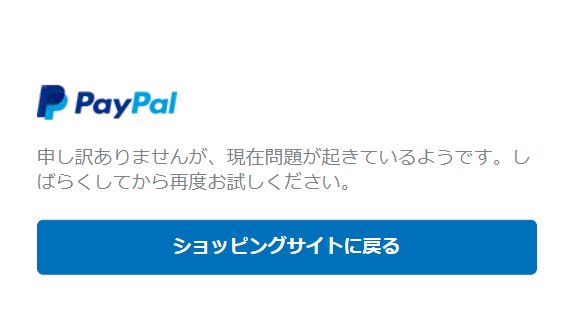
Released as soon as the next morning! Weekends and holidays are also available!
Super rush website creation plan
We offer a rush website creation plan for those who need a website in a hurry!
We can publish your content as soon as the next morning, even on weekends and holidays! If you have any questions, please check the details below!
Latest Articles






