How to create a website using WordPress/How to use plugins/No-code construction blog
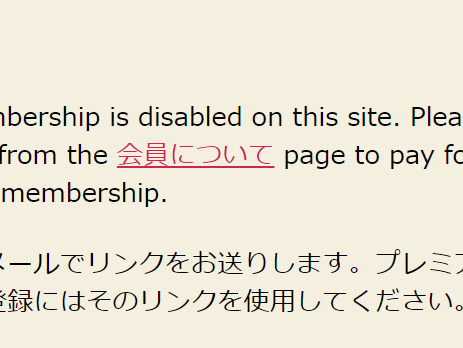
[Diagram & Video Explanation] Simple Memberships WordPress Membership Site Building Plugin ~How to Set Up Content Protection~
At HanamiWEB Online School,
●Ask questions in real-time in the virtual study room!
●Ask as many questions as you want via chat!
●E-learning materials that you can learn as much as you want, 24 hours a day!
All included for just 2,500 yen/month!
A WordPress teacher will carefully explain how to set up Simple Memberships, which allows you to easily create a membership site with WordPress and create content that is only available to free and paid members!
This time, we will explain how to set up content protection.
Content protection is a method of making static pages and post pages published on WordPress available only to registered members.
Per-page protection
Create a new static page or post page, or edit it. The following settings will be added at the bottom of the page.
If you want to protect your content, select "Yes, protect my content."
Then, in the section titled [Select the membership level that can view this content], check the member you want to make public. Since I'm only registered as a free member this time, I can only select one, but if you have multiple members, you can choose here.
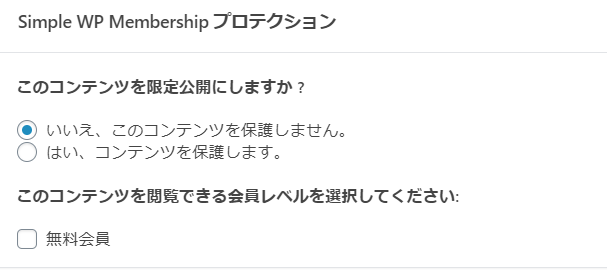
Bulk protection by category
Click on “Membership Levels” under “WP Membership.”
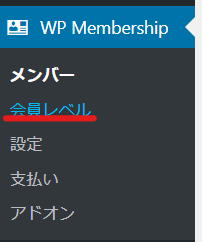
Click on "Category Protection".

Choose the categories you want to protect
Select the type of membership you want to set from the 【Membership level】 item.
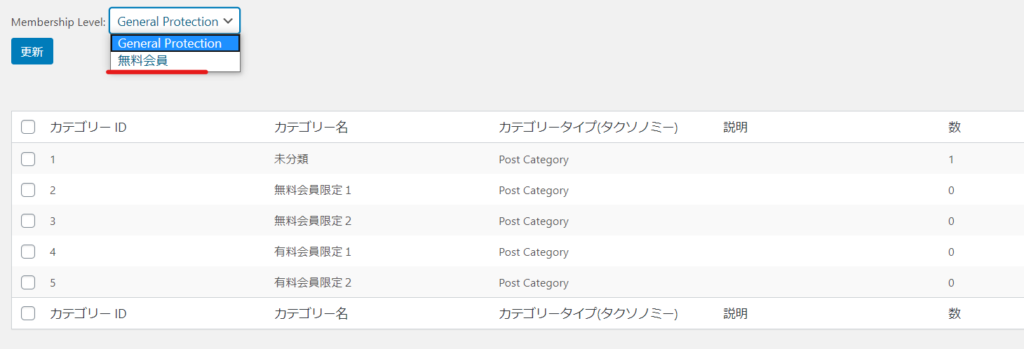
Check the category that you want to make private and press the [Update] button.
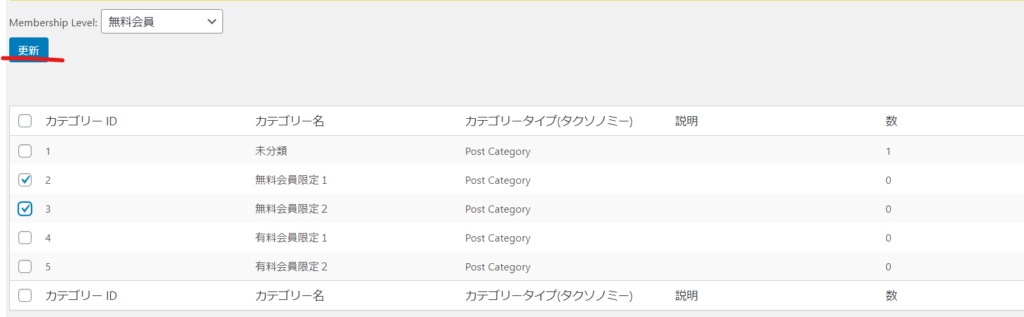
Protect posts and static pages all at once
Click on “Membership Levels” under “WP Membership.”
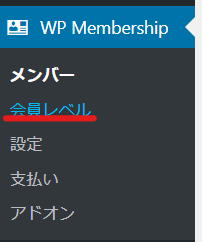
Click on "Protect Posts and Pages."
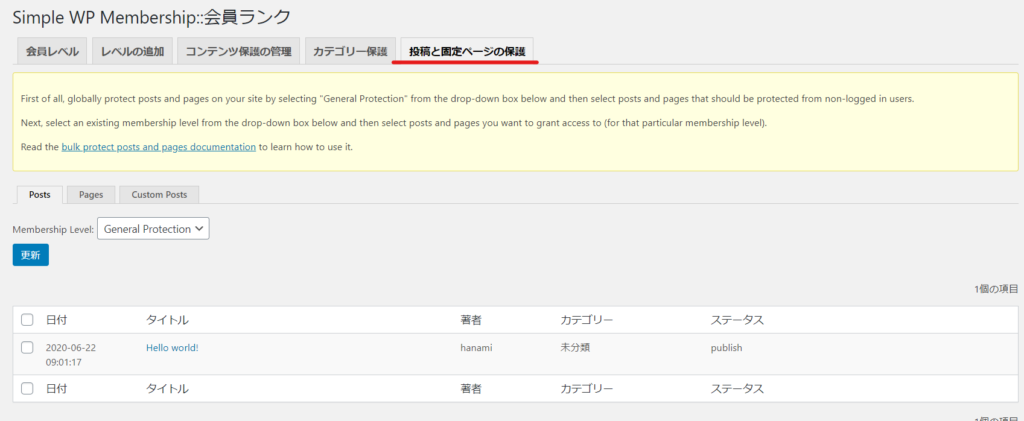
Bulk protection
Select [General Protection].
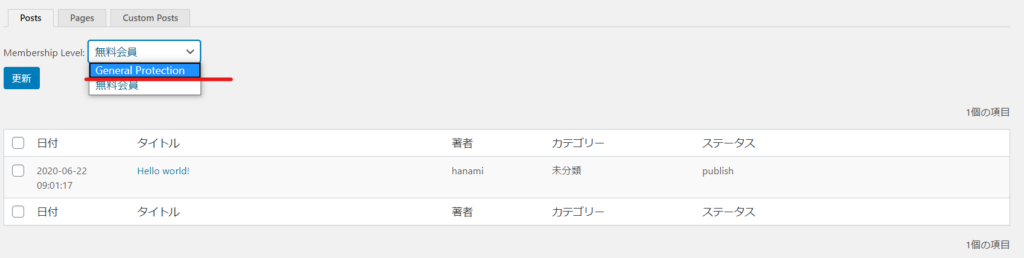
Check the checkbox to the left of the content you want to protect. If you want to protect all content, check the checkboxes underlined in red.
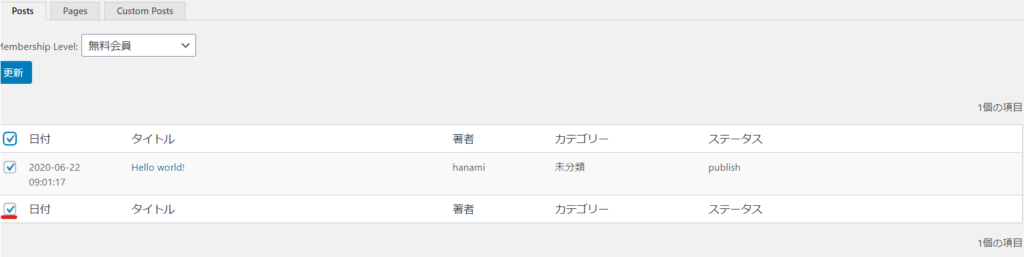
Click the [Update] button. You can also make settings for [Pages (static pages)] and [Custom posts] in the same way.
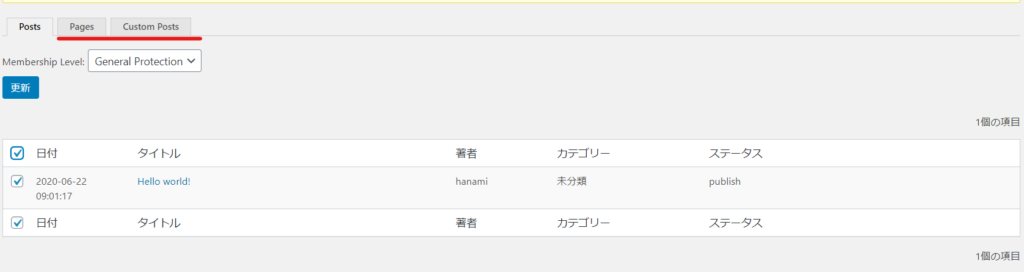
Choose your membership level for added protection
You can also choose a membership level for comprehensive protection.
- Select the membership level for which you want to set protection
- Check the pages you want to protect
- Press the Update button
That's all.
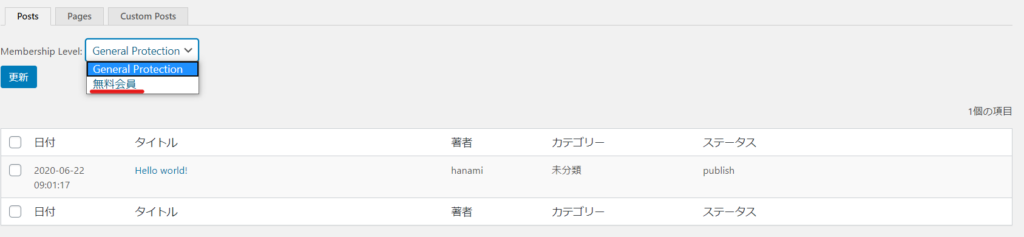
[Option] Partially publish
Have you ever seen a blog post where anyone can view half of it, but you have to register to view any more? By adding a free add-on, you can implement this kind of functionality!
Free add-ons are available from the official website below.
https://simple-membership-plugin.com/apply-partial-section-protection/
Upload the downloaded add-on file by going to [Plugins] > [Add New] > [Upload].
You can use shortcodes to create partially protected content.
Partial Protection ①
[swpm_protected]All content displayed here is only visible to logged in members with access to this post or page.[/swpm_protected]Decide on a private release by member ID
You can specify the type of membership to be made private by specifying the ID of the registered membership type.
[swpm_protected for = "2-3"] The content displayed here will only be visible to members belonging to the specific membership level specified in the shortcode. [/ swpm_protected]
Protected content is indicated by designed text
[swpm_protected for="2" format_protected_msg="1"] The content displayed here is only visible to members belonging to membership level 2.[/swpm_protected]Content that is only available to certain members
It is also possible to check the user's ID and set it to be made public only to specific users by specifying the ID.
[swpm_protected member_id = "1"] Content displayed here is only visible to members with member ID 1. [/ swpm_protected]Content visible only to logged-in users
By using the following shortcode, you can enter text that will only be displayed to logged-in users.
[swpm_protected visible_to = "logged_in_users_only"] Content displayed here is only visible to users who are logged into the SWPM system as a user (whether their account has expired or not). [/ swpm_protected]Content that is only displayed to non-logged-in users
Using the following shortcode, you can enter text that will only be displayed to non-logged-in users.
[swpm_protected visible_to = "not_logged_in_users_only"] Content displayed here is only visible to non-logged users (anonymous visitors to your site will see this message). [/ swpm_protected]Content to be displayed only to expired users
By using the following shortcode, you can enter text that will be displayed only to expired users.
[swpm_protected visible_to = "expired"] Only expired members can see this message. [/ swpm_protected]You can enter text that will be displayed only to expired users of a specific membership type.
[swpm_protected visible_to="expired" for="2"] Only members with expired membership level 2 can see this message.[/swpm_protected]Partial protection, not at a specific membership level
You can opt out of appearing at certain membership levels.
[swpm_protected not_for = "2"] Any content you put here will not be visible to members at membership level 2. All other members will be able to see this content. [/ swpm_protected]Partial protection without the "Content is protected" message
Normally it would say the content is protected, but it can be hidden so that part of it is not displayed.
[swpm_protected for = "2-3" do_not_show_protected_msg = "1"] Whatever you put here will only be visible to members who belong to the specific membership level specified in the shortcode. And users who don't have access to this content will not see the "Content is protected" message. [/ swpm_protected]
Partial protection without protection or update messages
You can hide a section without displaying the "Content is protected" or "Update your account" messages.
[swpm_protected for="2-3" do_not_show_protected_msg="1" do_not_show_expired_msg="1"] Content displayed here is only visible to members belonging to the specified membership level. Users who do not have access to this content will not see the "Content is protected" message. Expired members will also not see the renewal message.[/swpm_protected]Use a custom message for non-members
You can customize the text/message that is displayed to non-members.
[swpm_protected for="2-3" custom_msg="This is a custom protection message"] Your content goes here. This content will be hidden and only available to members at membership levels 2 or 3.[/swpm_protected]Partial protection custom message with HTML link
You can use HTML links in the custom messages you specify for the section protection shortcodes.
[swpm_protected for = "2-3" custom_msg = 'This is the<a href="http://www.example.com">Test Link</a>] Your content goes here. This content will be hidden and only available to members at membership levels 2 or 3.[/swpm_protected]Released as soon as the next morning! Weekends and holidays are also available!
Super rush website creation plan
We offer a rush website creation plan for those who need a website in a hurry!
We can publish your content as soon as the next morning, even on weekends and holidays! If you have any questions, please check the details below!
Latest Articles






