How to create a website using WordPress/How to use plugins/No-code construction blog
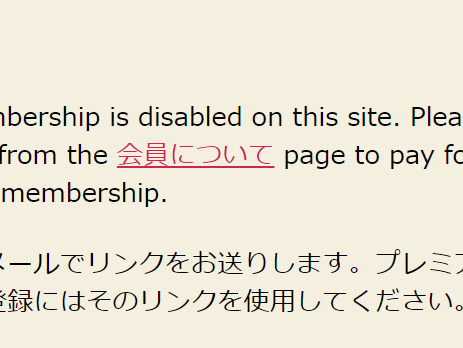
[Diagram & Video Explanation] Simple Membership WordPress Membership Site Plugin ~How to Set Up Paid Membership~
At HanamiWEB Online School,
●Ask questions in real-time in the virtual study room!
●Ask as many questions as you want via chat!
●E-learning materials that you can learn as much as you want, 24 hours a day!
All included for just 2,500 yen/month!
A WordPress teacher will carefully explain how to set up Simple Membership, which allows you to easily create a membership site with WordPress and create content exclusive to free/paid members!
This time, we will explain how to set up a paid membership.
[Simple Memberships] > [Membership Level] Settings
The types of membership, such as free membership and paid membership, are called membership levels.
After installing the plugin, click on “Membership Levels” under “Simple Memberships” in the left sidebar that will be added.
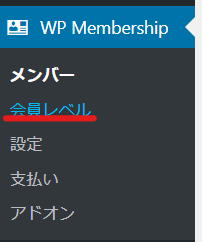
New Membership Levels
Click the [Add New] button to register the type of member.
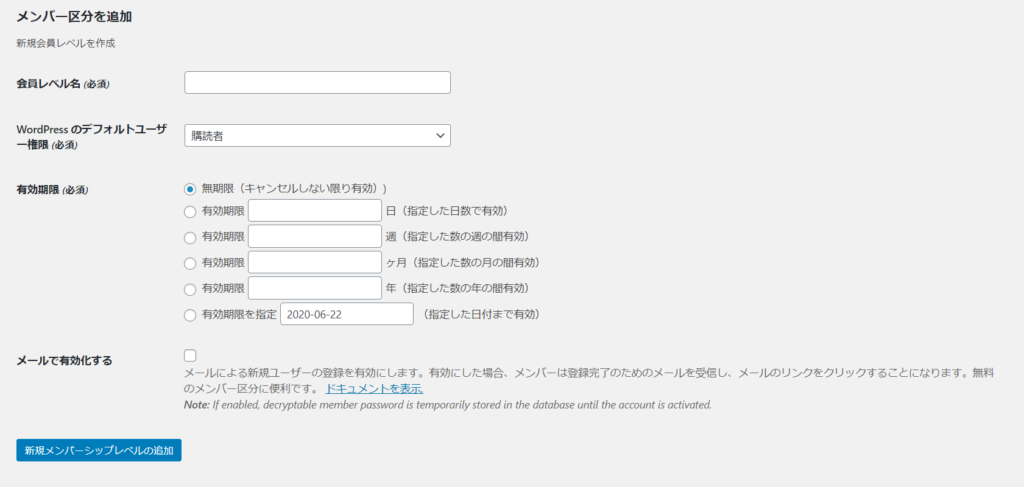
How to register as a paid member
- Membership Level Name
- WordPress default user permissions
- date of expiry
Set the following:
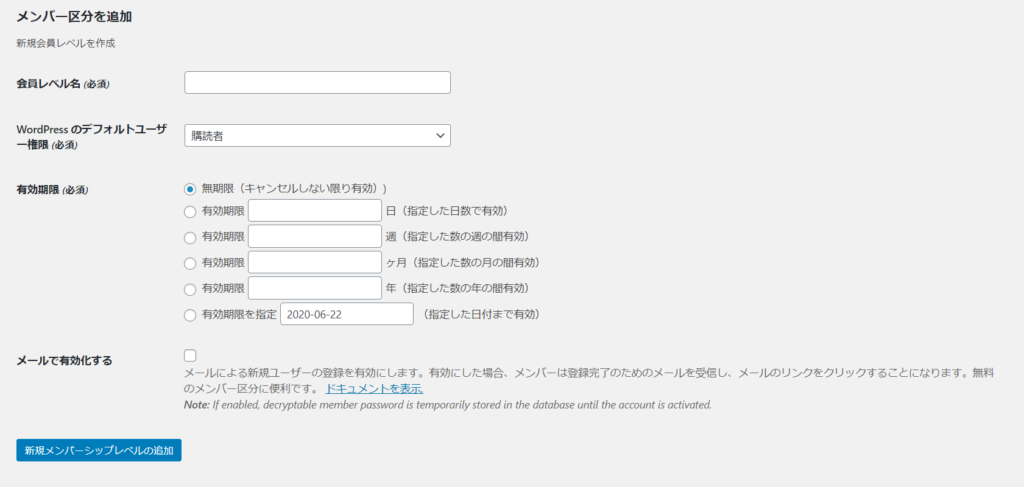
1. Membership level name
If you are setting up paid membership or several types of paid membership, give it a name according to the type.
2. WordPress default user permissions
When a user registers as a member, they will be added to the WordPress user list. At that time, you need to determine the user's permissions.
- Subscribers - users who can read articles
- Contributor - User who can submit articles
- Contributor - User who can post articles
- Editor - User who can edit articles
- Administrator - A user who can change WordPress settings
I think most people probably use it to register as a user to read articles, so I'll go with [Subscriber].
3. Expiration date
You can set a period from unlimited to an expiration date. Once the period has expired, users will not be able to log in.
Paid membership registration completed
You have now registered as a paid member. Each member will be assigned an ID, as shown in the image.

Email notification settings
[SImple Membership] > [Settings]
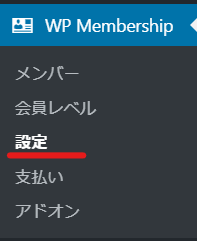
[Email settings]
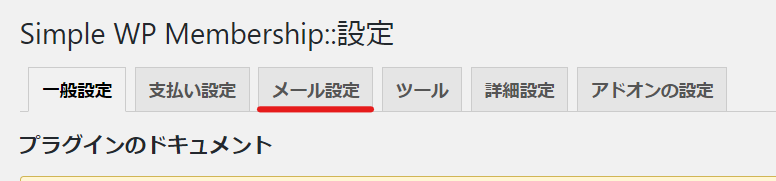
Email settings (Registration completion notification)
This is the setting for the email that is automatically sent when you register as a paid member.
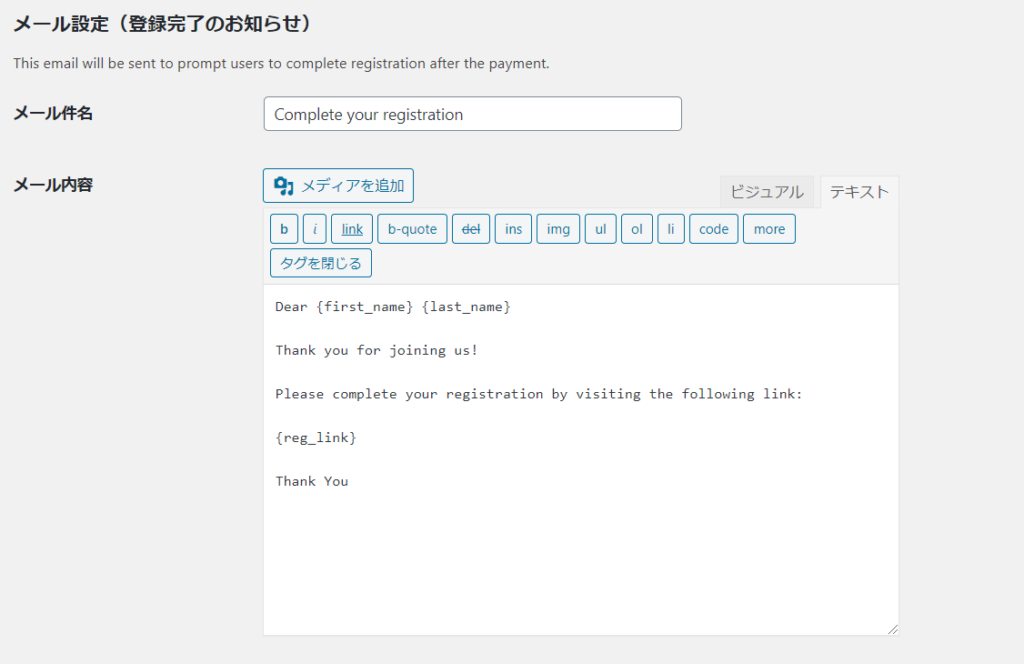
Released as soon as the next morning! Weekends and holidays are also available!
Super rush website creation plan
We offer a rush website creation plan for those who need a website in a hurry!
We can publish your content as soon as the next morning, even on weekends and holidays! If you have any questions, please check the details below!
Latest Articles






