How to create a website using WordPress/How to use plugins/No-code construction blog

[Diagrams & Video Explanation] Simple Memberships Online Membership Site/Online Salon Creation Plugin ~Paypal Instant Payment Notification Settings/Language Settings~
At HanamiWEB Online School,
●Ask questions in real-time in the virtual study room!
●Ask as many questions as you want via chat!
●E-learning materials that you can learn as much as you want, 24 hours a day!
All included for just 2,500 yen/month!
A WordPress teacher will carefully explain how to set up Simple Memberships, which allows you to easily create an online membership site or online salon using WordPress and create content exclusive to members!
This time, we will be looking at [PayPal instant payment notification settings & language settings].
If you haven't changed any settings in PayPal, the Instant Payment Notification setting is enabled by default, so you don't need to set it up.
[Illustrated & Video Explanation] Simple Memberships Online Membership Registration Plugin ~ How to Create a PayPal Button [One-Time Payment] ~
[Diagrams & Video Explanation] Simple Memberships Online Membership Site/Online Salon Creation Plugin ~Subscription PayPal Payment Settings~
Check your PayPal Instant Payment Notification settings
Officially, it is called the PayPal IPN function. First, log in to your PayPal business account.
Go to your account settings
Go to your Account Settings.
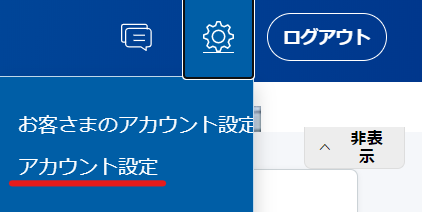
Updated Instant Payment Notifications
Click on the update text under [Notifications] > [Instant Payment Notification].
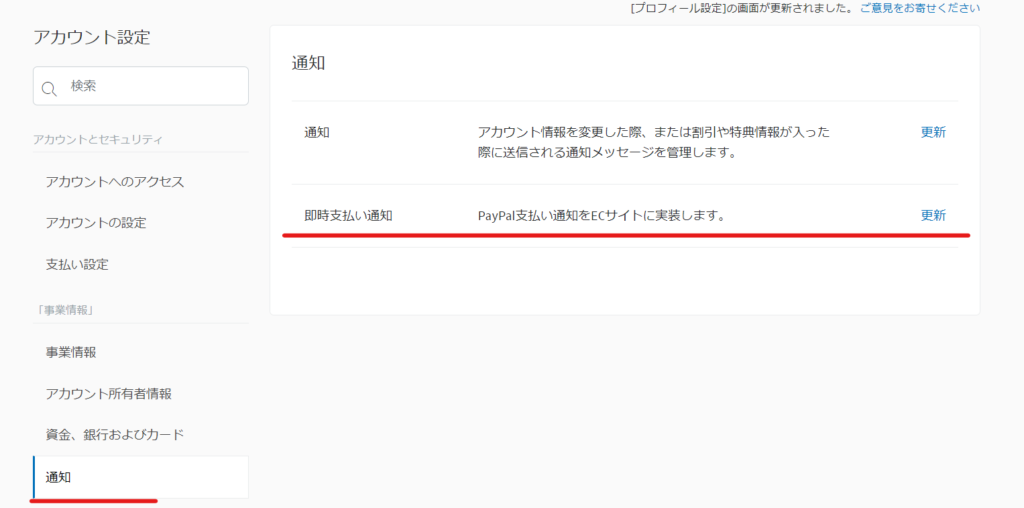
Selecting IPN Settings
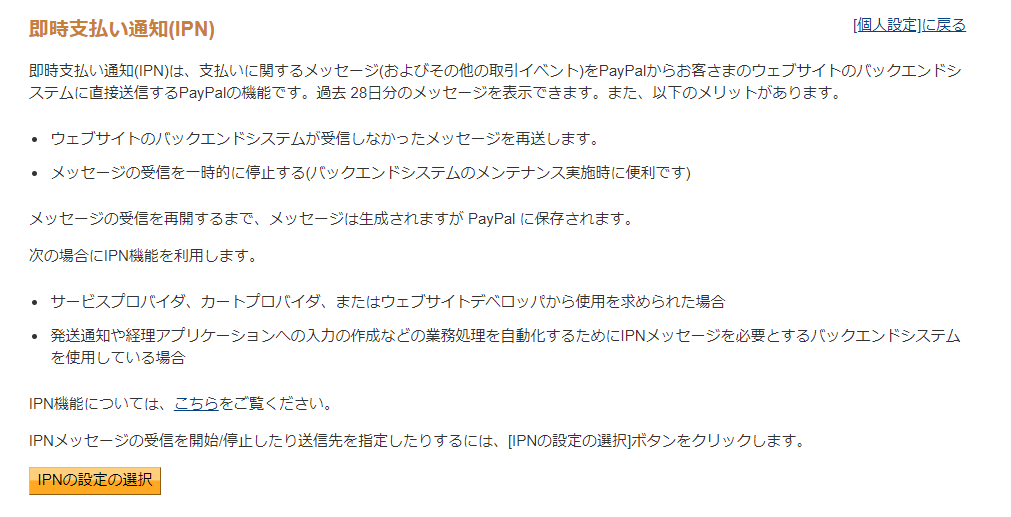
Editing Instant Payment Notification (IPN) Settings

Instant Payment Notification (IPN) Settings
- Enter the URL address that uses the Simple Membership plugin in the notification URL.
- Receive IPN messages (enabled)
- keep
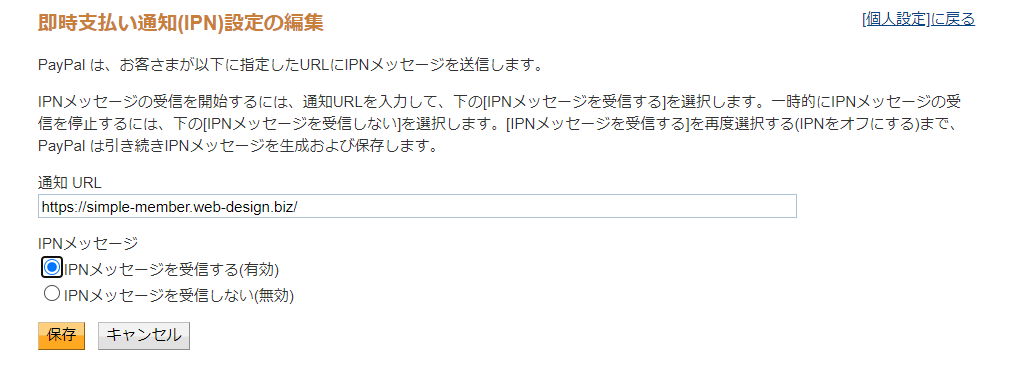
Language settings/UTF-8 settings
You will be taken to the following settings screen while logged in to PayPal.
https://www.paypal.com/cgi-bin/customerprofileweb?cmd=_profile-language-encoding
Language Encoding
- Website language: Japanese
- keep
Set the following:
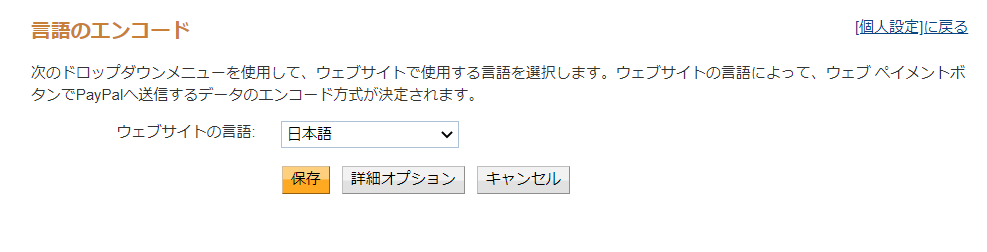
Other encoding options
- Encoding: UTF-8
- yes
- keep
Set the following:
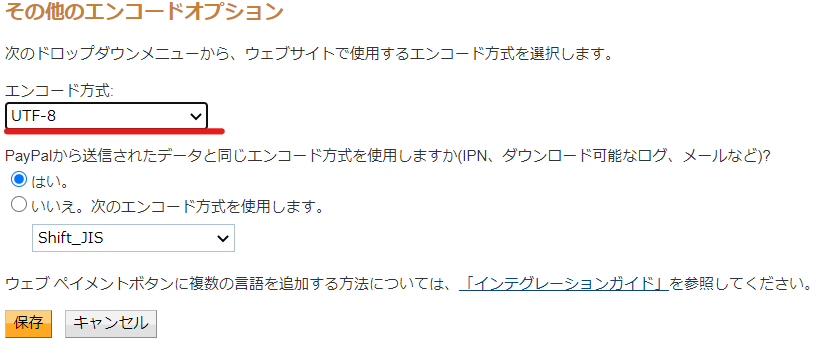
The website basically runs on a character code called UTF-8. Simple Membership also uses UTF-8, so by changing the PayPal character code to UTF-8, it will function normally without garbled characters.
continuation,Create a PayPal button,`Create a PayPal subscription buttonPlease do!
Released as soon as the next morning! Weekends and holidays are also available!
Super rush website creation plan
We offer a rush website creation plan for those who need a website in a hurry!
We can publish your content as soon as the next morning, even on weekends and holidays! If you have any questions, please check the details below!
Latest Articles






