How to create a website using WordPress/How to use plugins/No-code construction blog
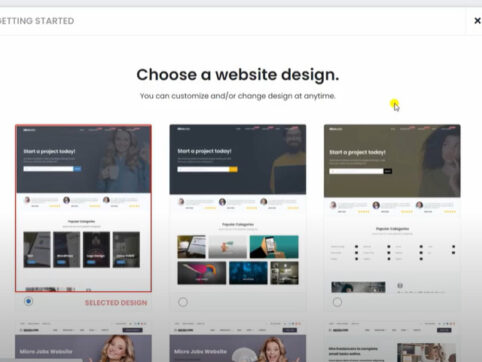
Build a matching website with WordPress! How to download the PREMIUMPRESS theme
At HanamiWEB Online School,
●Ask questions in real-time in the virtual study room!
●Ask as many questions as you want via chat!
●E-learning materials that you can learn as much as you want, 24 hours a day!
All included for just 2,500 yen/month!
We will explain how to set up the Micro job theme, which is sold by a theme company called PREMIUMPRESS, and is a theme that can be used to build a matching site using WordPress.
This time, we will show you how to download the theme.
Since this is a theme made overseas, some people may be wondering where to download it, so here is an introduction!
First, purchase the PREMIUMPRESS theme license.
Purchase a license from the official website price list page.
Detail is
Log in to PREMIUMPRESS My Page
When you purchase a PREMIUMPRESS theme license, you will receive an automatic reply email with instructions on how to log in to your My Page.
The top page after logging in is as follows:
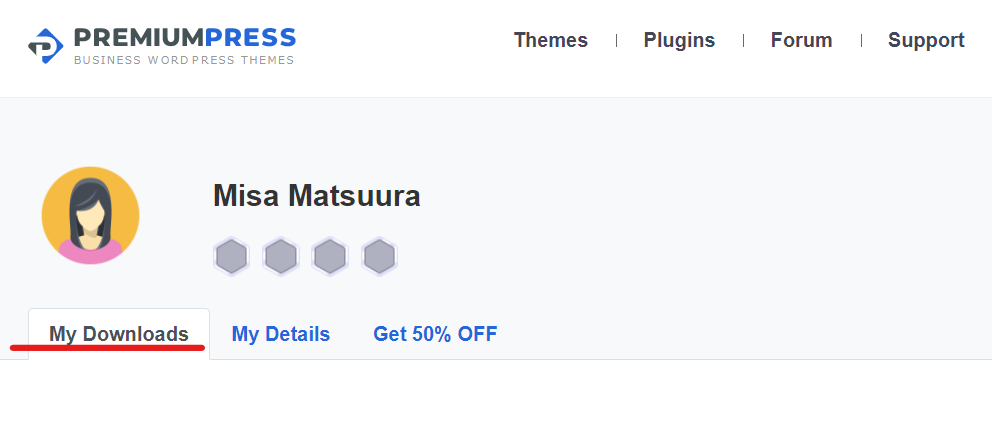
Download the theme file from MyDownloads
I purchased the Developer license, so all the themes are included. Download the theme files you need from this list.
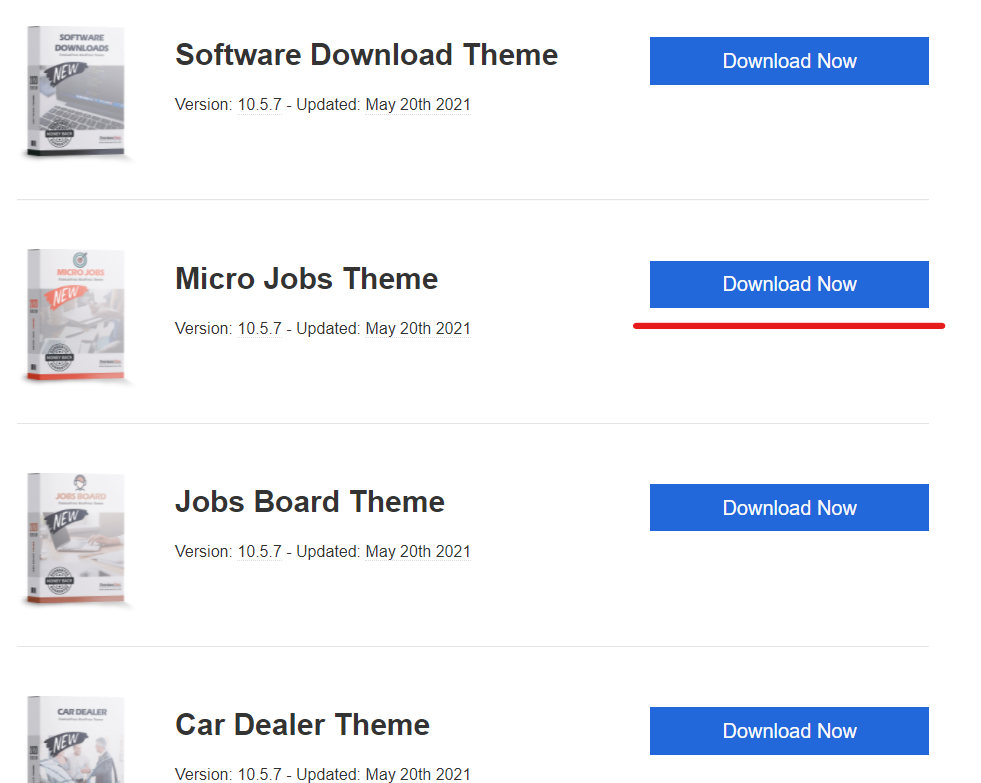
WordPress Theme Upload
Log in to your WordPress dashboard and click Appearance > Themes.
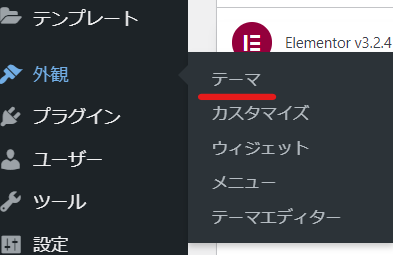
Click on [Add new theme (upload theme)]
- Select the theme file (ZIP file) you just downloaded.
- Click Install Now
- Click Enable
To do.
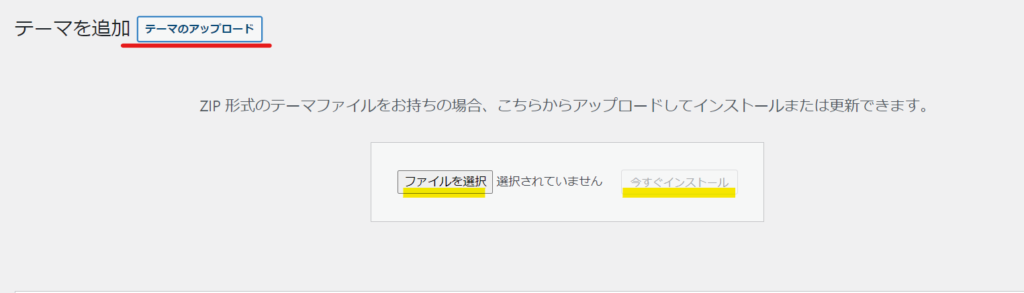
The PREMIUMPRESS theme file has been installed in this way.
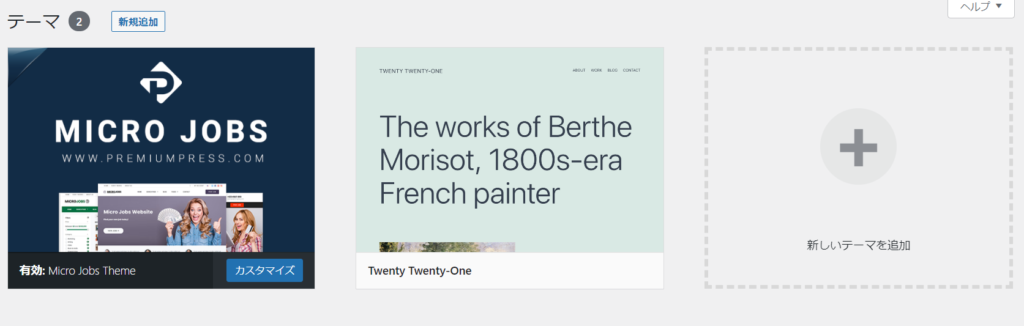
License Entry
You will not be able to use the PREMIUMPRESS theme file unless you enter the license, so click [Installation] and enter the license.
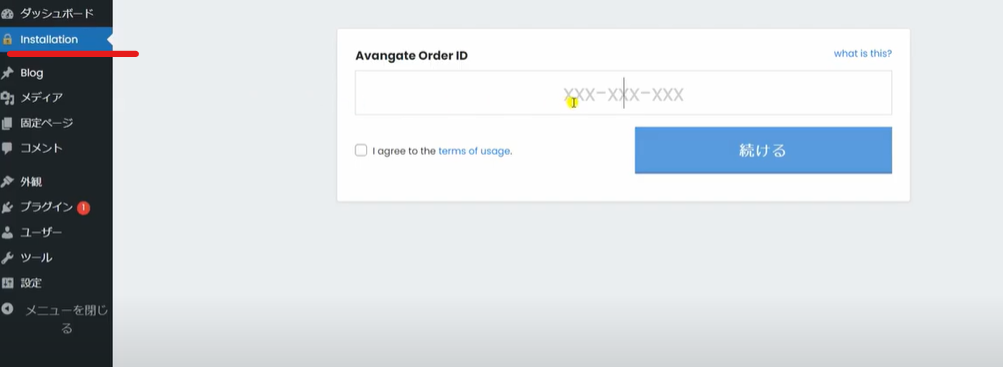
Your license can be found on your PREMIUMPRESS My Page.
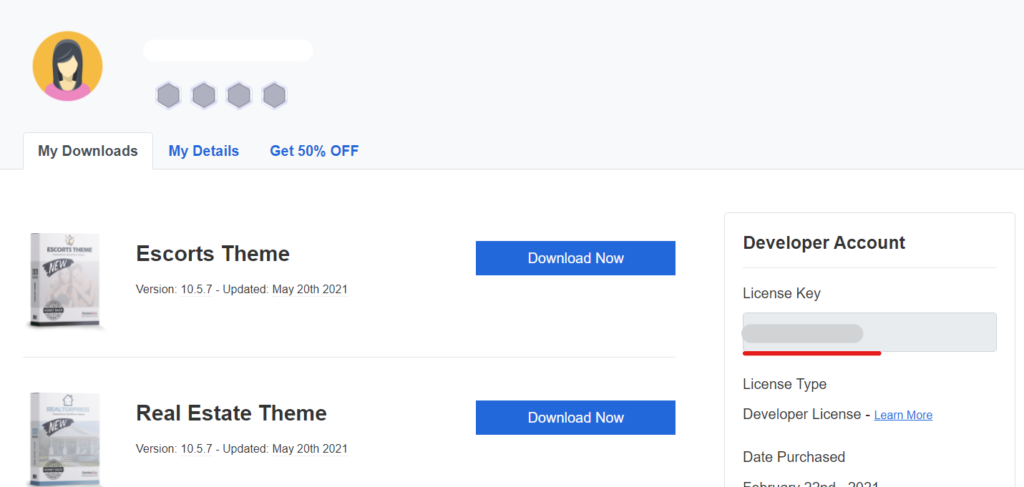
Select a base design template
First, choose your favorite template from the design templates provided by PREMIUMPRESS. Since it uses Elementer, you can customize it and change the colors, but you can select the base design here.
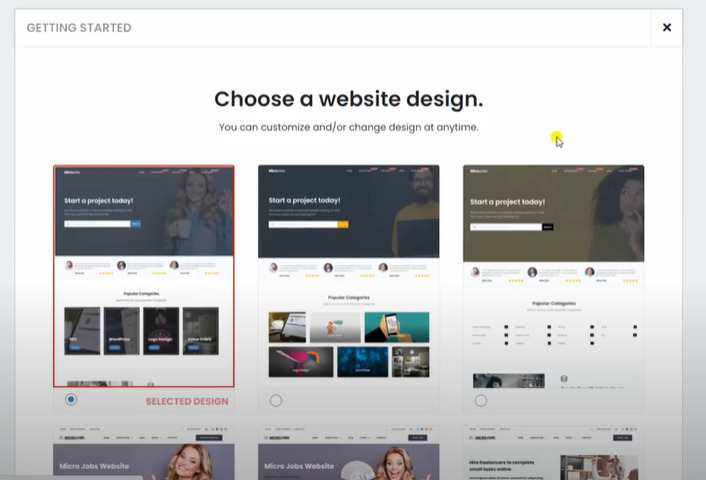
The site is complete!?
At this point the general structure is complete!
The next step is to customize it to suit your service.
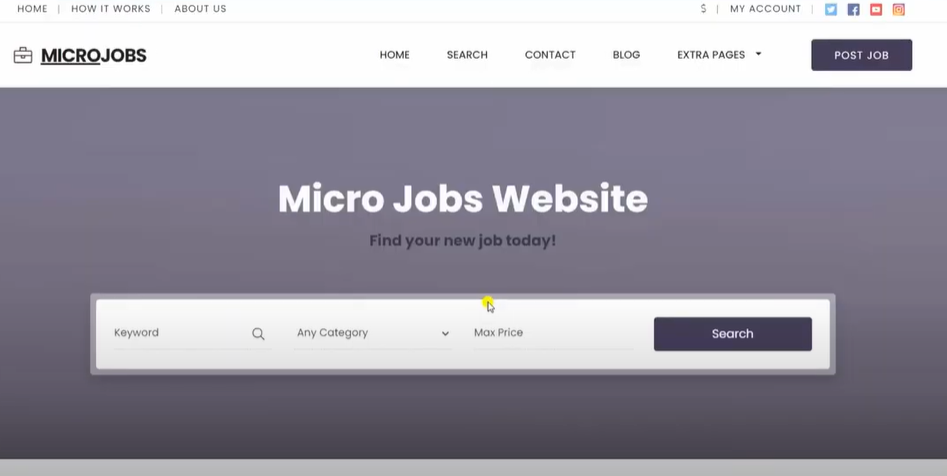
Dashboard automatically translated into Japanese
Once installed, if the default language setting for WordPress is set to Japanese, the dashboard will be displayed in Japanese!!
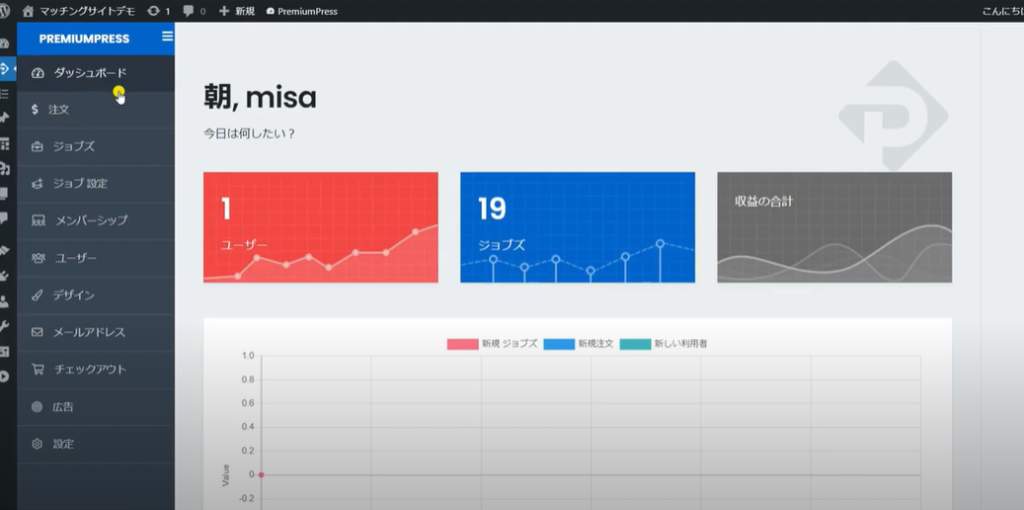
This reflects the [Site language] in [Settings] > [General].
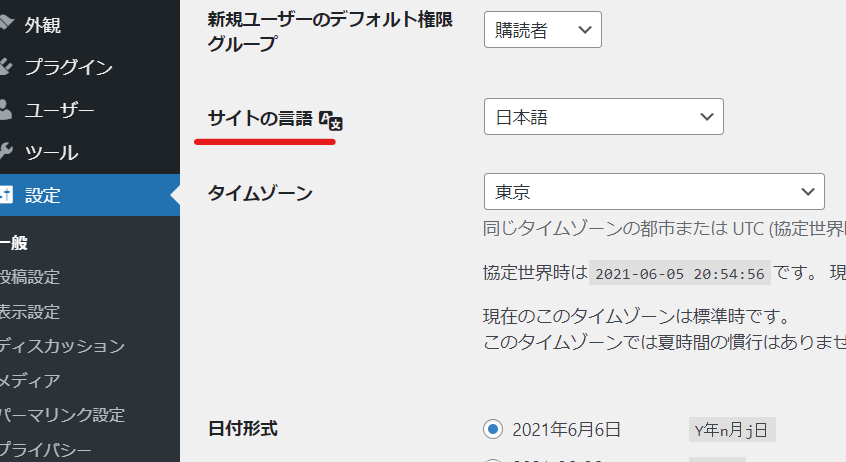
Anyone can register
This is a basic step when building a membership site, but check "Allow anyone to register" to turn on the user registration function.
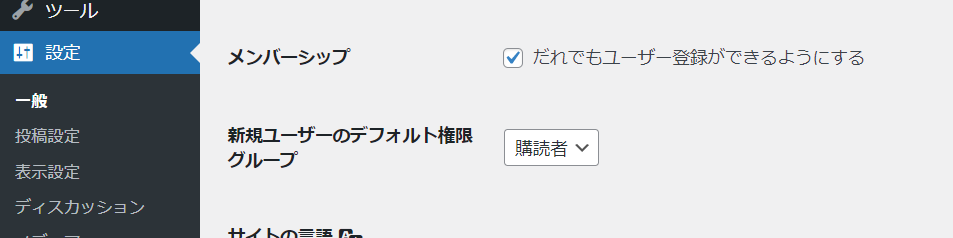
This concludes the explanation of the start part!
Released as soon as the next morning! Weekends and holidays are also available!
Super rush website creation plan
We offer a rush website creation plan for those who need a website in a hurry!
We can publish your content as soon as the next morning, even on weekends and holidays! If you have any questions, please check the details below!
Latest Articles






