How to create a website using WordPress/How to use plugins/No-code construction blog
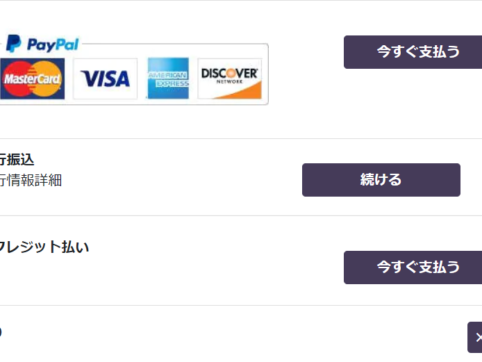
Build a matching site with WordPress! Explaining payment settings for PremiumPress' Microjob theme
At HanamiWEB Online School,
●Ask questions in real-time in the virtual study room!
●Ask as many questions as you want via chat!
●E-learning materials that you can learn as much as you want, 24 hours a day!
All included for just 2,500 yen/month!
This article explains how to set up the Microjob theme from PREMIUMPRESS, which allows you to build a matching site using WordPress.
This time, we will be talking about the very important payment settings. They are used when users purchase products, memberships, and listing packages.
method of payment
Payment settings can be made in PREMIUMPRESS under [Checkout] > [Payment Gateway].
- PayPal - Default Features
- Stripe - Adds credit functionality and requires an additional free plugin
- Bank Transfer – Also requires an additional free plugin
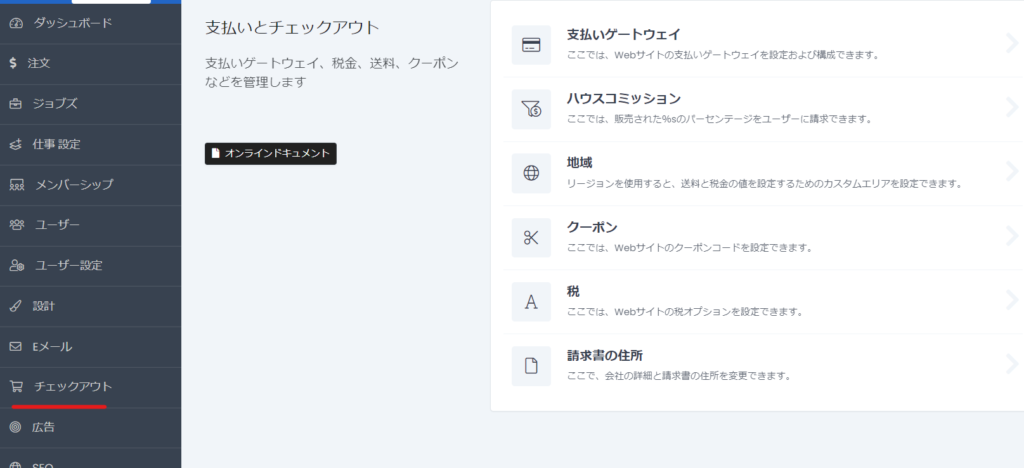
If you set up Paypal/Stripe/bank transfer, your customer will see the following message when making payment.
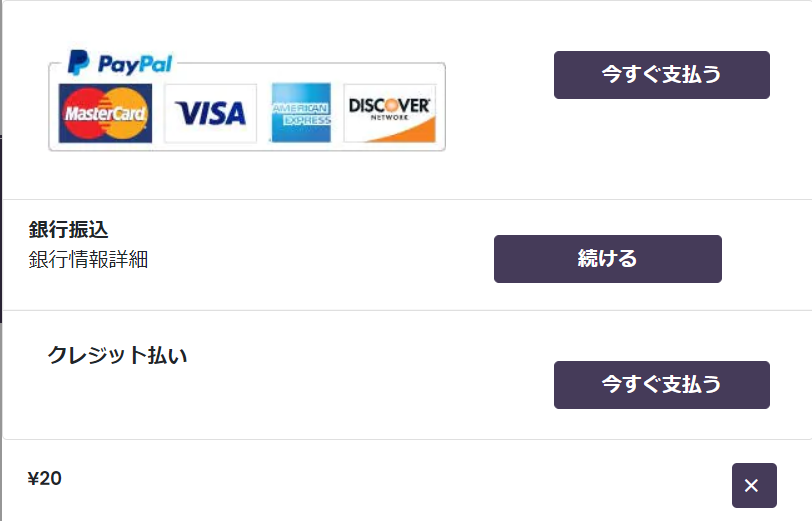
PayPal Settings
PayPal is available by default. It's very easy to set up.
- User Sandbox - During construction, you can test without making an actual payment by setting it to test mode with Yes.
- Paypal Email - Enter the email address of the Paypal account where you want to receive your payments
- Currency Code-JPY
- Display Name-or-Image URL – Enter the display name or image URL to be displayed on the payment page
- Recurring Payment – Select Yes if you want to use the subscription payment function
- Language-JP
You can use the PayPal payment function just by setting it up.
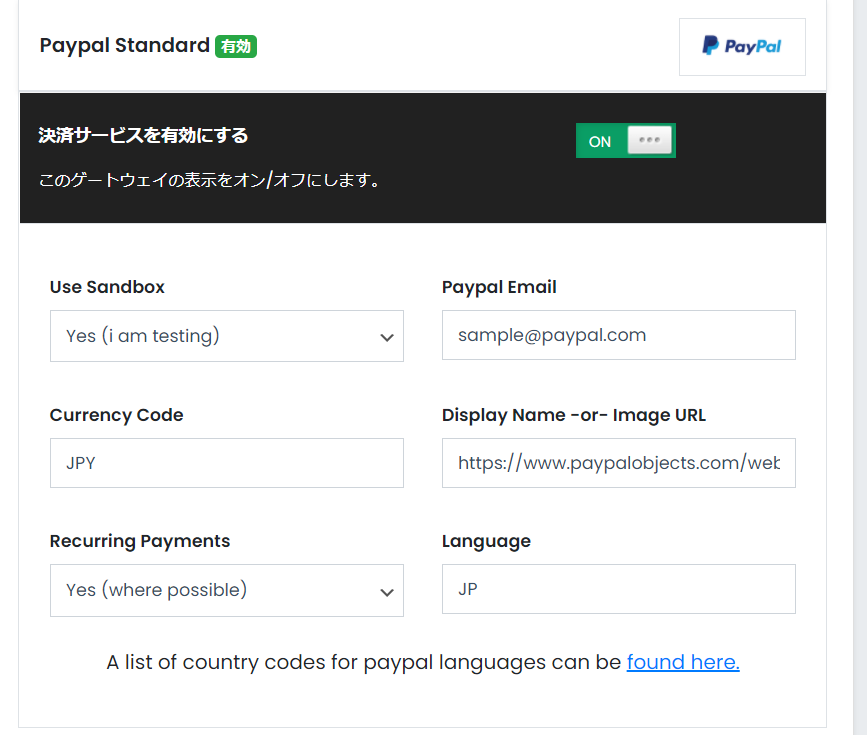
Credit settlement
If you want to make credit card payments, you can use Stripe. Download the Stripe Checkout WordPress Plugin and upload it from Add New Plugin.
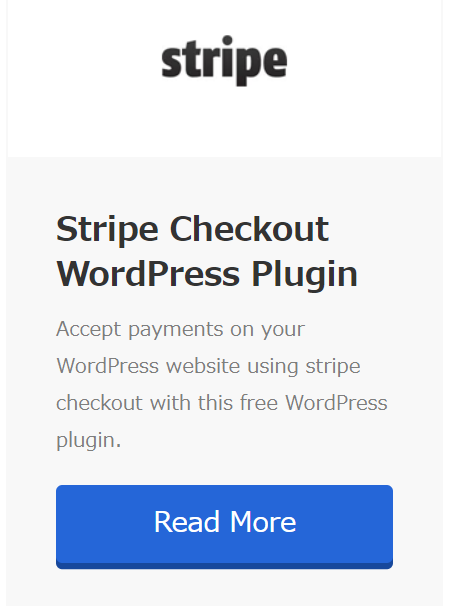
- API Secret Key - Enter your API secret key
- API Publishable Key - Publishable key input
- Currency Code-JPY
- Display Name - Display name at checkout
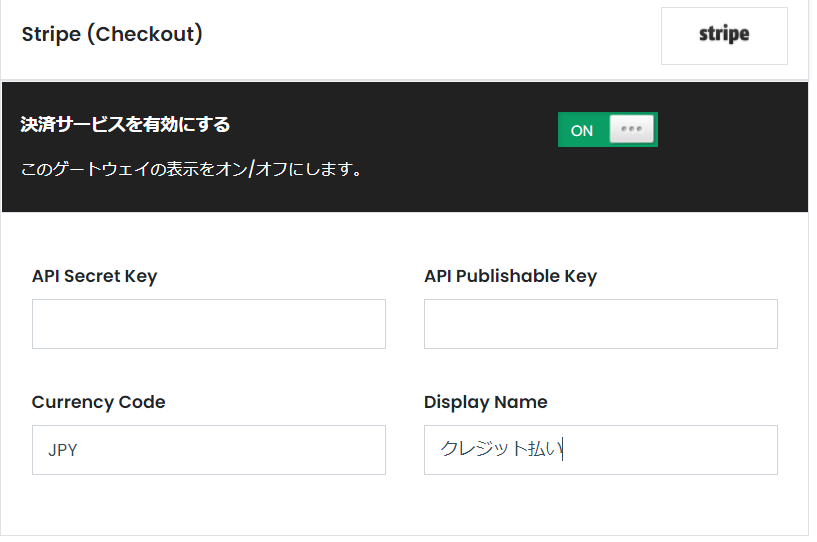
Bank transfer
If you are paying by bank transfer, download this plugin and upload it from the "Add new plugin" menu.
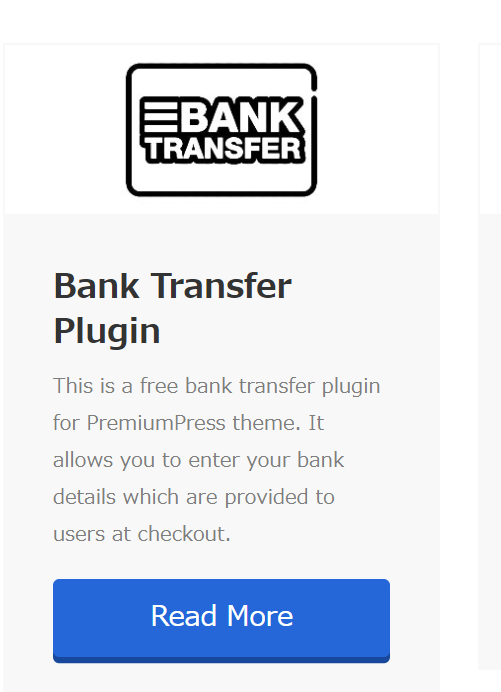
Once you activate the plugin, it will be added to the Payment Gateway settings.
- Bank Details-Enter bank details etc.
- Display Name - This will be displayed on the payment method selection screen.
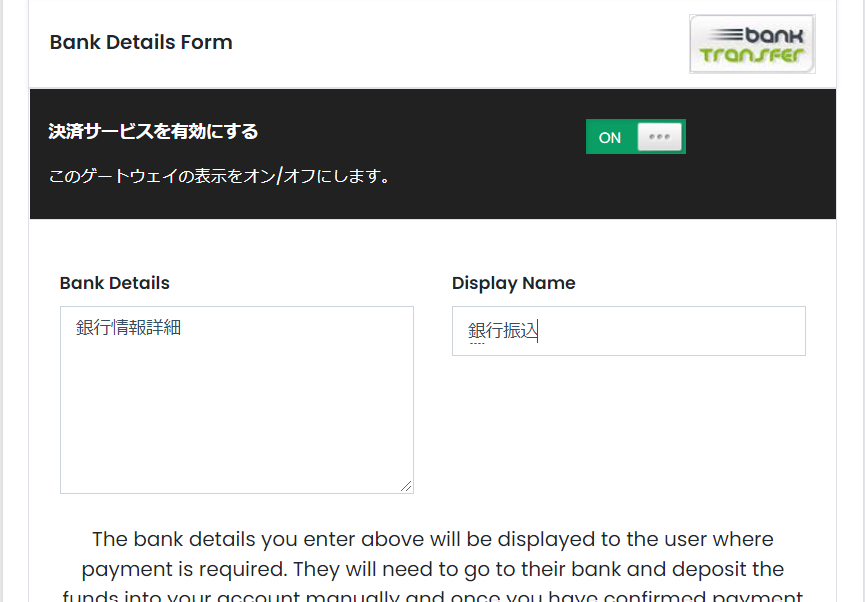
Setting up payment to sellers
If you turn on the Escrow System, when the seller's service is sold, the seller will receive the sales proceeds minus a commission fee.
You can apply for this sales amount as a sales application, and at that time, you can set the minimum amount that can be withdrawn in the [Min Cashout Amount]. If you withdraw 100 yen, you will be charged a fee, so it is better to decide the minimum amount in advance.
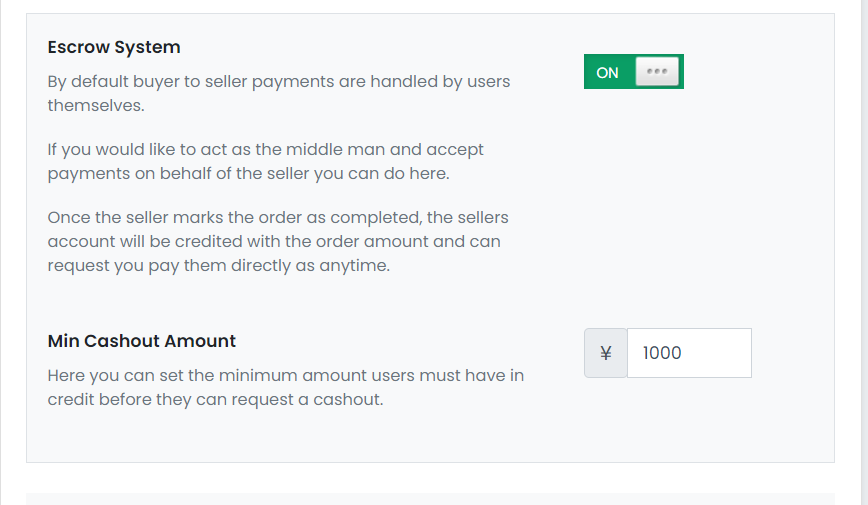
Test your earnings claim
I set the user to earn 50 yen. I selected PayPal as the withdrawal method. I will try making a cashout request. This time, the minimum withdrawal amount is set to 0 yen.

[Cash out] Your order will be added to the list, and the administrator will receive an email informing them that your request has been received.
Your PayPal email address is listed (in red), so you can manually transfer the money via PayPal and change the status to completed.
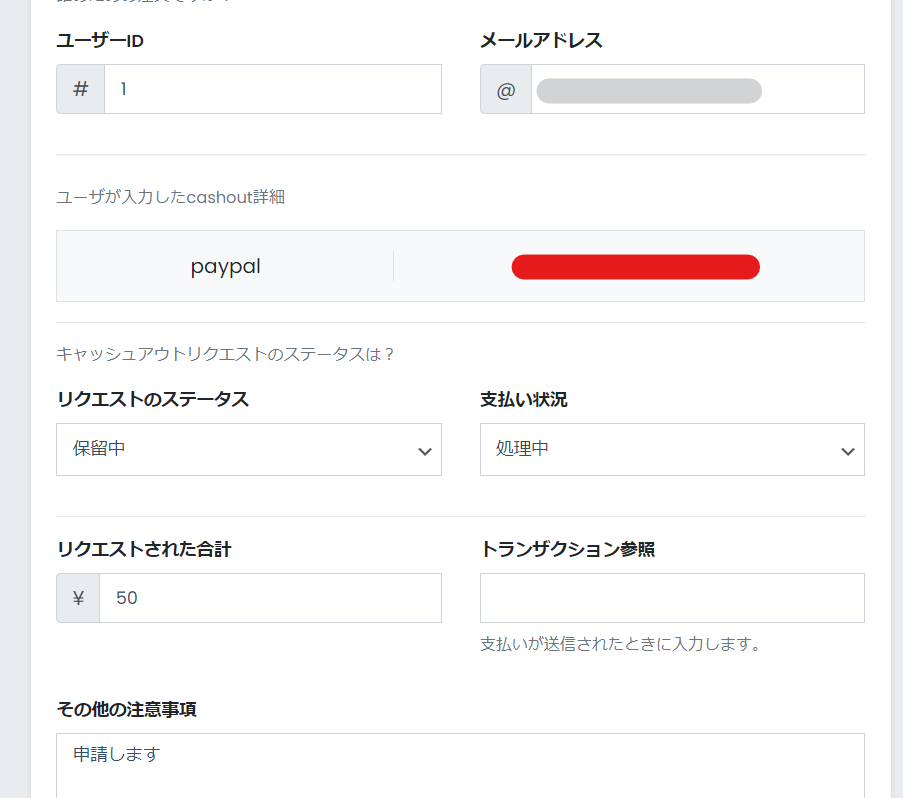
The payment setup is very easy to implement.
Released as soon as the next morning! Weekends and holidays are also available!
Super rush website creation plan
We offer a rush website creation plan for those who need a website in a hurry!
We can publish your content as soon as the next morning, even on weekends and holidays! If you have any questions, please check the details below!
Latest Articles






