How to create a website using WordPress/How to use plugins/No-code construction blog

[Solved] Reservations made through the reservation system plugin Amelia are not reflected in Instabase
At HanamiWEB Online School,
●Ask questions in real-time in the virtual study room!
●Ask as many questions as you want via chat!
●E-learning materials that you can learn as much as you want, 24 hours a day!
All included for just 2,500 yen/month!
The WordPress reservation system plugin Amelia has the ability to sync with Google Calendar and control reservation acceptance times.
Rental space search site "InstabaseWe've received many inquiries about reservations from Amelia (via Google Calendar) not being reflected on Booking.com, so we'd like to introduce a solution!
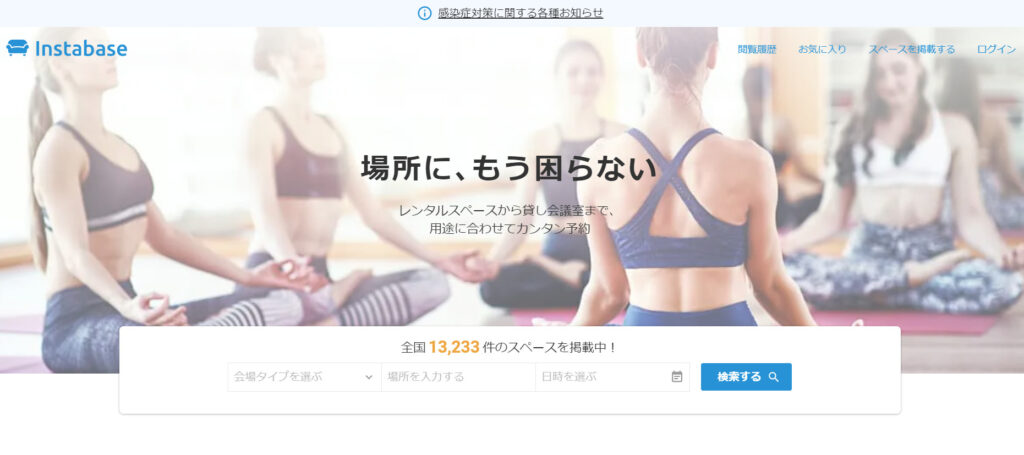
Will it be possible to link if I update the Amelia latest file?
April 2021. We first received an inquiry that Amelia's reservations were not reflected in Instabase. We asked Amelia about this at the time, but she said that the problem would be resolved in the next update, and she sent us the latest file in advance.
However, even after the update, we received several inquiries about Amelia's reservations not being reflected on Instabase.
The latest version of Amelia can be linked to InstabaseThis information may be incorrect as of August 2021.
Amelia's reservation status is pending
When a reservation from Amelia is entered into Google Calendar, the status seems to be tentative.A tentative reservation status is not considered a reservation on Instabase., the phenomenon occurs where the changes are not reflected.
You need to change this tentative status in PHPMyAdmin.
First, access PHPMyAdmin
To access PHPMyAdmin, you will need your database username and password.
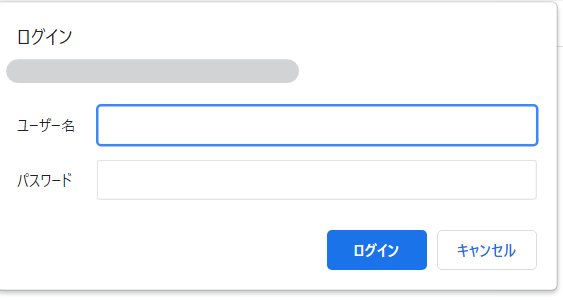
If you don't know your username and password, you can find them by accessing the file information via FTP or other means.
The username and password are listed in the [wp-config.php] file in the target WordPress hierarchy.
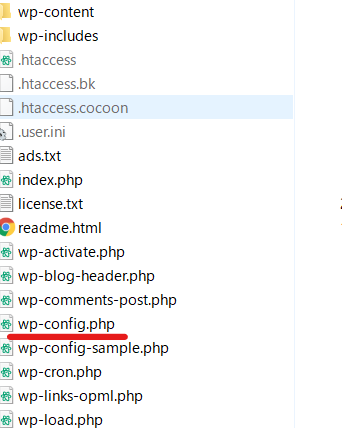
Find the options table
Find and click on the database table called Database Name + Options.
Search for [amelia_settings] in the [Search] field.
Enter [amelia_settings] as the value of option_name and click [Execute] at the bottom right.
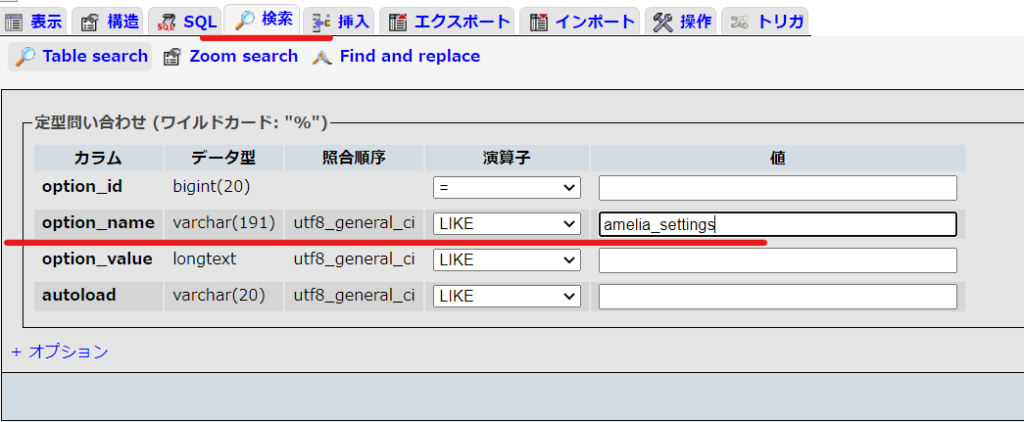
When the search results are displayed, click Edit.
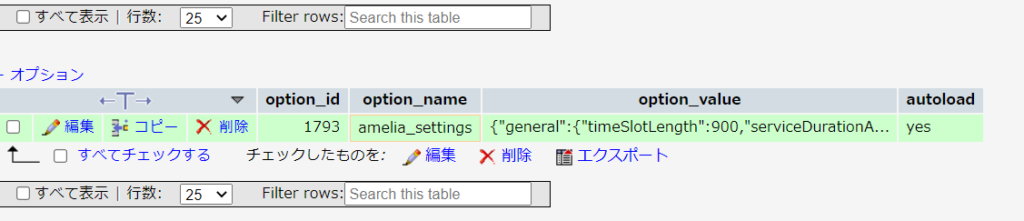
Search for [tentative] in the option_value value
If you are using Windows, press ctrl+F to bring up the search screen, and if you type "tentative" in there you will find it immediately.
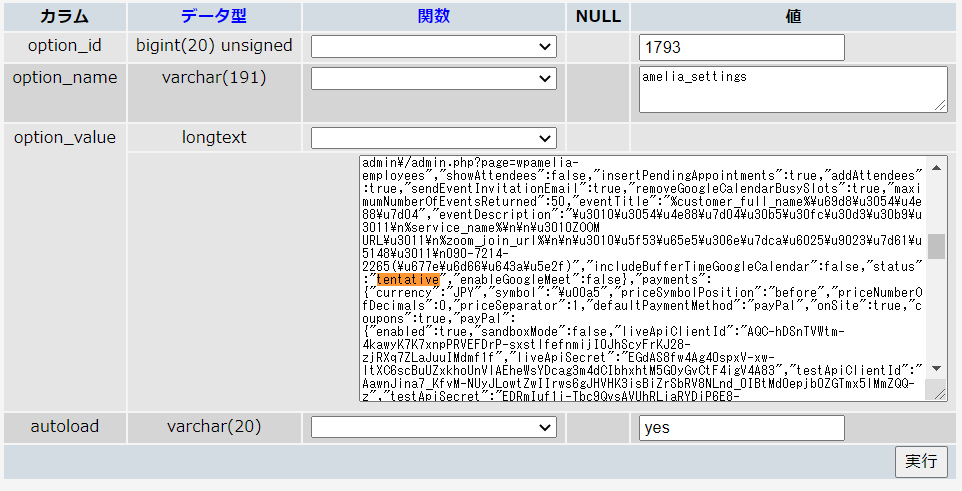
Finally, this valueReplace it with 【confirmed】 and execute to completeis.
Released as soon as the next morning! Weekends and holidays are also available!
Super rush website creation plan
We offer a rush website creation plan for those who need a website in a hurry!
We can publish your content as soon as the next morning, even on weekends and holidays! If you have any questions, please check the details below!
Latest Articles





