How to create a website using WordPress/How to use plugins/No-code construction blog

A video explaining how to display event reservations on the paid version of the WordPress reservation system plugin Amelia!
At HanamiWEB Online School,
●Ask questions in real-time in the virtual study room!
●Ask as many questions as you want via chat!
●E-learning materials that you can learn as much as you want, 24 hours a day!
All included for just 2,500 yen/month!
WordPress booking system pluginAmelia(Links to the Amelia official website) In the paid version, there is a video explaining how to set up the event reservation screen display.
Video explanation of the paid version of the WordPress reservation system plugin Amelia event display settings!
How to set up reservation service event display (illustration)
Now, let's illustrate how to display events using the paid version of the Amelia WordPress reservation system plugin!
The block is added to the block editor.
Amelia has been added to the block editor. Basically, you can easily set up the calendar without having to enter short codes.
This time, select [Amelia-Event].
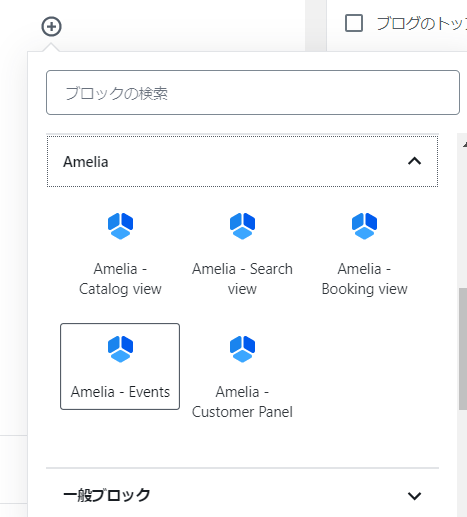
In the Classic Editor
The icon has been added.

Click the icon and then select [Event].
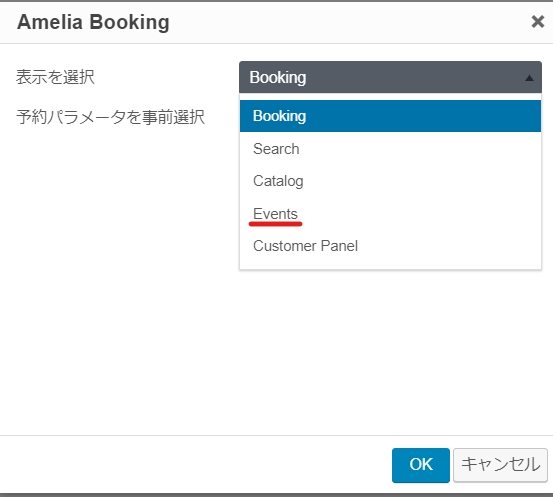
Automatic shortcode insertion
If you click the icon in the Block Editor or Classic Editor, the following shortcode will be automatically inserted.
[ameliaevents]
If you cannot find it in the block editor or classic editor, you can display the calendar by pasting the above shortcode.

Event display complete
If you preview and check the front-side display, you will see that the event list is already displayed.
We will introduce the process for completing your reservation.
Select the event you want to attend from the list of events
A list of registered events will be displayed.
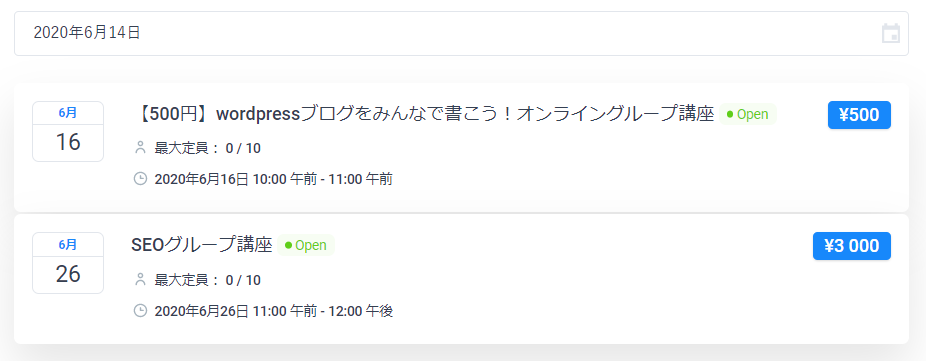
You can also sort by date
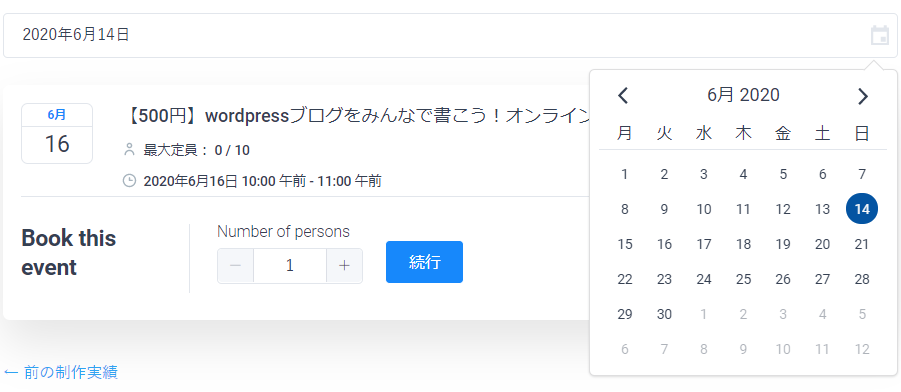
Enter the number of participants
You can choose how many people to participate.
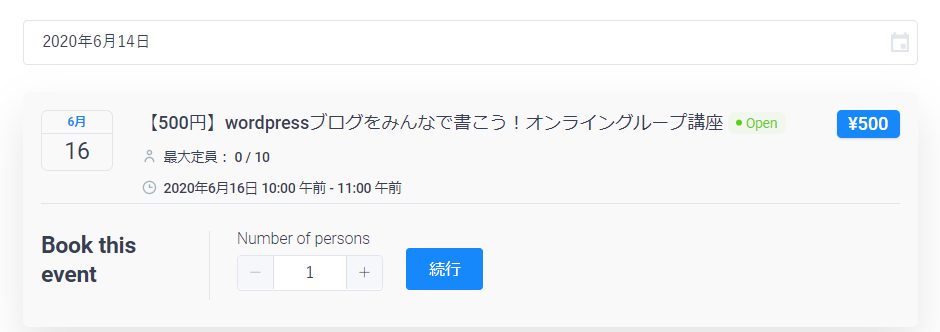
Enter the required information
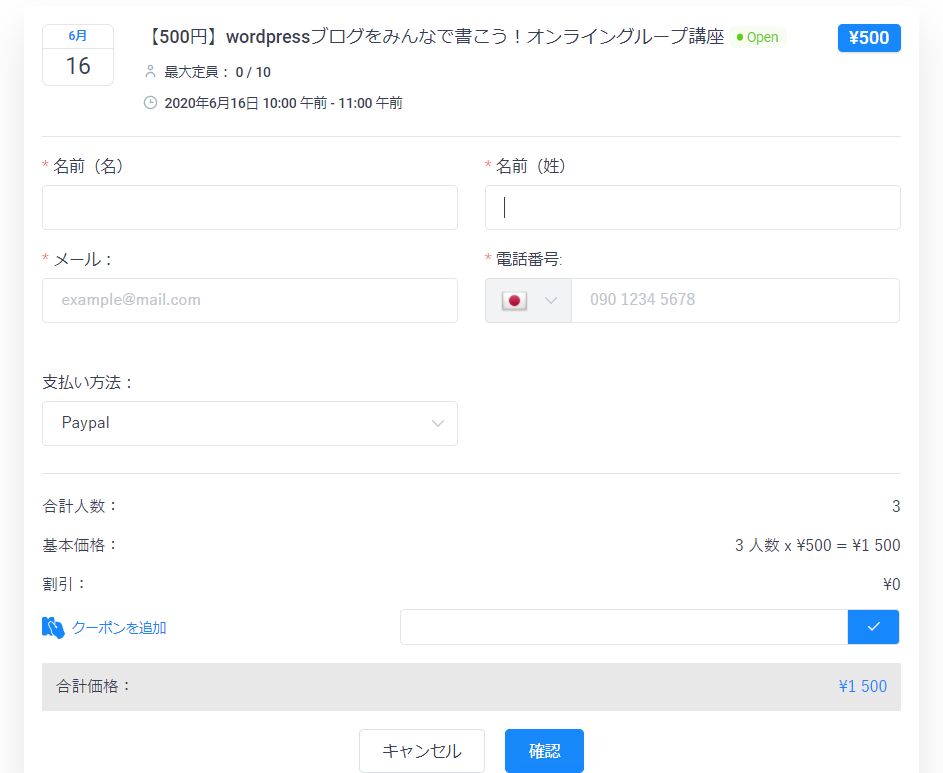
In the basic configuration
- name
- email address
- telephone number
The above input fields can be set as standard, but with the paid version of Ameli you can add any items you like in the custom fields section.
[Customize] > [Custom Fields]
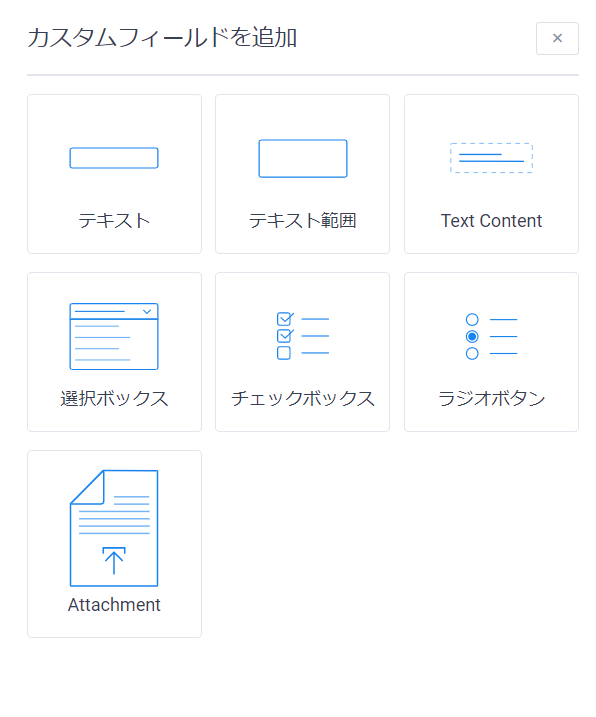
I changed the number of participants to 3. The price is reflected as 3 people x 500 yen.
Payment method for the Amelia paid version
- On-site (no payment at time of booking)
- Paypal
- stripe
You can choose from.
Set it in advance in [Basic Settings] > [Payment].
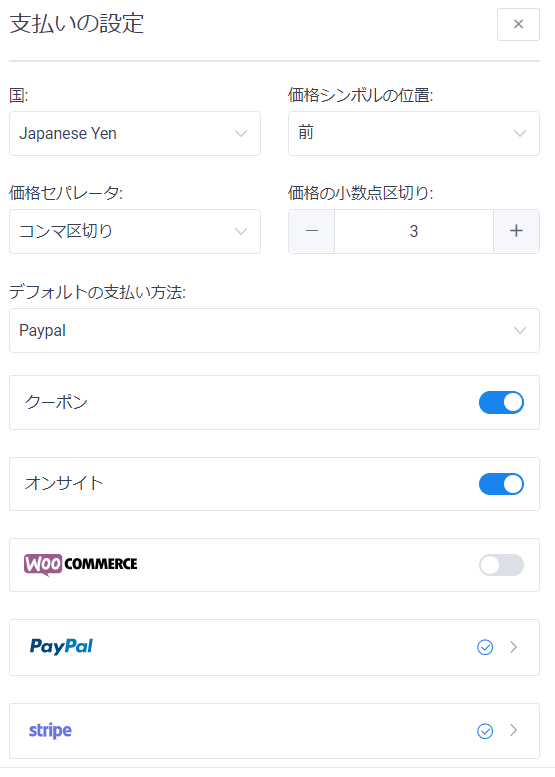
You can change the payment options for each event.
[Settings] on the event editing screen
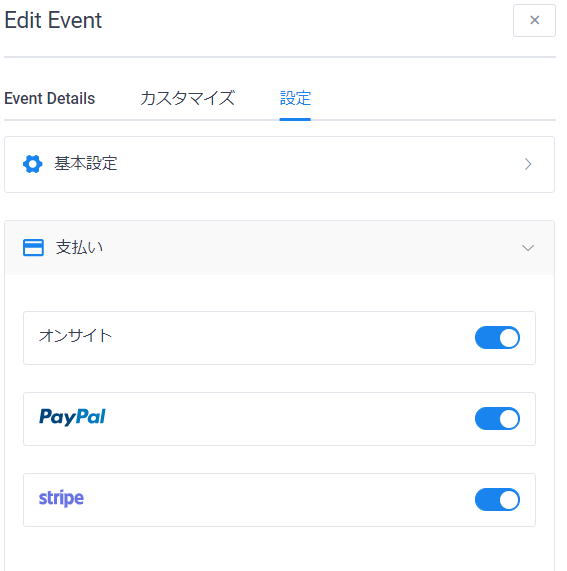
booking is done
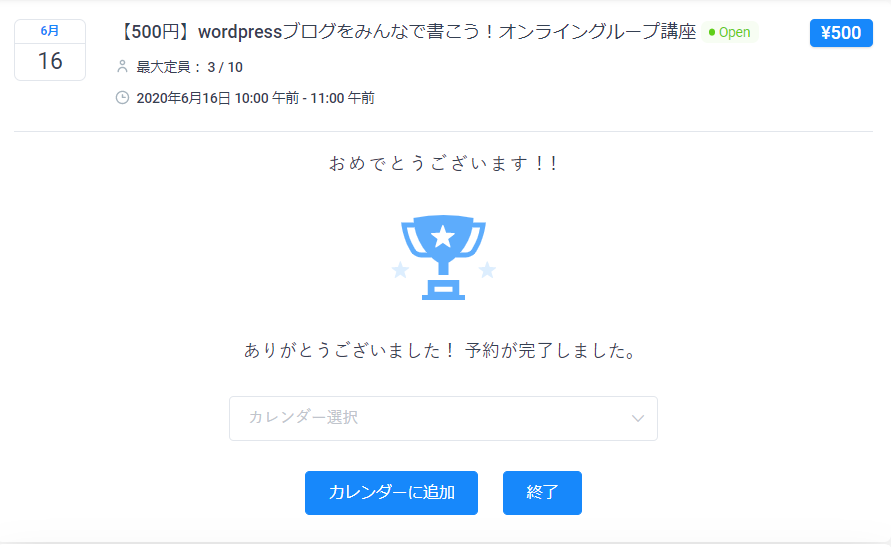
Once the reservation is completed, the email message you set in [Notification] will be sent.
Reminder emails and follow-up emails can also be scheduled, so they can be automated!
By linking with the Zoom app, the Zoom participation URL will be automatically issued and can be sent in the body of an email.
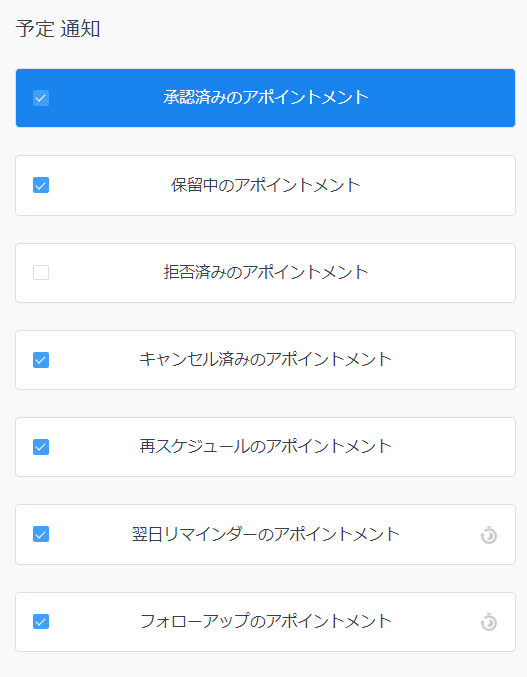
Add an event to your calendar
- Google Calendar
- Yahoo! Calendar
- iCal Calendar
- Outlook Calendar
You can add events to your calendar from these four types.
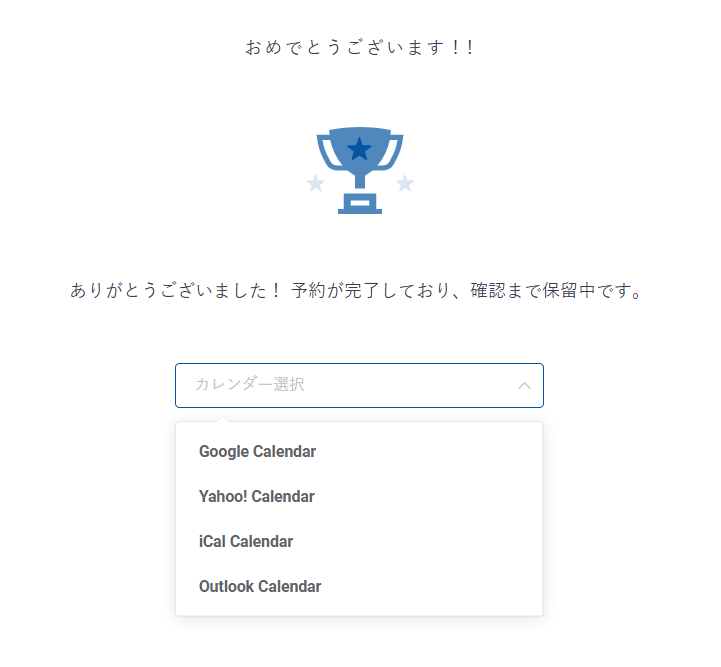
The setup is very easy; just go to [Settings] > [Basic Settings] and turn on [Show customers the option to add to calendar]!
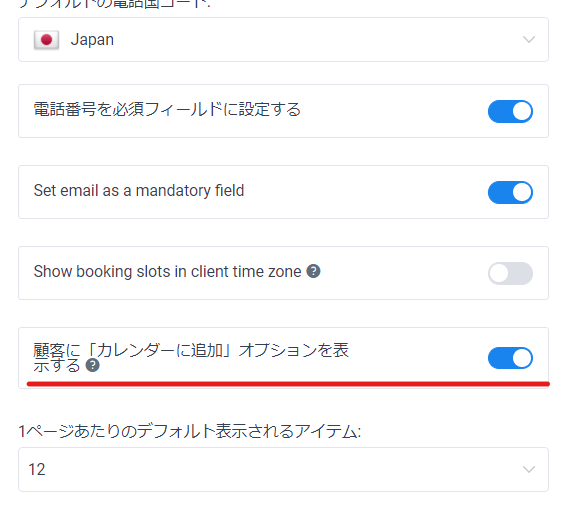
[Option] Display only specific events
Return to the editor and set the options.
There may be times when you want to list only specific events or only specific tags.
In the block editor, turn on "Preselect reservation parameters" under "Block".
You can choose tags and event names.
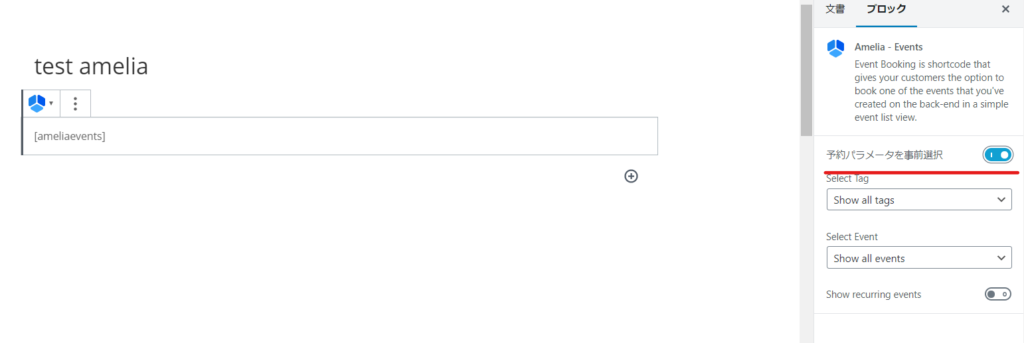
Turning on [Show recurring events] will allow you to display related recurring events, such as events that are held every Thursday.
How do you set tags? When you register an event, there is a tag item on the editing screen, so you can add tags.
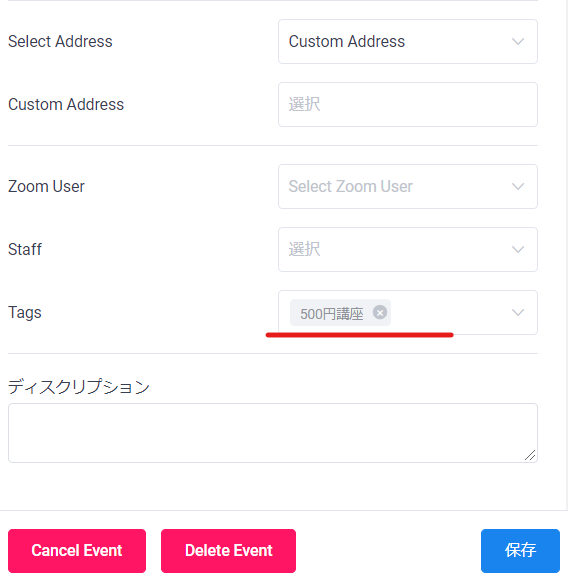
In the Classic Editor
When you click on Amelia's icon, you will be able to make a selection if you check [Pre-select reservation parameters].
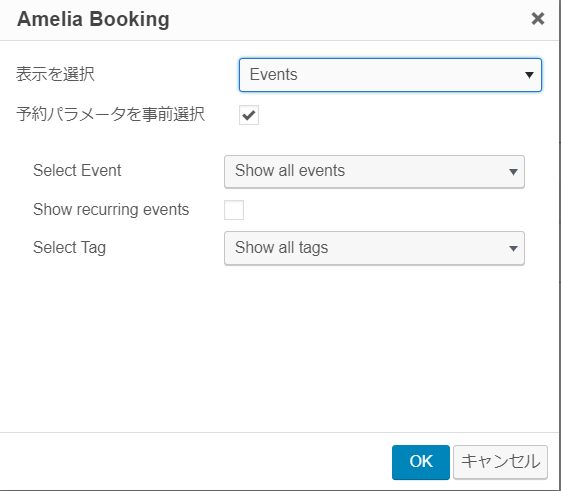
When to use a shortcode
You can also use shortcodes to set it up.
- [ameliaevents] Regular event list display
- [ameliaevents tag='name']If the event category you want to display is a 500 yen course, use tag='500 yen course'.
- [ameliaevents event=1]If the event ID you want to display is 1, set event=1.
- [ameliaevents event=1 recurring=1] If you want to display a recurring event and the event ID is 1event=1 recurring=1will display all regular events with event ID 1.
Released as soon as the next morning! Weekends and holidays are also available!
Super rush website creation plan
We offer a rush website creation plan for those who need a website in a hurry!
We can publish your content as soon as the next morning, even on weekends and holidays! If you have any questions, please check the details below!
Latest Articles






