How to create a website using WordPress/How to use plugins/No-code construction blog

A video explaining how to display the reservation service search function of the paid version of the Amelia wordpress reservation system plugin!
At HanamiWEB Online School,
●Ask questions in real-time in the virtual study room!
●Ask as many questions as you want via chat!
●E-learning materials that you can learn as much as you want, 24 hours a day!
All included for just 2,500 yen/month!
WordPress booking system pluginAmelia(Links to the Amelia official website) The video explains how to set up the feature exclusive to the paid version, which allows customers to select reservation services and categories and search.
Video explanation on how to display category lists in the paid version of the WordPress reservation system plugin Amelia!
How to set up the reservation service search screen display (illustration)
Now, let’s take a look at an original feature of the paid version of the Amelia WordPress reservation system plugin! We’ll show you how to display the reservation service search screen!
The block is added to the block editor.
Amelia has been added to the block editor. Basically, you can easily set up the calendar without having to enter short codes.
This time, select [Amelia-Search View].
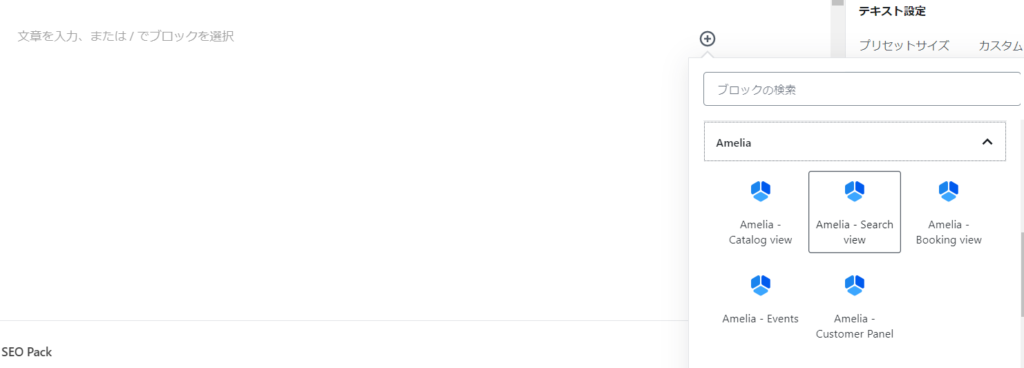
For Classic Dita
The icon has been added.

Click the icon and select [Search]
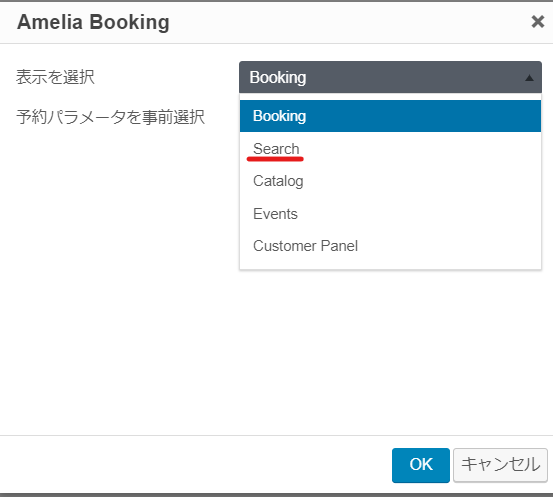
Automatic shortcode insertion
The shortcode will be inserted automatically.
[ameliasearch]
If you cannot find it in the block editor or classic editor, you can display the calendar by pasting the above shortcode.

Search screen display
If you preview, you will see that the search screen is displayed.
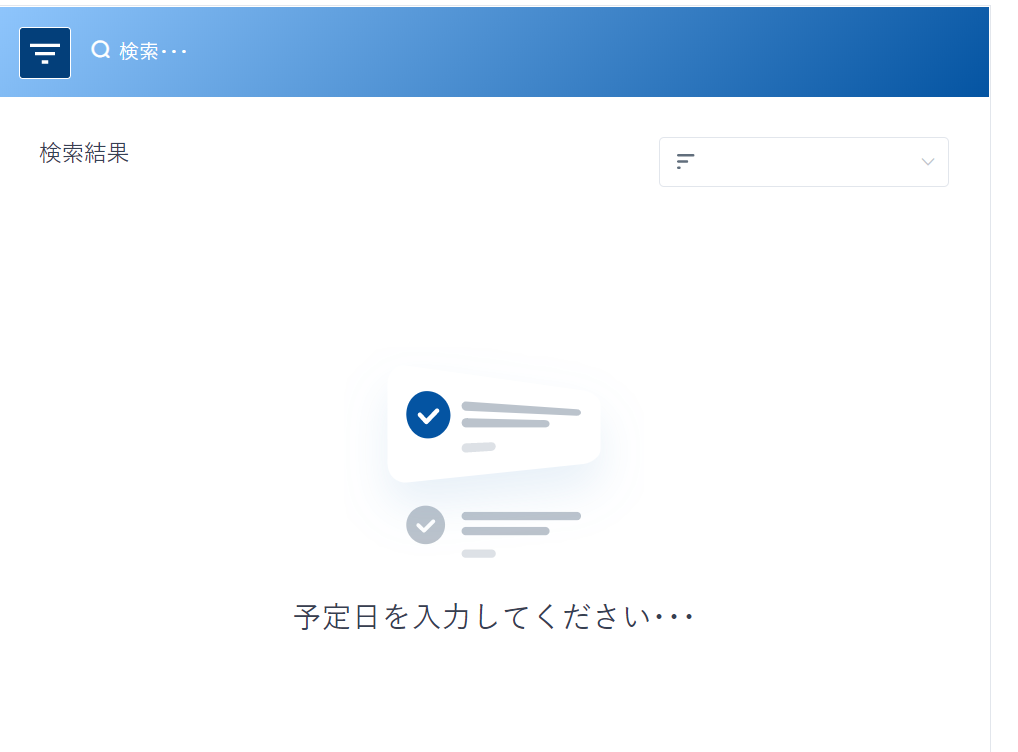
Here is the process for completing your reservation!
Click the icon in the upper left
The search details screen will be displayed.
Just set the items you want to search for.
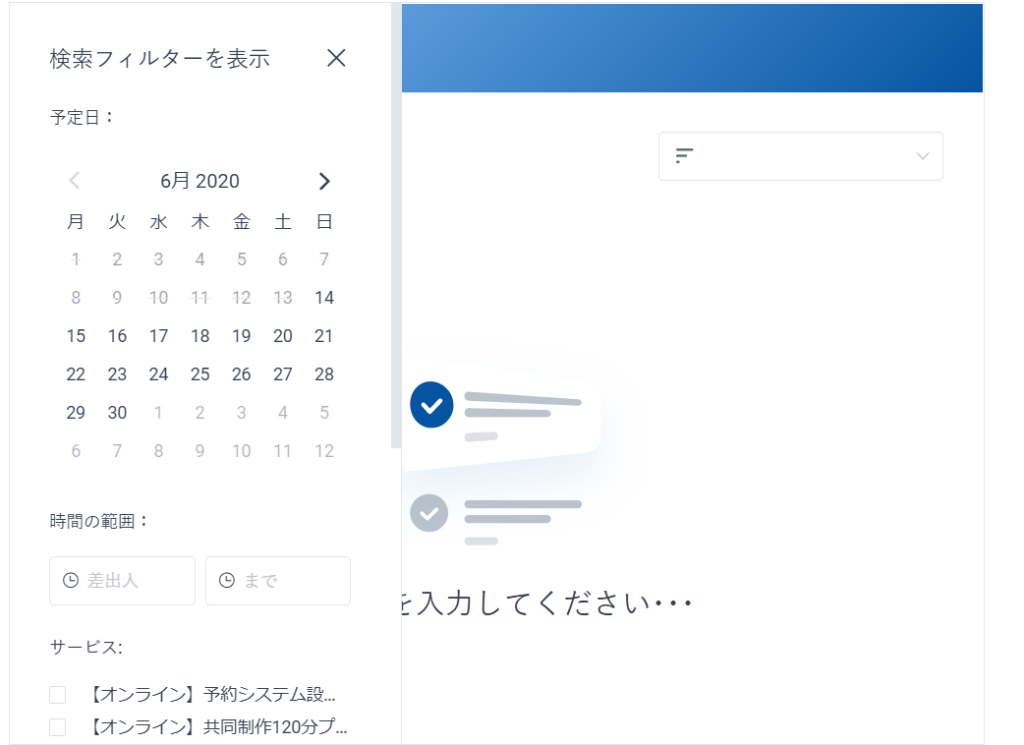
Search by date (required)
Select the desired date. You cannot select multiple dates.
This is a required field, as the search will not be performed unless a date is selected.
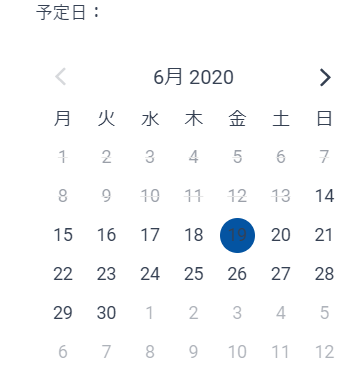
Search by time
Select a time.
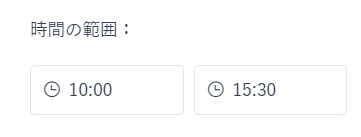
Search by service
You can select multiple services.
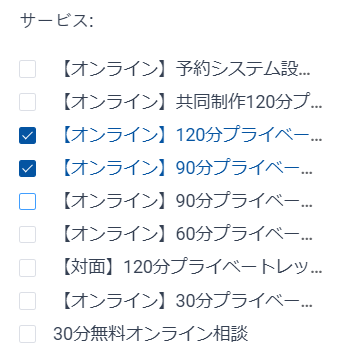
Search by employee
You can choose one employee.
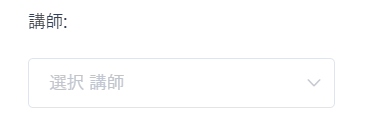
Here, in my case, it says [Instructor], but the text set in [Basic Settings] > [Label] is displayed.
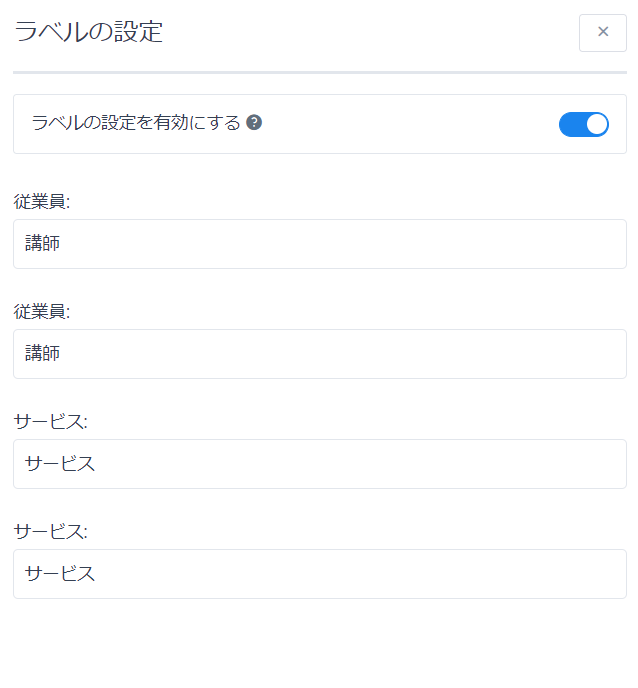
Search results are displayed
Once you have made your selection, the sorted results will be displayed. Click the × to the right of Show search filters to close the search filters.
- Service Name (ascending order)
- Service Name (Descending)
- Service ascending service price
- Service price descending
You can sort the items by:
At this time,
- Service ascending service price
- Service price descending
It's a confusing translation, isn't it? In other words, it means ascending price order and descending price order.
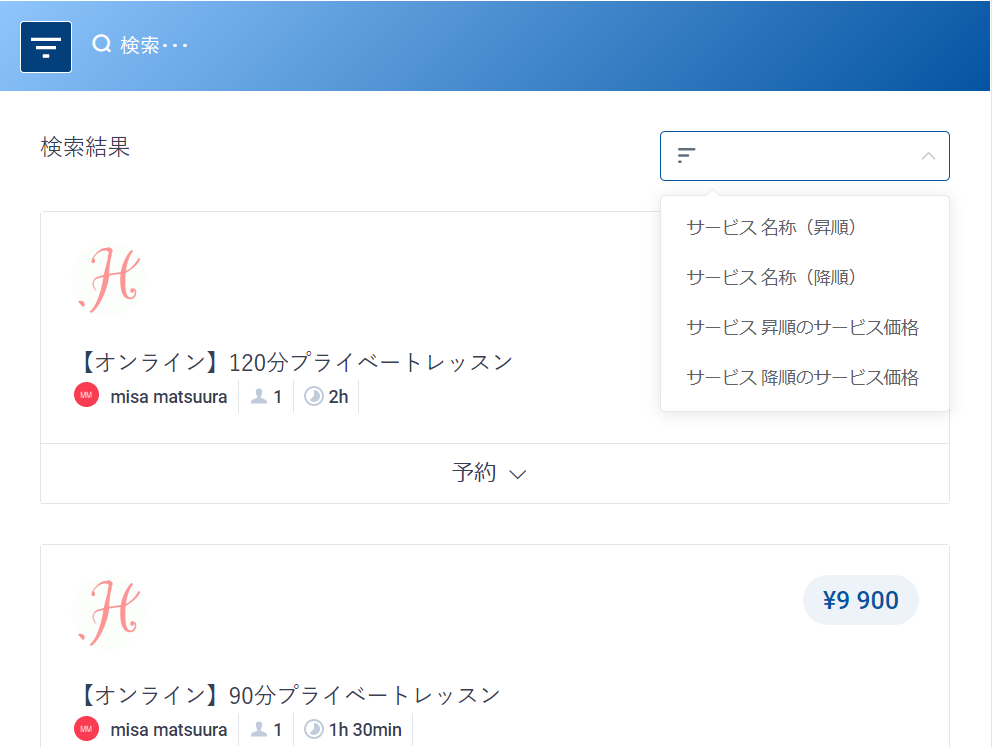
Click on Reservation
Select the time.
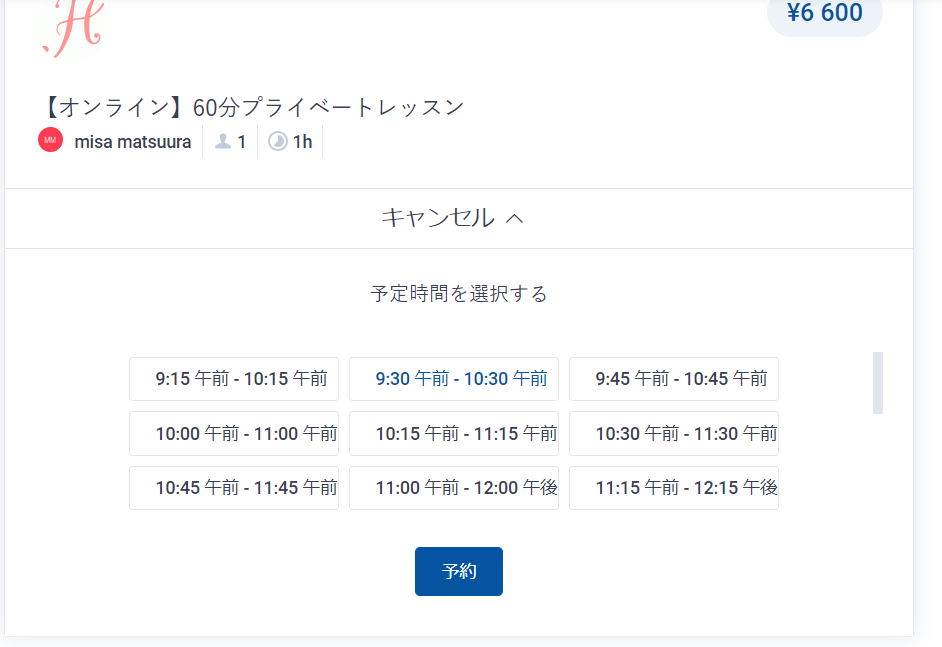
Enter the required information
In the basic configuration
- name
- email address
- telephone number
You can set the input items. Customers can enter the necessary information and proceed to make a reservation.
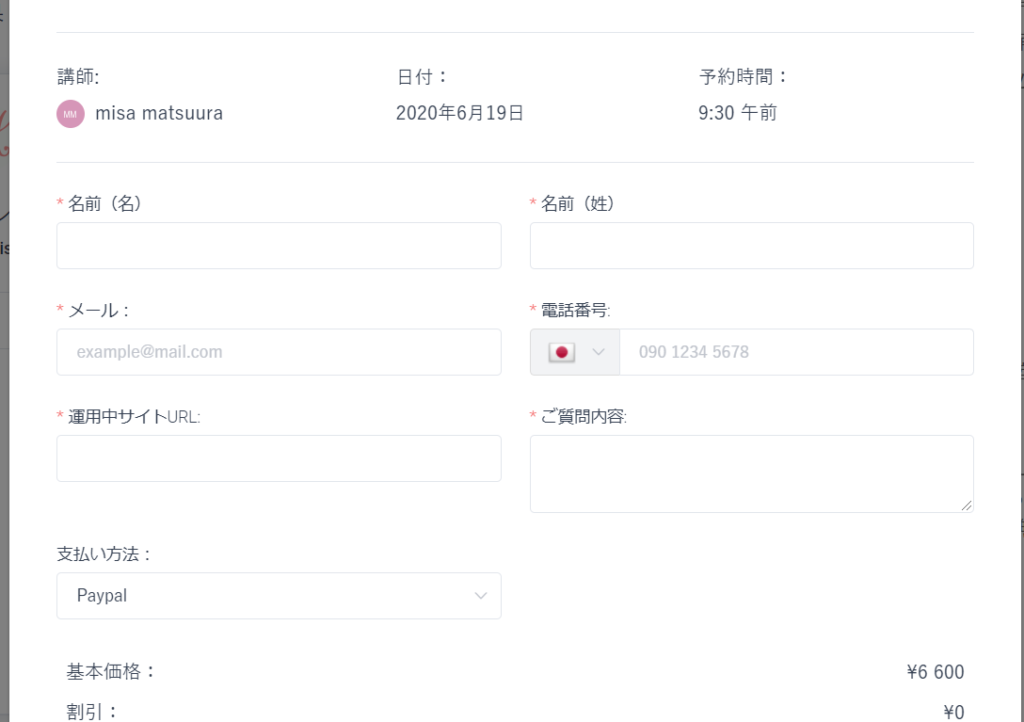
With the paid version, you can also add custom fields that allow you to add information to be entered on this final screen.
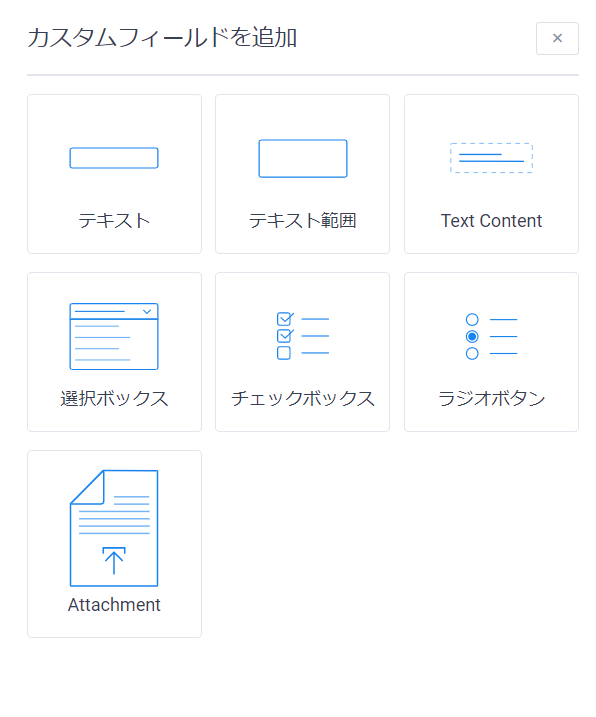
To set up the payment function, go to [Settings] > [Payment].
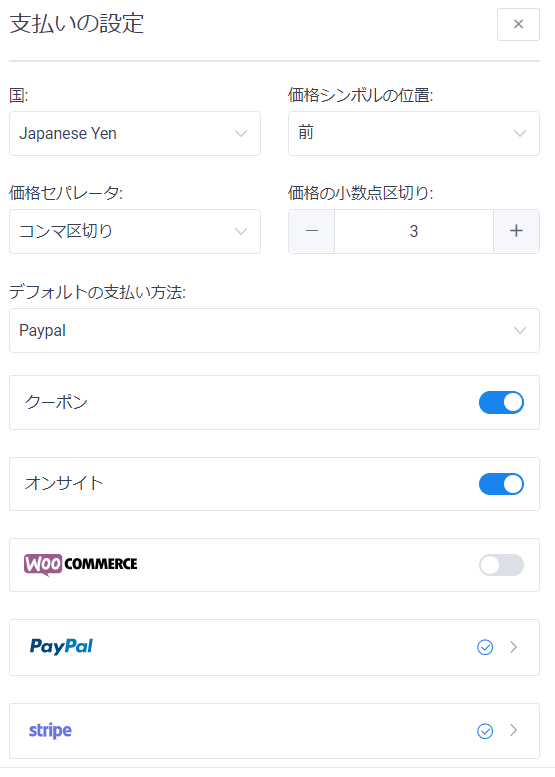
When registering a service, you can choose to turn the payment function on or off for each service in the [Settings] section.
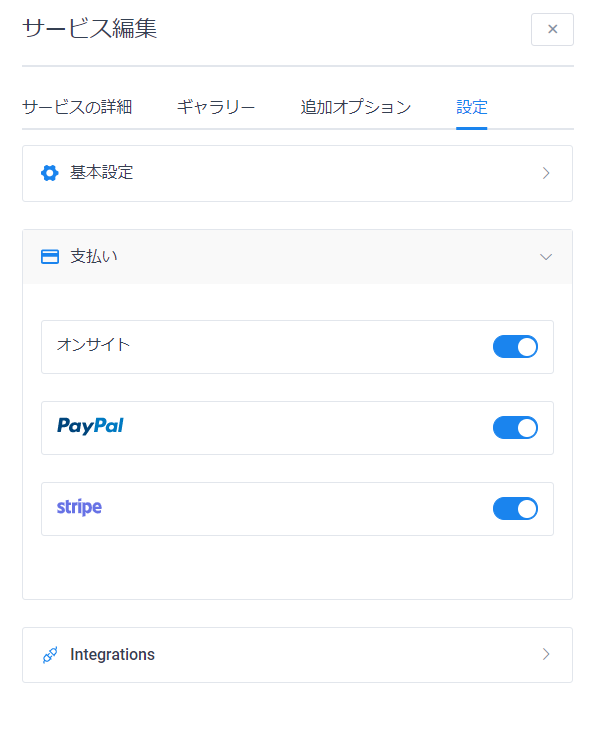
booking is done
It has a nice reservation completion screen. Once the reservation is completed, an automatic reply email will be sent.
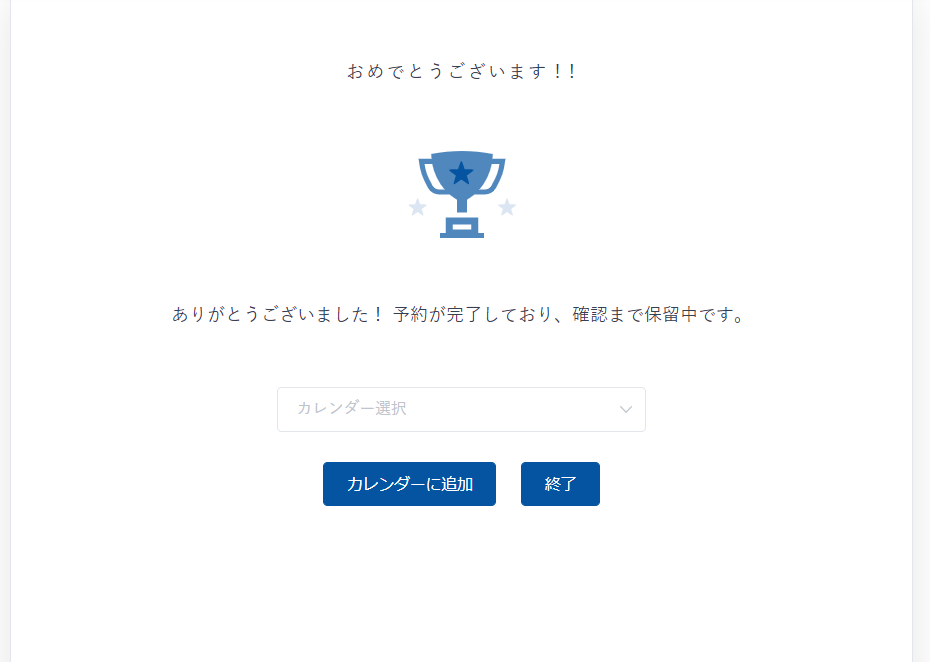
There are also reminder emails the day before and follow-up emails after booking.
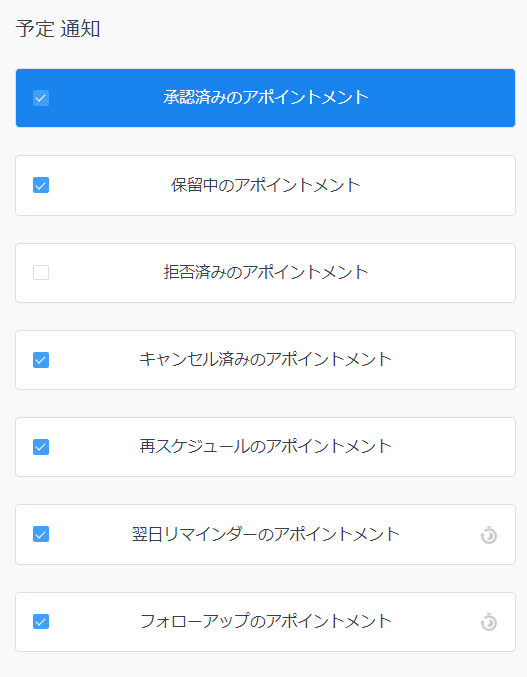
Add an event to your calendar
- Google Calendar
- Yahoo! Calendar
- iCal Calendar
- Outlook Calendar
You can add events to your calendar from these four types.
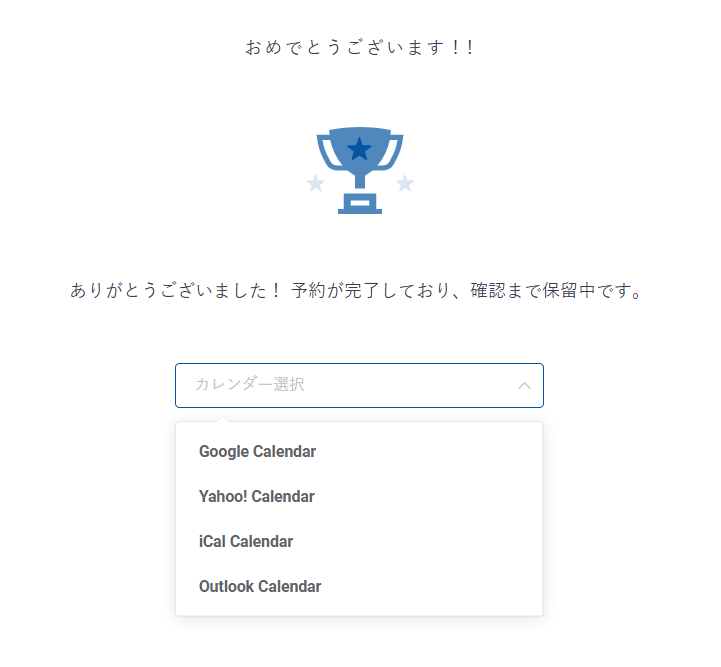
The setup is very easy; just go to [Settings] > [Basic Settings] and turn on [Show customers the option to add to calendar]!
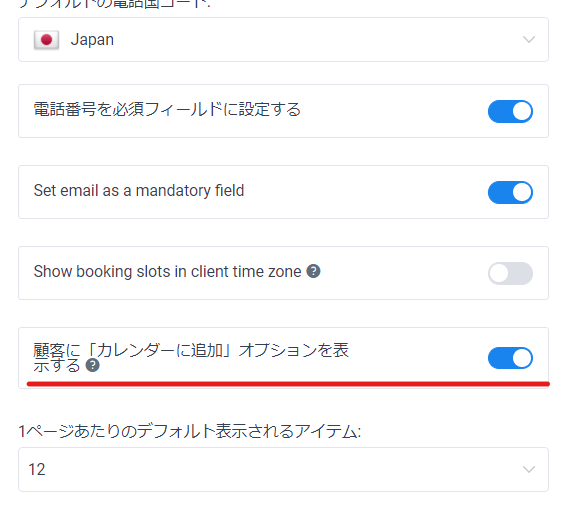
[Option] Preset dates when searching
You can set the current day of your search as the default setting.
In the block editor
The only option that can be set is [Preset current date].
If you don't specify a date when searching, no results will be returned, so it would be nice to have this setting turned on. However, you should be aware that this will use the current date.

In the Classic Editor
After clicking the icon, check [Preset to current date].
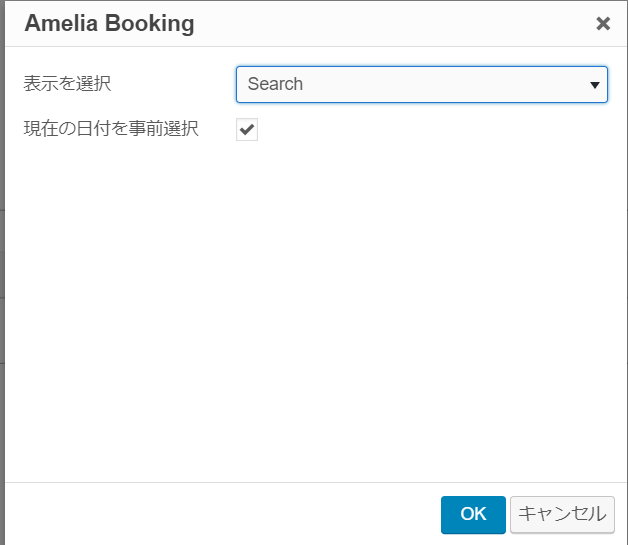
For short codes
- [ameliasearch]Search screen display
- [ameliasearch today=1]Set today's date in advance
Released as soon as the next morning! Weekends and holidays are also available!
Super rush website creation plan
We offer a rush website creation plan for those who need a website in a hurry!
We can publish your content as soon as the next morning, even on weekends and holidays! If you have any questions, please check the details below!
Latest Articles





