How to create a website using WordPress/How to use plugins/No-code construction blog

Explaining how to issue coupons using the Amelia reservation system plugin!
At HanamiWEB Online School,
●Ask questions in real-time in the virtual study room!
●Ask as many questions as you want via chat!
●E-learning materials that you can learn as much as you want, 24 hours a day!
All included for just 2,500 yen/month!
WordPress booking system pluginAmelia(Links to the Amelia official website) For the paid version, there is a video explaining how to set up payment.
How Amelia Coupons Work
Amelia allows you to issue coupons that can be used when making reservations.
- Used for campaigns such as first-time discounts and first-time free trials depending on the discount amount.
- Used as a cashback coupon for repeat customers
There are various ways to use the coupon.
- Set the discount rate in %
- Set the discount amount to ●● yen and a fixed amount
There are two discount methods available.
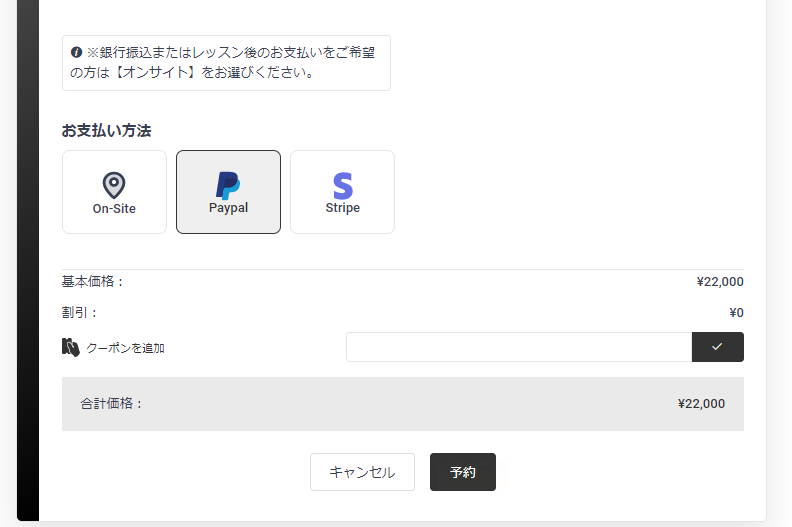
Now, let's explain how to set it up!
Turn on coupon function when booking
First, turn on the coupon feature.
[Amelia] > [Settings] > [Payment]
Turn on the coupon.
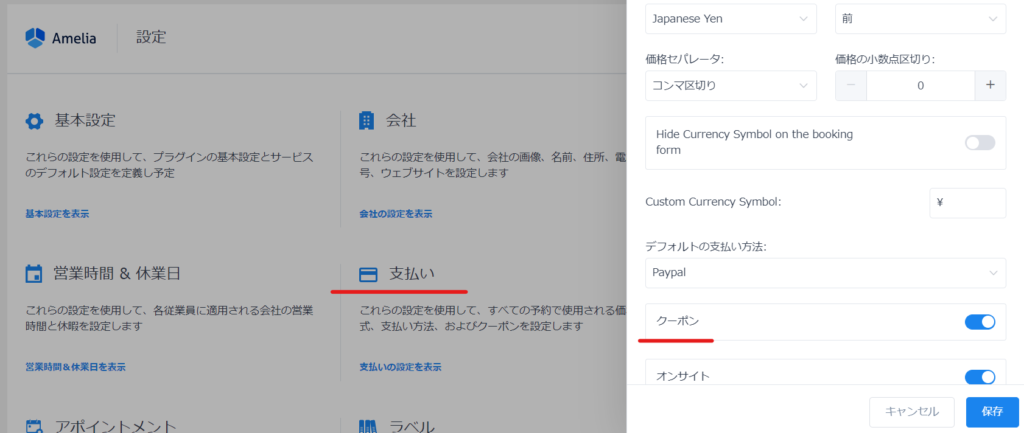
When turned ON, a coupon input field will be added to the input form when making a reservation.
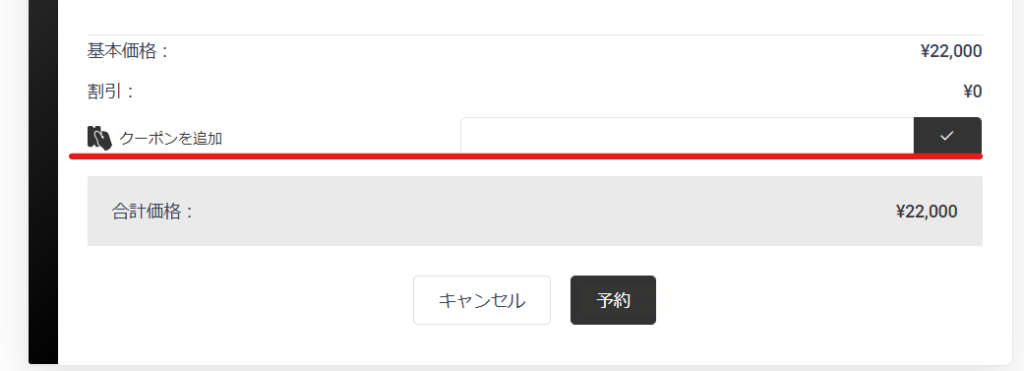
You can now use the coupon feature when making reservations on Amelia.
Next, issue the coupon.
[Checkout] > [Coupon]
[Amelia] > [Accounting]
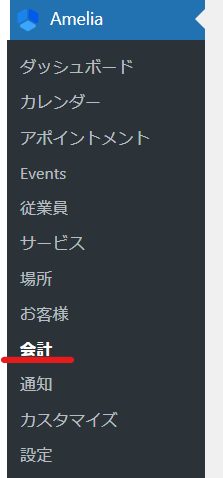
Switch to the [Coupon] tab and issue a coupon.

Create a new reservation coupon
Click the [Create New Coupon] button.
- Code – Enter the coupon code you would like to enter in the booking form.
- Discount Rate - Set a percentage or flat rate discount.
- Usage Limit – You can limit the number of times this coupon can be used. For example, you can set the coupon to become invalid after 10 uses.
- Maximum Usage Per Customer - The number of times a coupon can be used per customer. Normally, it is assumed that the coupon can be used once, so we have entered 1. If you do not set a usage limit of 3, you will not be able to set a usage limit of 4 per customer.
- Service - You can set which service the coupon can be used for.
Once you have completed the above settings, save them.
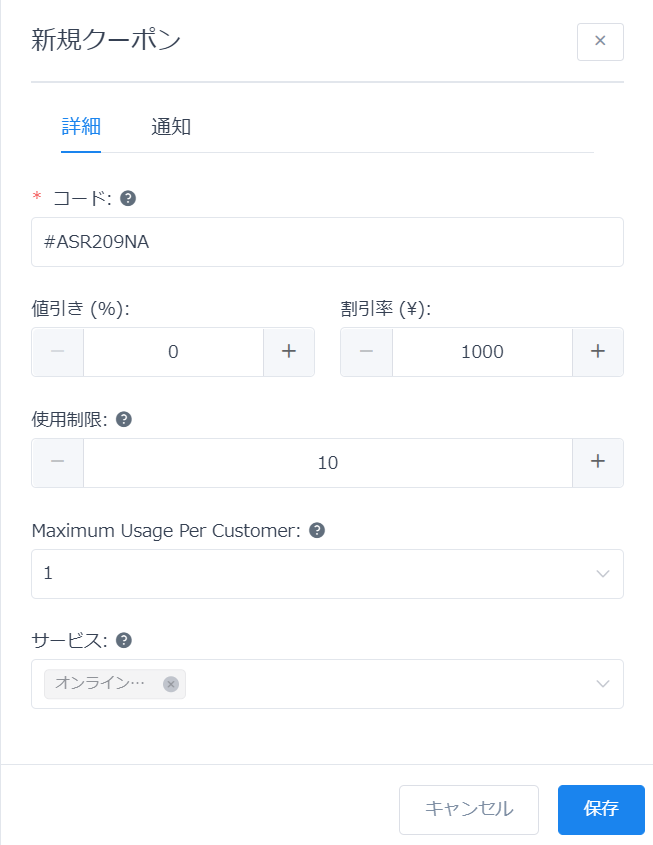
Coupon notification settings
The notification function allows you to automatically send coupons to customers after they use a service.
For example, let's say you set the Notification interval to 3.
If you book the same service three times, a coupon will be automatically sent to you.
In the case of events, you cannot reserve the same event, so if you reserve three different events, a coupon will be automatically sent to you.
Recrurring notification is a setting that will send a reminder notification to customers who receive a coupon but do not use it.
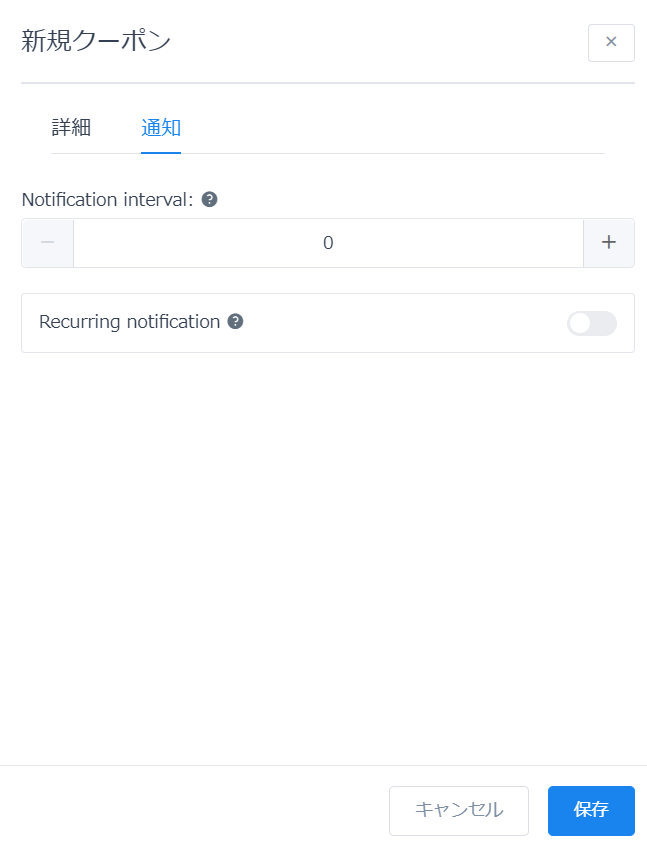
>To include the coupon in the email text, you must enter a coupon placeholder (e.g. %coupon_1%) in the text in the [Amelia] > [Notification] settings.
Summary of coupon settings when making reservations
If you are offering something free for the first time only, issuing a coupon will greatly improve traffic.
Those who sign up for our official LINE account will receive a free coupon for their first purchase!
It would also be effective to link your official LINE registration.
The notification section is a little confusing, such as "send automatically after using the service x times." If you don't use the coupon, a reminder email will be sent automatically, but there is no setting for when the email will be sent.
Released as soon as the next morning! Weekends and holidays are also available!
Super rush website creation plan
We offer a rush website creation plan for those who need a website in a hurry!
We can publish your content as soon as the next morning, even on weekends and holidays! If you have any questions, please check the details below!
Latest Articles






