How to create a website using WordPress/How to use plugins/No-code construction blog
Supports Japanese! A WordPress plugin that allows you to build a popular reservation system [MTS booking system]
At HanamiWEB Online School,
●Ask questions in real-time in the virtual study room!
●Ask as many questions as you want via chat!
●E-learning materials that you can learn as much as you want, 24 hours a day!
All included for just 2,500 yen/month!
"MTS booking system" is a WordPress plugin that allows you to build a reservation system for restaurants, etc.We will explain the functions and settings in an easy-to-understand manner even for beginners! It supports Japanese and is easy to use.
At hanami-web,Research on booking plugins with over 5,000 installedWe are currently working on the following.
"MTS booking system" also has a paid plan,freeYou can use many functions with
Today I would like to introduce how to use the free plan!
http://mtssb.mt-systems.jp/
Advantages of the free WordPress booking system plugin "MTS booking system"
The main features are〇△×- marks on the reservation calendarOr,Enter the number of childrenIt is possible.
The biggest benefit is being able to make reservations for individual seats at restaurants and other eateries.
What payment method do you care about?
Unfortunately, the "MTS booking system" does not support payment services.
Anyway, here's a video showing the process of actually making a reservation!
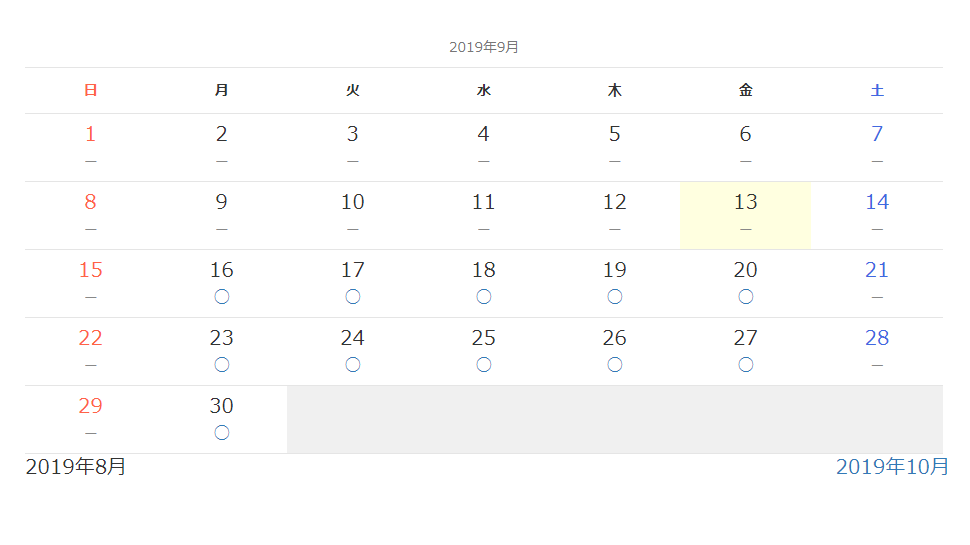
The free reservation system plugin "MTS booking system"
・Reservation calendar
・Combined booking calendar
・Timetable reservation calendar
・List reservation calendar
・Mixed booking calendar
・Monthly list reservation calendar
You can display six types of reservation calendars.
What industries are best suited for free WordPress booking system plugins?
The biggest feature isYou can enter the number of children・Customers can input their planned entry and exit times.This is the case.
〇hotel
〇restaurant
〇Leisure facilities
I think it's perfect for. I also think it can be used for beauty salons and other places where you want to make reservations at a specific time from the calendar!
How to set up the free WordPress booking system plugin "MTS booking system"
PHP 5.4 or higher
WordPress 3.5 or higher
Plugin installation
It doesn't come up in searches to add a new plugin.
Download the file from the official website.
MTS booing system download
Download from.
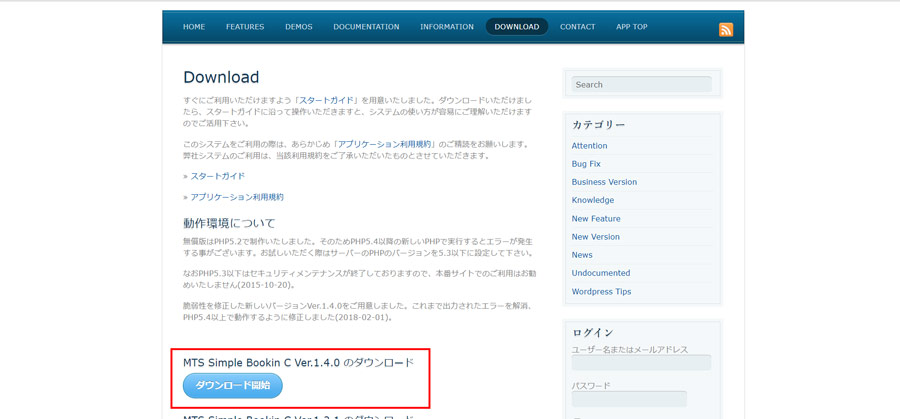
[Plugins] > [Add New] > [Upload Plugin]
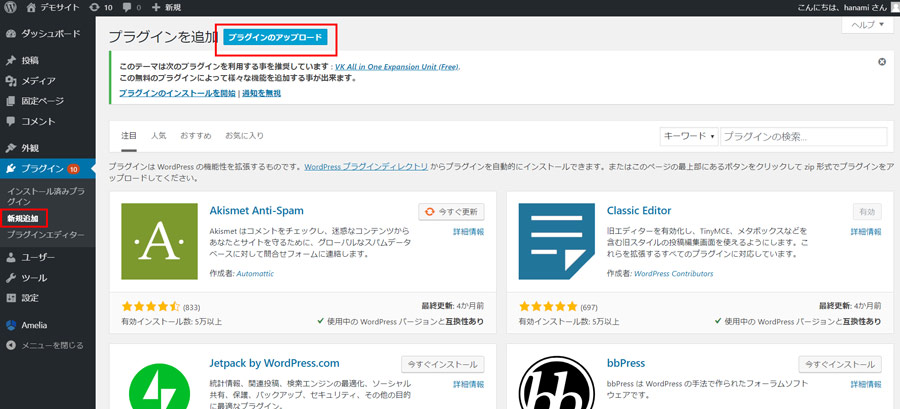
Select the downloaded file and upload it.
Click [Install Now].

The target file is "MTS Simple Booking C".
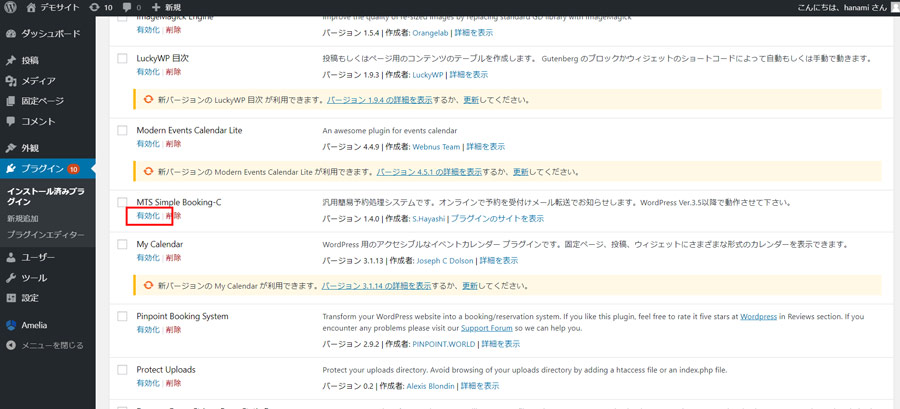
Click [Enable].
Advanced Setting
After activation, a [Reservation System] item will be added to the left side menu of the dashboard.
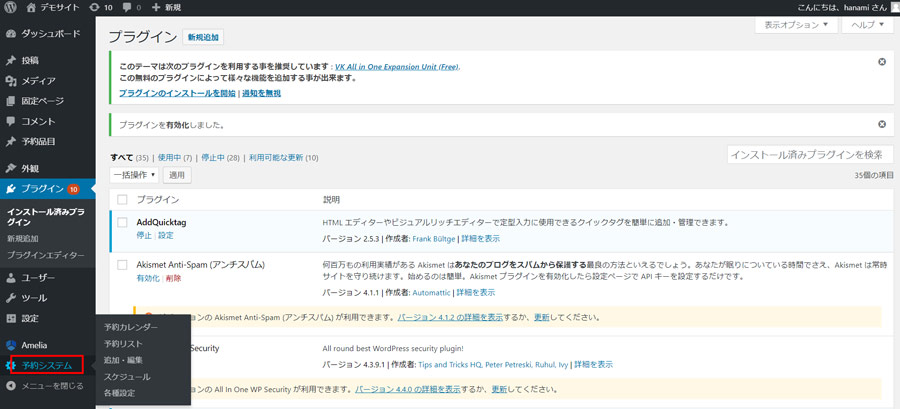
various settings
Open [Reservation System] > [Various Settings]
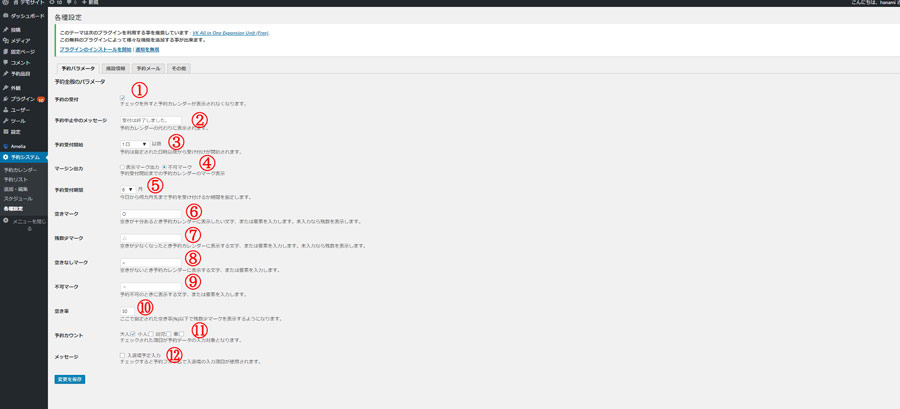
- Accepting reservations
Check this box to display the reservation calendar.
- Reservation cancellation message
Enter the text that will be displayed instead when the reservation calendar is not displayed.
- Reservations now open
The reception will start from the specified date and time.
- Margin Output
On the reservation calendar until the reservation starts
When you select the display mark output,
If you select the Unacceptable mark -
will be displayed.
- Reservation acceptance period
Set how many months in advance you want to accept reservations.
- Vacant mark
Enter the text or symbols you want to display when a reservation is available.
- Low stock mark
Enter the characters or symbols you want to display when there is only enough space.
- No vacancy mark
Enter the characters or symbols you want to display when reservations are unavailable.
- Vacancy rate
Specify the percentage of free space at which the low stock indicator will be displayed.
- Reservation Count
Check the box for the reservation data.
- message
If you check this box, the fields for entering and leaving the scheduled time will be available on the reservation form.
This is a convenient feature when reserving a location.
Click Save changes.
Facility information
Enter your information. The information you enter here will be displayed in the auto-reply email.
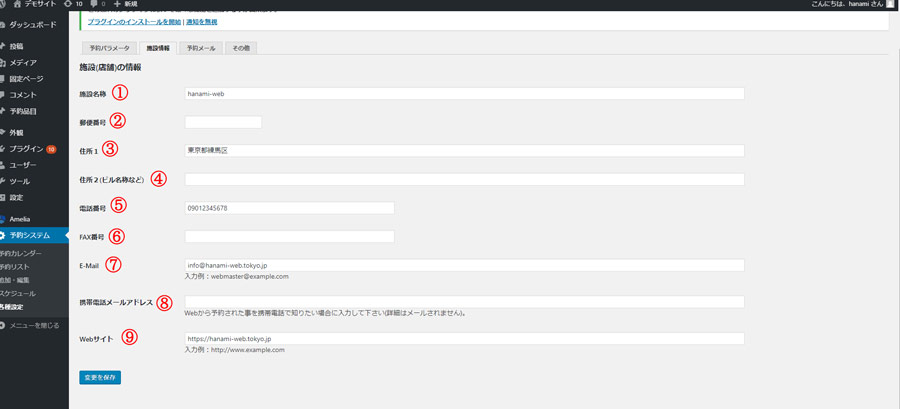
- Facility name
- post code
- Address 1
- Address 2
- telephone number
- Fax number
- Cell phone's email address
- Website
Click [Save Changes].
Reservation email
Set up auto-reply/inquiry emails.
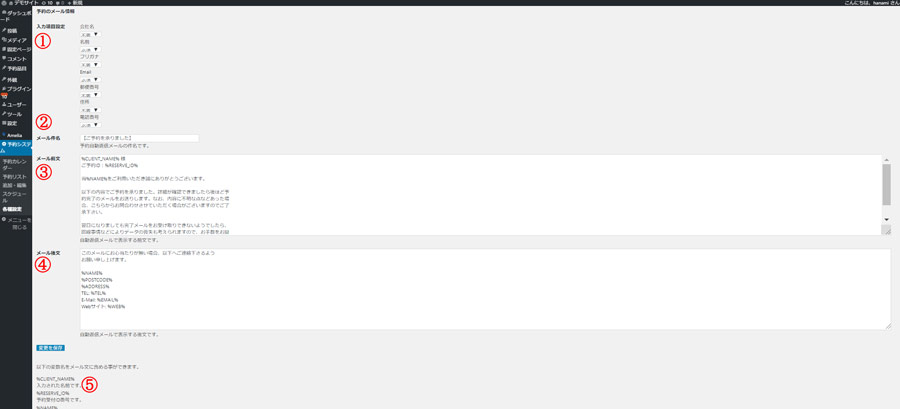
- Input item settings
Set the fields you want them to enter as [Required/Optional] and the fields you don't want them to enter as [Not Required].
- Email subject
This is the subject of the auto-reply email that will be sent to you.
- Email preamble
This is the first text that appears in the email.
- Email postscript
This is the text that will be displayed at the end of the auto-reply email. The available variable names are listed in ⑤.
- Variable name
These are variables used in the email text, and the values entered in [Facility Information] will be carried over.
[%〇〇〇%] is one variable.
Click [Save Changes].
others
When viewing the reservation calendar, you can set whether to display or hide the admin bar that appears at the top if you are logged in.
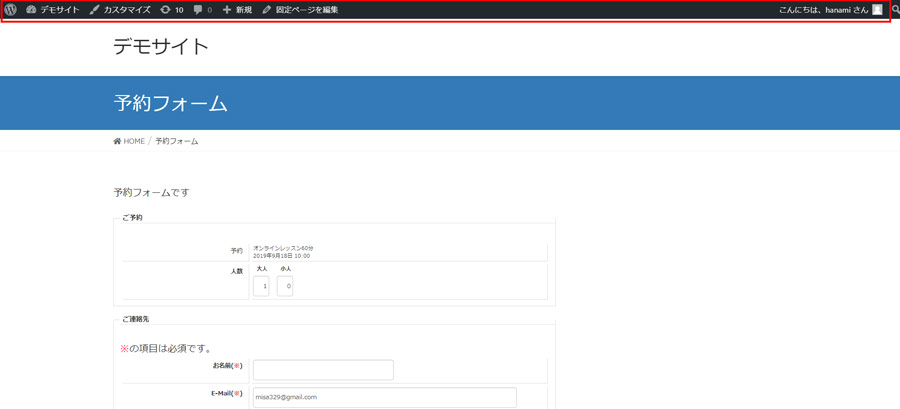
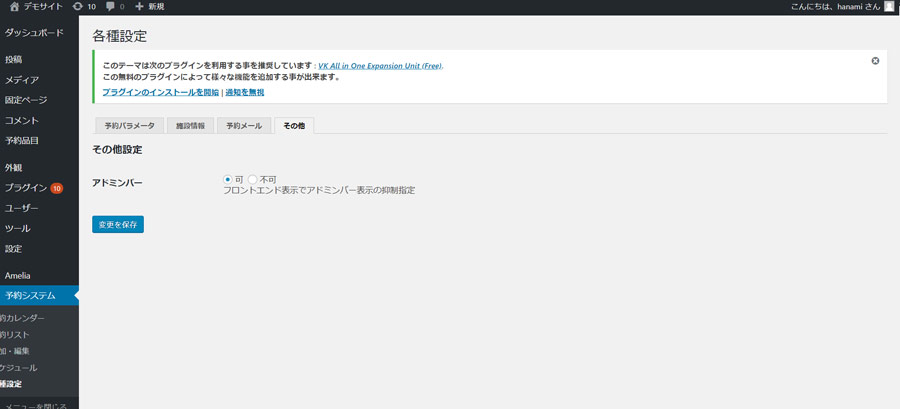
Click [Save Changes].
Add a reservation service
Set up reservable items.
Click [Reservation Item] > [New Reservation Item].
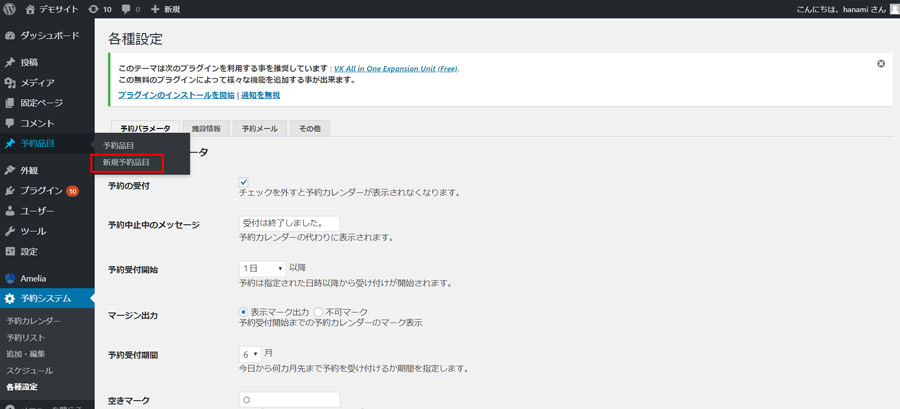
You can create it just like you would write a regular article.
- title
Enter a title for your reservation
- Text
Enter your reservation details and notes
- Reservation time
Add additional times when customers can choose to book.
You can add multiple items.
- Reservation condition settings
Constraint type
You can choose whether to accept reservations based on the number of guests or the reservation type.
・Number of participants
This is the upper limit when you select the number of people you want to store as the constraint type.
・Reservation limit
This is the upper limit when you select the number of reservations as the constraint type.
・Minimum number of people
This is the minimum number of people required for booking.
・Maximum number of people
You can set how many adults can book.
・Number of people calculation multiplier
If you set it to 0.5 for children, two children will count as one adult.
This is a very convenient function for booking accommodations, etc.
- Release
Finally, publish and save.
If you don't want to publish it, you can save it as a draft.
Adding a booking slot
Go to [Reservation System] > [Schedule] to set up the calendar to display available schedules.
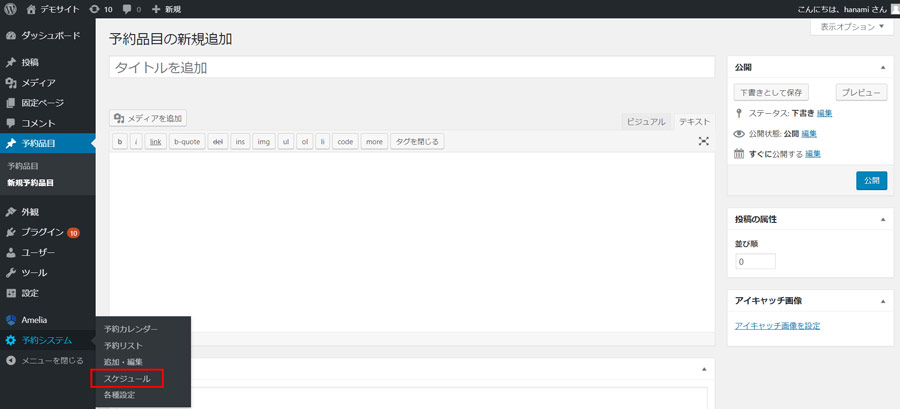
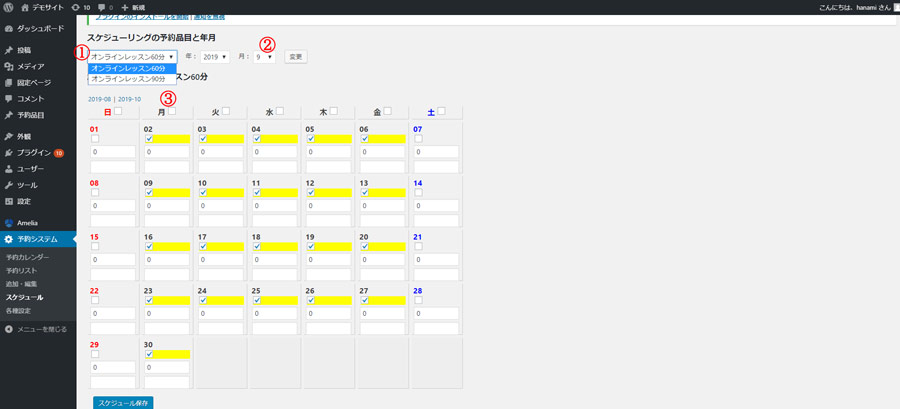
- Select the item you wish to reserve
Select the reservation item you want to set up now.
- Select the month
- Check the calendar
You can adjust available days by setting all days of the week at once or checking them individually.
Finally, click Save Schedule.
Manually add/edit reservations
You can manually add a customer's booking.
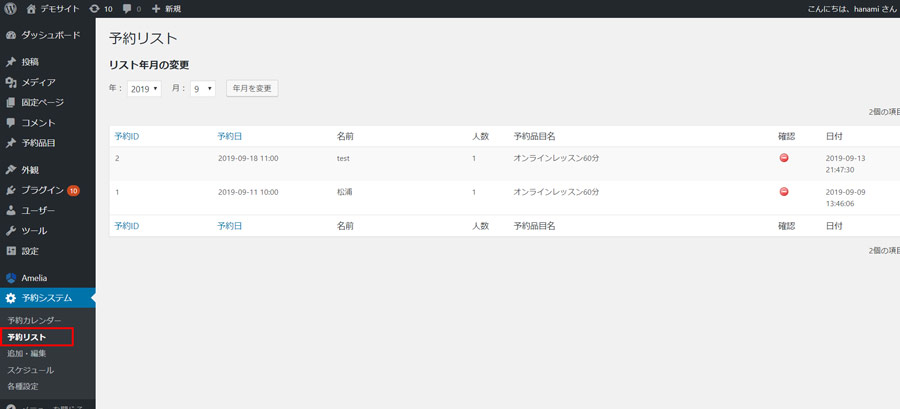
Reservation list display
You can view a list of reservations that have already been made.
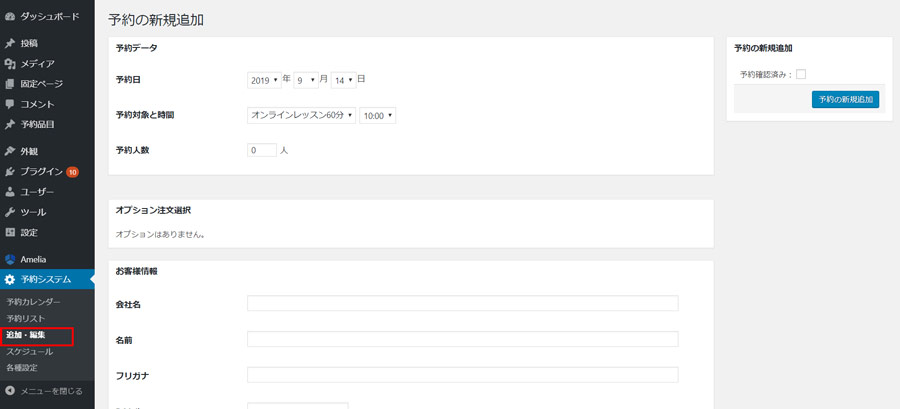
Check the reservation calendar
You can view a list of reservations on the calendar.
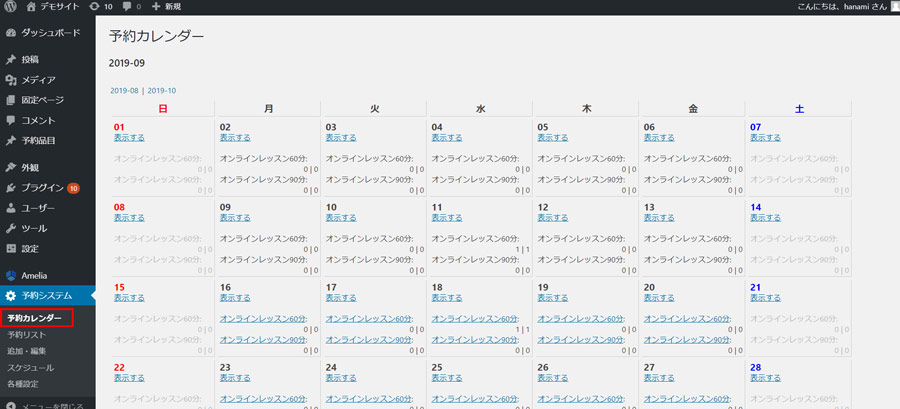
How to insert the booking system plugin "MTS booking system" on the posting screen
Check the reservation ID you want to display
Click [Reservation Items] > [Reservation Items] to display a list of registered reservation items.
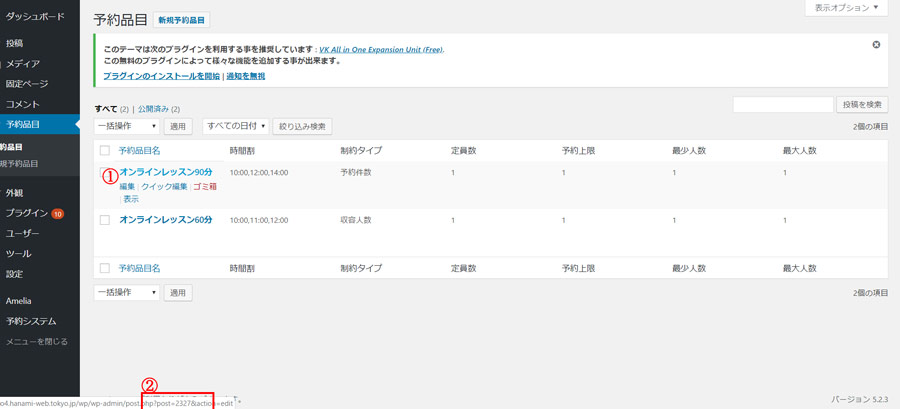
① Hover your mouse over the reservation item you want to display on the calendar and the ID will appear in ②.
【post=〇〇〇】
The circle is your ID. Please make a note of this.
Paste in shortcode
On the Static Page or Post page, click Add New.
The types of reservations you can view are
・Reservation calendar (monthly_calendar | Ver.1.0)
・Multiple booking calendar (multiple_calendar | Ver.1.2)
・Timetable reservation calendar (timetable_calendar | Ver.1.5)
・List reservation calendar (list_calendar | Ver.1.9.5)
・Mix Reservation Calendar (mix_calendar | Ver.1.12)
・Monthly list reservation calendar (monthly_list_calendar | Ver.1.19)
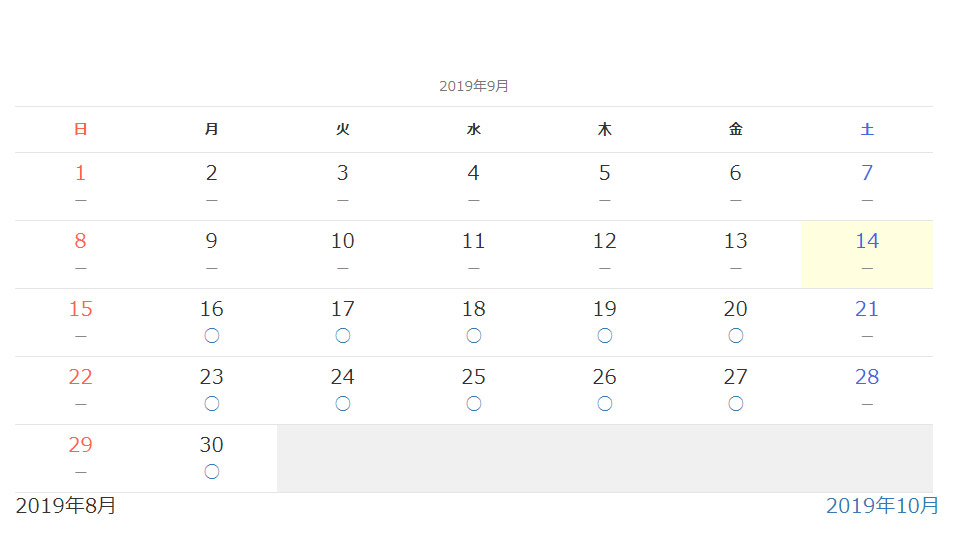
Display the reservation calendar.
Shortcode in the body
[monthly_calendar id="2326"]
If you change the ID to the ID you just entered, it will be displayed.
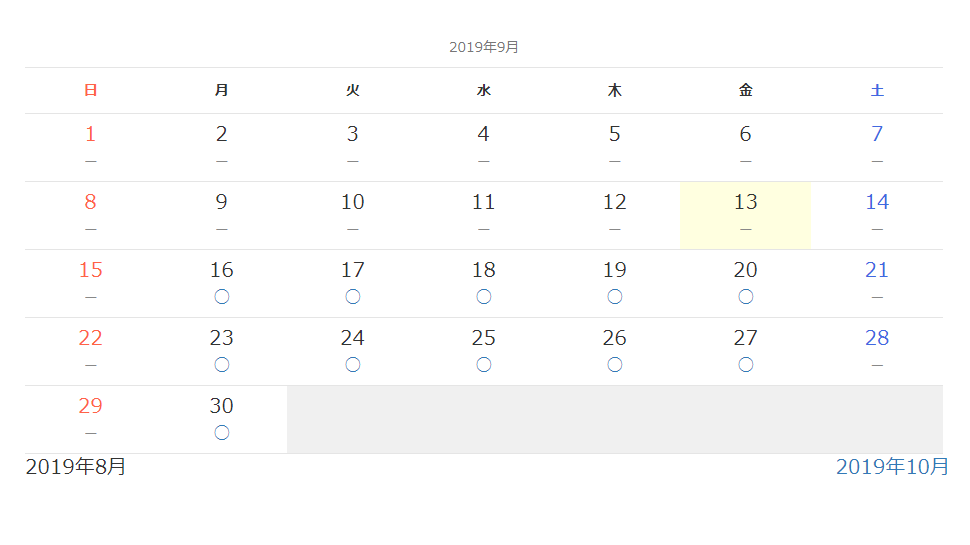
Available Shortcode Parameters
・skiptime
If you specify 1, the link to the timetable will be omitted and the calendar will link directly to the reservation form.
Example of use
[monthly_calendar id="2326" skiptime="1"]
・anchor
When you move to the timetable table after clicking the previous or next month link or the calendar, you can change it so that the calendar is displayed at the top of the screen. If you specify this value, an anchor will be specified for the id attribute, and the #anchor name will be added to the link. The characters that can be used for this anchor name are half-width alphanumeric characters, including underscores and hyphens.
Example of use
[monthly_calendar id="2326" anchor="service1"]
・Suppression
Set this to 1 if you want to hide the [-] mark that appears when reservations are unavailable in the composite calendar type.
Example of use
[monthly_calendar id="2326" suppression="1"]
summary
The main feature of this calendar is
・You can create reservation slots for children/infants
・Customers can enter their entry and exit times
・The plugins introduced here are free plugins that do not have paid versions, so there are no restrictions on the functionality that can be used with paid versions.
・Everything is in Japanese, so it's easy to use
・By activating the plugin, the number of pages will not increase automatically, so you can use it with confidence.
That's it.
If you run a website for accommodation, restaurants, or leisure facilities, why not give it a try?
This article introduces the specifications as of September 2019.
We can also provide lessons on how to set up booking plugins!
WordPress private lessons are very popular.
https://hanami-web.tokyo.jp/lesson
[word_balloon id="1" position="L" size="M" balloon="talk" name_position="under_avatar" radius="true" avatar_border="false" avatar_shadow="false" balloon_shadow="true" avatar_hide="false"]If you have any questions that you cannot solve on your own, please ask them on Coconala[/word_balloon]
Please feel free to use it.
[Additional Information] I purchased the business version!
I purchased the business version in response to a request for a membership registration function. I've become addicted to it, so I'm keeping a record of it.
Released as soon as the next morning! Weekends and holidays are also available!
Super rush website creation plan
We offer a rush website creation plan for those who need a website in a hurry!
We can publish your content as soon as the next morning, even on weekends and holidays! If you have any questions, please check the details below!
Latest Articles






