How to create a website using WordPress/How to use plugins/No-code construction blog

How to create a reservation-enabled website for hotels, private lodgings, and campsites using WordPress! Explaining how to set up Google Calendar synchronization with the Hbook plugin
At HanamiWEB Online School,
●Ask questions in real-time in the virtual study room!
●Ask as many questions as you want via chat!
●E-learning materials that you can learn as much as you want, 24 hours a day!
All included for just 2,500 yen/month!
This article explains how to set up Hbook, a WordPress reservation system plugin for hotels, private lodgings, and campsites.
This article explains how to set up Google Calendar synchronization with Hbook.
iCal settings
"iCal sync" allows two-way synchronization with Google Calendar.
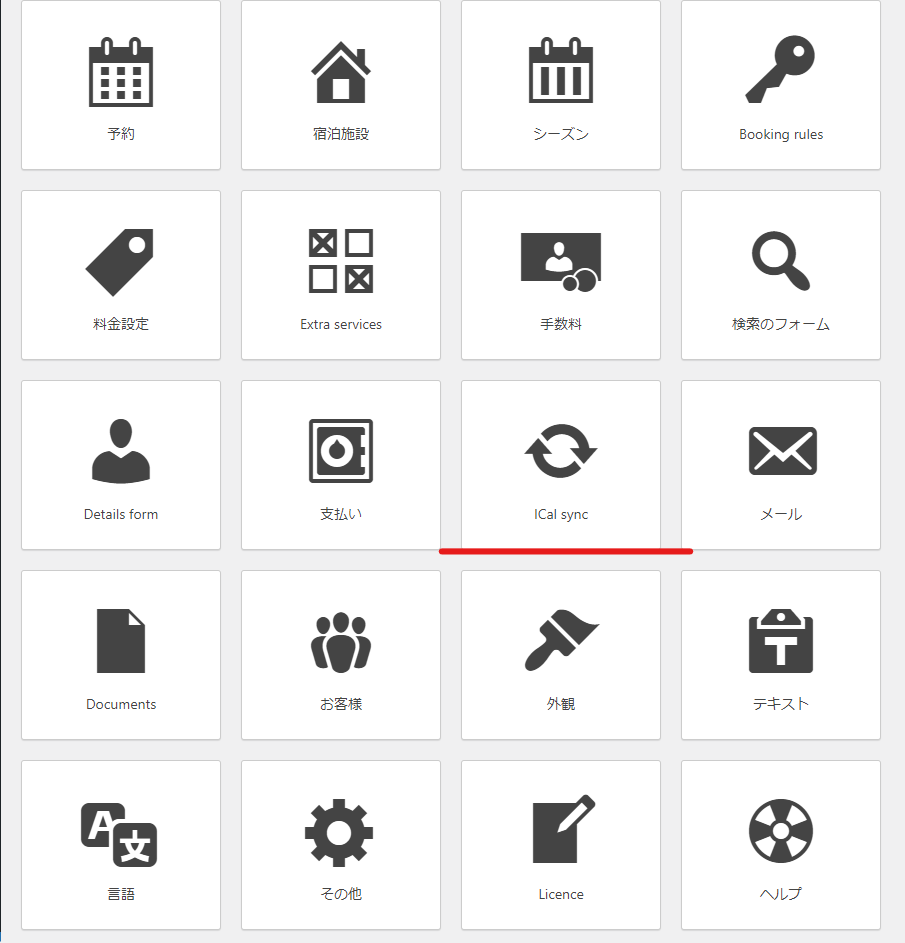
Add Hbook schedule to Google Calendar
First, set up Hbook➡Google Calendar.
Obtain the URL from [Get url] in the export section of the accommodation you want to set up.
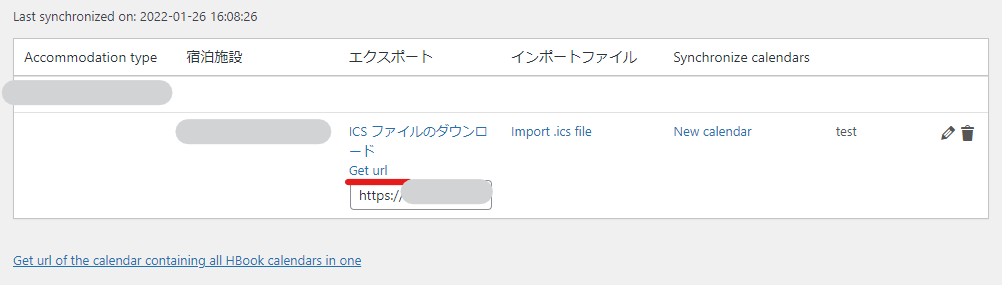
Add to Google Calendar
Click the plus icon to add a new calendar.
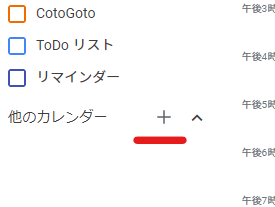
Click Add by URL
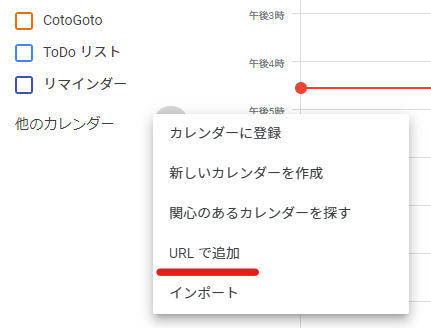
Enter URL
Enter the URL on this screen.
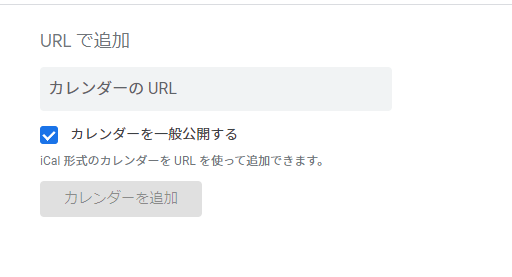
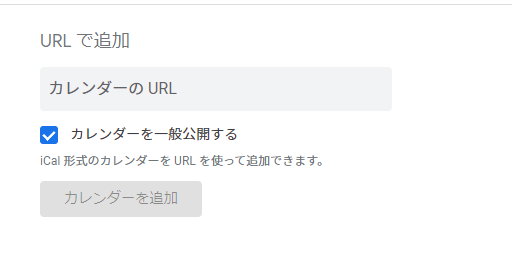
Sync Google Calendar to Hbook
Create a new calendar
Click the + icon to create a new calendar.
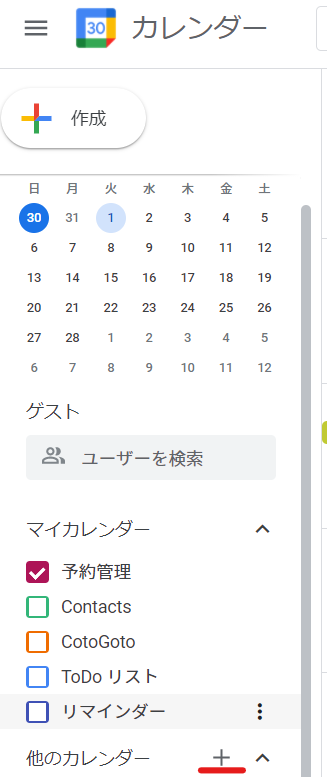
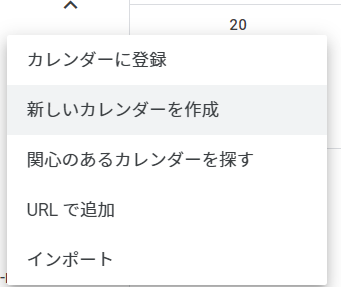
Give it a name and create it.
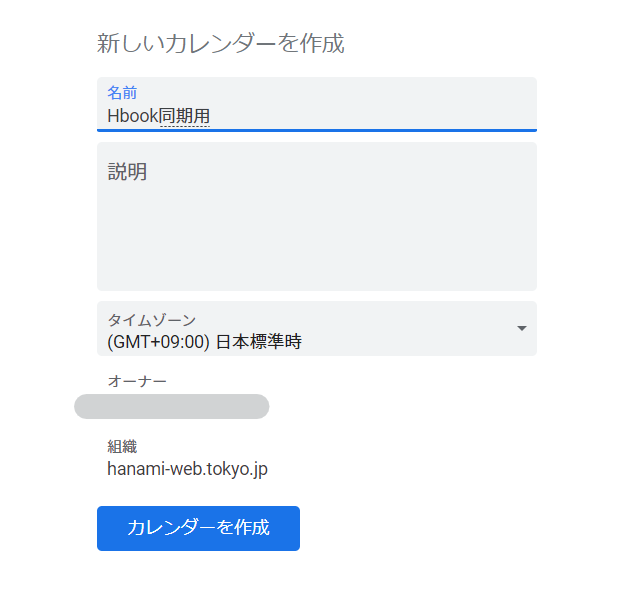
Make it public
Set it to public. (Permissions should only be for the time frame.)
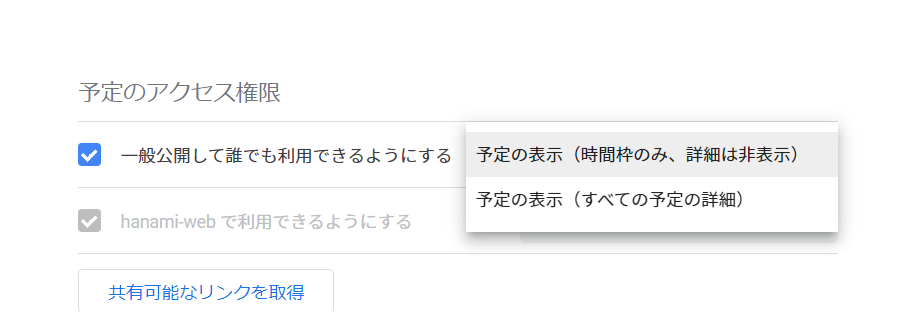
Copy iCal URL
Next, open the settings for the new calendar you just created.
In the [Calendar integration] section, you will find the [iCal format public URL], so copy it.
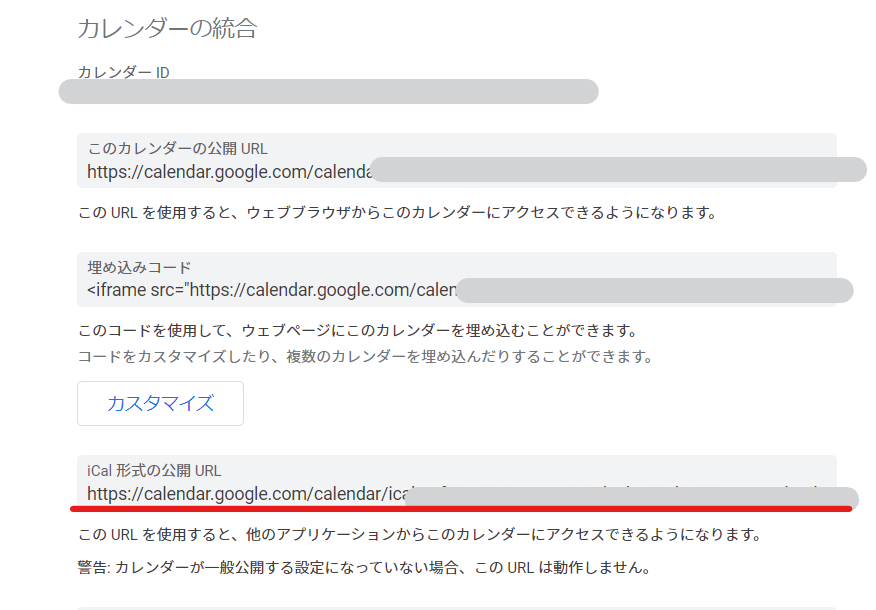
Add new to Hbook calendar
Return to the iCal settings screen in Hbook again and set up a new iCal sync by clicking New Calendar.
- Calendar name - optional
- URL - The iCal URL from the Google Calendar you copied earlier
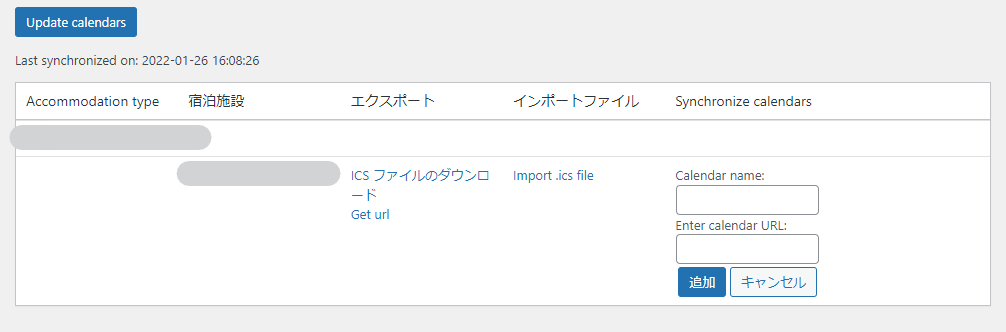
Synchronization occurs once an hour
By default, synchronization occurs once an hour, so be careful about the timing.
The HBook synchronization frequency is set to 3660, so you can change the timing by changing this.
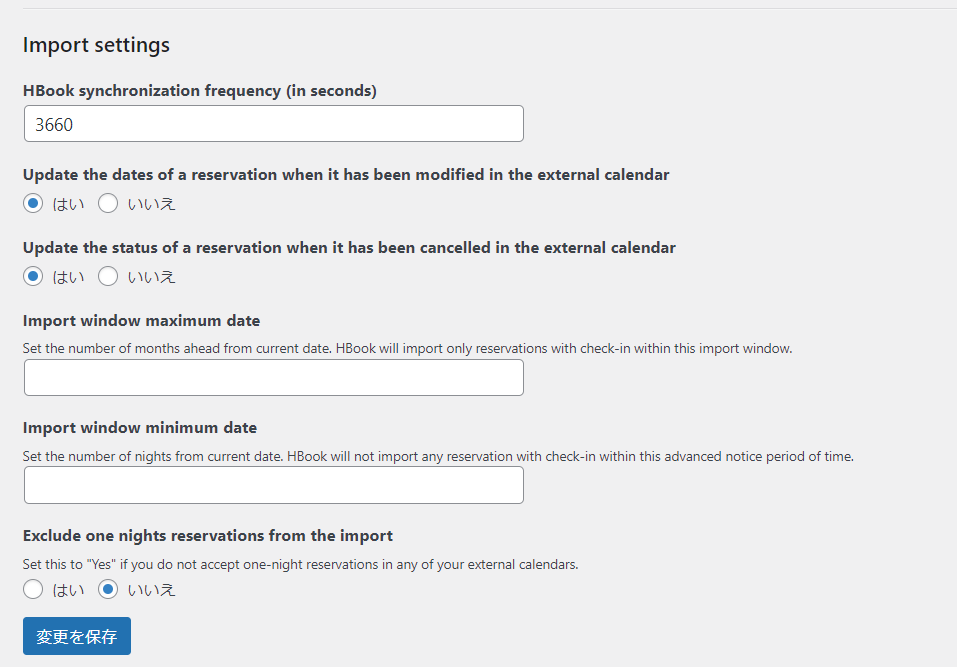
To manually update the synchronization, click the Update calendars button.
Released as soon as the next morning! Weekends and holidays are also available!
Super rush website creation plan
We offer a rush website creation plan for those who need a website in a hurry!
We can publish your content as soon as the next morning, even on weekends and holidays! If you have any questions, please check the details below!
Latest Articles






