How to create a website using WordPress/How to use plugins/No-code construction blog

How to create a reservation-enabled website for hotels, private lodgings, and campsites using WordPress! Explaining email settings for the Hbook plugin
At HanamiWEB Online School,
●Ask questions in real-time in the virtual study room!
●Ask as many questions as you want via chat!
●E-learning materials that you can learn as much as you want, 24 hours a day!
All included for just 2,500 yen/month!
This article explains how to set up Hbook, a WordPress reservation system plugin for hotels, private lodgings, and campsites.
This article explains how to set up email on Hbook.
Email settings
Configure the settings in the [Email] section.

Existing Templates
Three types of email are set by default.
- New booking notification for administrators
- New booking notification for customers
- Notification of reservation completion for customers
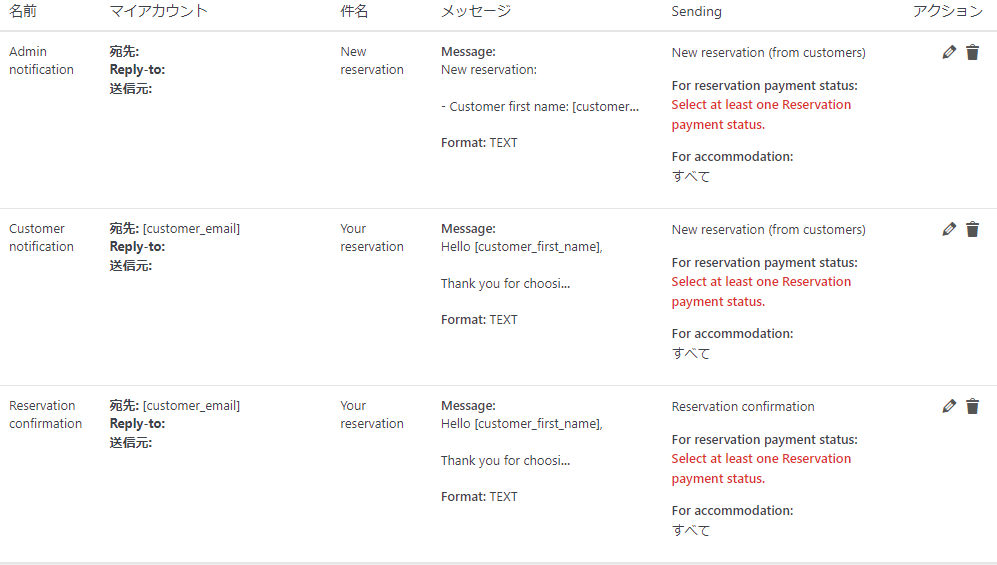
How to set up email
- address
- Reply-to - This is the addressee when replying.
- Sender - Shop name It is set in the following form.
- subject
- Message - in the text
- Format - text or html
- Attachments - Settings for sending attachments
Sending timing settings
- Uopn event - when the event occurred (e.g. when booking)
- Schedule - Scheduled sending
- Manually - Manual transmission
- New reservation (from customer) - When a new reservation is made by a customer
- New reservation (from admin) - When the operator adds a manual reservation from the admin screen
- Reservation confirmation - When a reservation is confirmed
- Reservation cancelled - When you cancel your reservation
Timing of payment (different messages can be sent depending on the payment method)
- Paid - Online payment
- Not fully paid - deposit only
- Unpaid - payment not yet made
Set up email for each facility
Finally, you can change the email text for each facility.
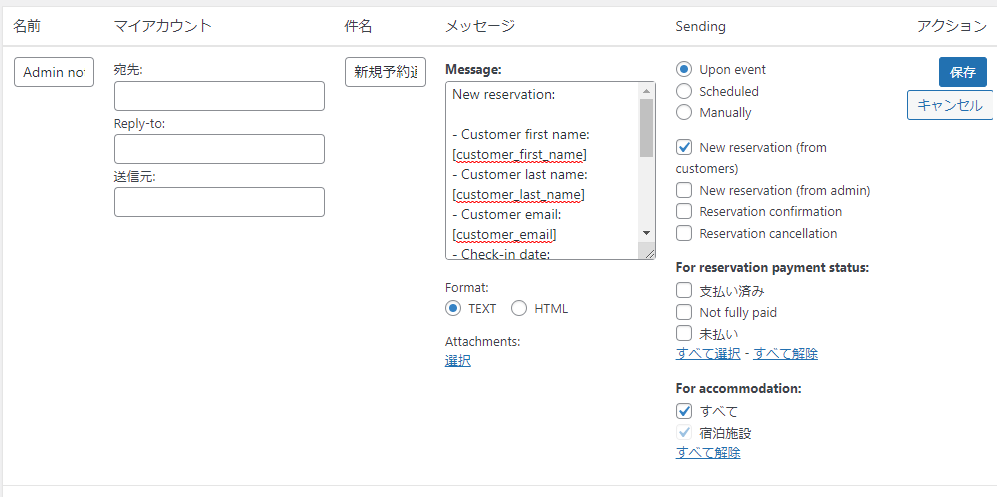
Reservation reminder email
If you check the schedule box, you can send reminder emails, etc.
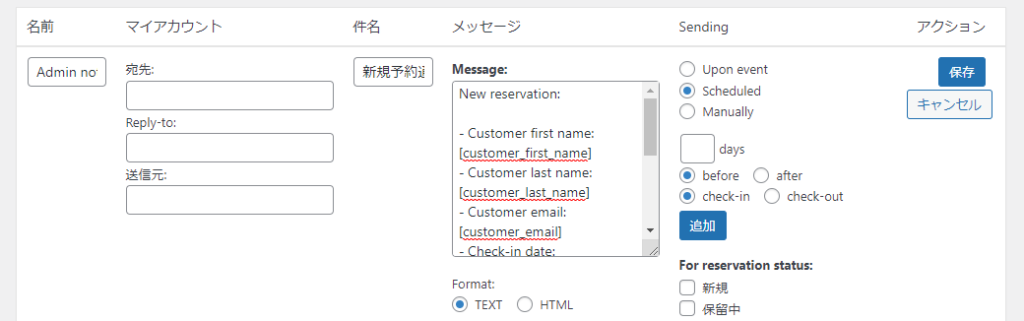
Mail Log
An email log will be saved.
List of Email Variables
- [resa_id]: Reservation ID
- [resa_ids]For multi-property reservations, this is a list of the IDs of the individual reservations
- [resa_alphanum_id]: A random alphanumeric reservation number for your reservation
- [resa_invoice_id]: Reservation invoice ID
- [resa_check_in]: Check-in date of reservation
- [resa_check_out]: Check-out date of reservation
- [resa_number_of_nights]: Number of nights booked
- [resa_accommodation]: the name of the type of accommodation booked (e.g. "Double Room")
- [resa_accommodation_num]: Number/name of the accommodation booked (e.g. "201" for double room 201)
- [resa_adults]: Number of adults
- [resa_children]: Number of children
- [resa_persons]:Number of people
- [resa_admin_comment] :ReservationContent of the content that appears in the "Comments" section of
- [resa_extras]: List of selected extras
- [resa_coupon_code]: Verified coupon code
- [resa_coupon_amount]: Validated coupon amount
- [resa_invoice_table]: Shows an invoice table with all price breakdowns.HTMLPlease note that this can only be used by email.
- [resa_price]: Total amount of reservation
- [resa_accom_list_price]: The accommodation's standard price. This is the price before any discounts or fees are applied to the accommodation.
- [resa_deposit]:The deposit amount set in the Deposit Settings
- [resa_price_minus_deposit]: The price of the reservation after the deposit has been deducted
- [resa_paid]: Amount already paid
- [resa_remaining_balance]: Amount due that has not yet been paid
- [resa_bond]: The amount of the security bond set in the security bond setting
- [resa_price_include_bond]: The price of the reservation including the security bond
- [resa_deposit_include_bond]: Deposit amount to which the security deposit amount will be added
- [resa_remaining_balance_include_bond]: The remaining amount after adding the deposit amount
- [resa_payment_type]: The payment option you have chosen (offline, deposit, full payment)
- [resa_payment_gateway]: the payment gateway used for payment (Stripe, PayPal, ...)
- [resa_origin]: Reservation source (website, ical calendar name)
- [resa_received_on_date]: Reservation acceptance date
- [resa_received_on]: Reservation acceptance date and time
- [today_date]: Today's date
Customer Variables associated with start with "[customer _...]". Variables are usually simple:
- [customer_id]: Customer ID
- [customer_first_name]:Customer name
- [customer_last_name]: Customer name
- [customer_email]: Customer email
Released as soon as the next morning! Weekends and holidays are also available!
Super rush website creation plan
We offer a rush website creation plan for those who need a website in a hurry!
We can publish your content as soon as the next morning, even on weekends and holidays! If you have any questions, please check the details below!
Latest Articles






