How to create a website using WordPress/How to use plugins/No-code construction blog

Explains how to change translated text in the WordPress reservation system plugin Amelia!
At HanamiWEB Online School,
●Ask questions in real-time in the virtual study room!
●Ask as many questions as you want via chat!
●E-learning materials that you can learn as much as you want, 24 hours a day!
All included for just 2,500 yen/month!
WordPress booking system pluginAmelia(Links to the Amelia official website) Explains how to change the translated text.
Use the WordPress translation software Poedit to change the text.
Translation in Amelia
Amelia is a plugin made overseas, so translation files are provided. Since anyone can translate, there may be mistakes in the translation or many parts that are not translated.
Even in Amelia, the translation was incorrect, and the translation was such that it wouldn't be expressed that way in Japan.
As an example, the following screen shows the completion of a reservation: [Congratulations!!] This was originally [congratulations!] In other countries, the completion of a reservation may be expressed as [congratulations], but it feels strange to translate it as it is and say "Congratulations!"
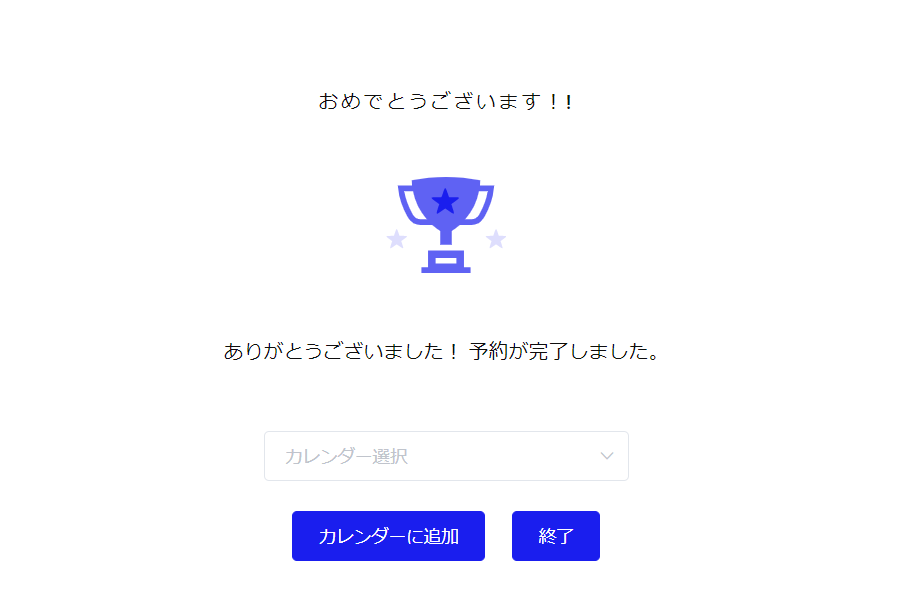
In Japan, "Thank you very much." is common. Or, you can customize it and set a completely different original translation, such as "An automatic reply email will be sent."
Now, let me show you where the Japanese translation file you need to modify is located!
Location of mo and po files
Access files on the server directly via the server's file manager or via FTP.
wp-content
[wp-content] in the first level of WordPress where Amelia is located
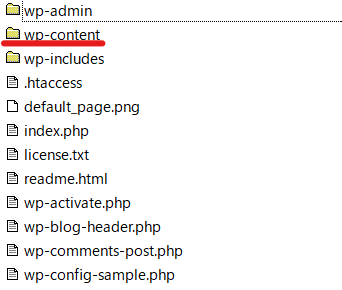
Plugins
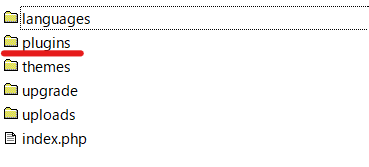
ameliabooking
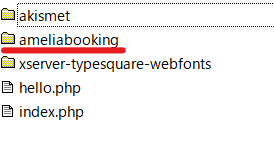
languages
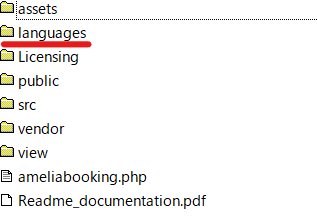
en
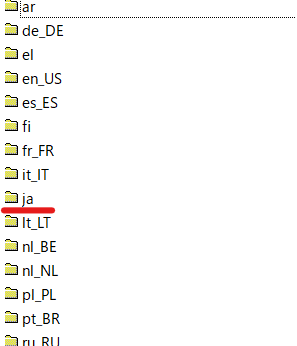
Download the mo and po files
These two files are the Japanese translation files.
Download now.
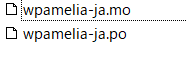
We recommend that you save the downloaded file unmodified in a special location, so that you can easily restore it if you make a mistake.
Modifying translation files is at your own risk.
For example, create a file called [back] and save one set of downloaded translation files in it.
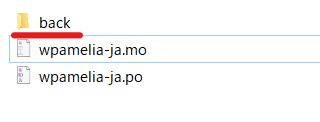
I used a WordPress translation software called Poedit.
Download the WordPress translation software called Poedit.
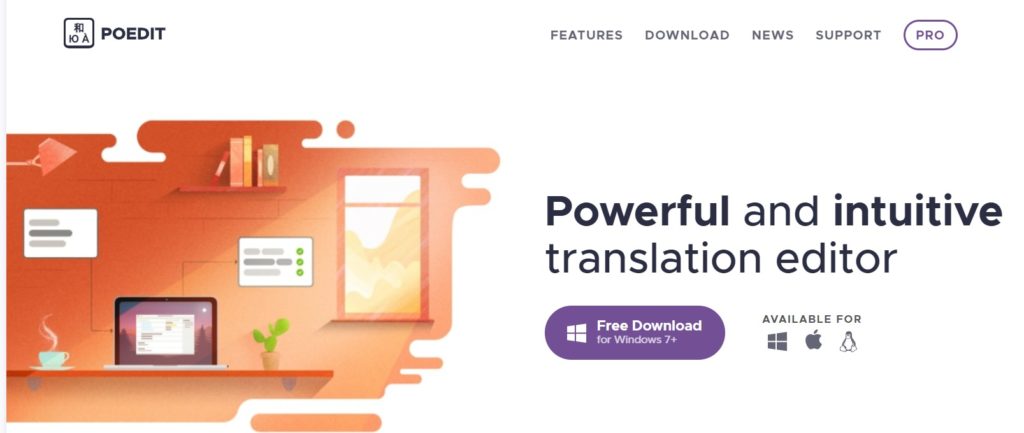
Open the wpamelia-ja.po file
Modify the po file.
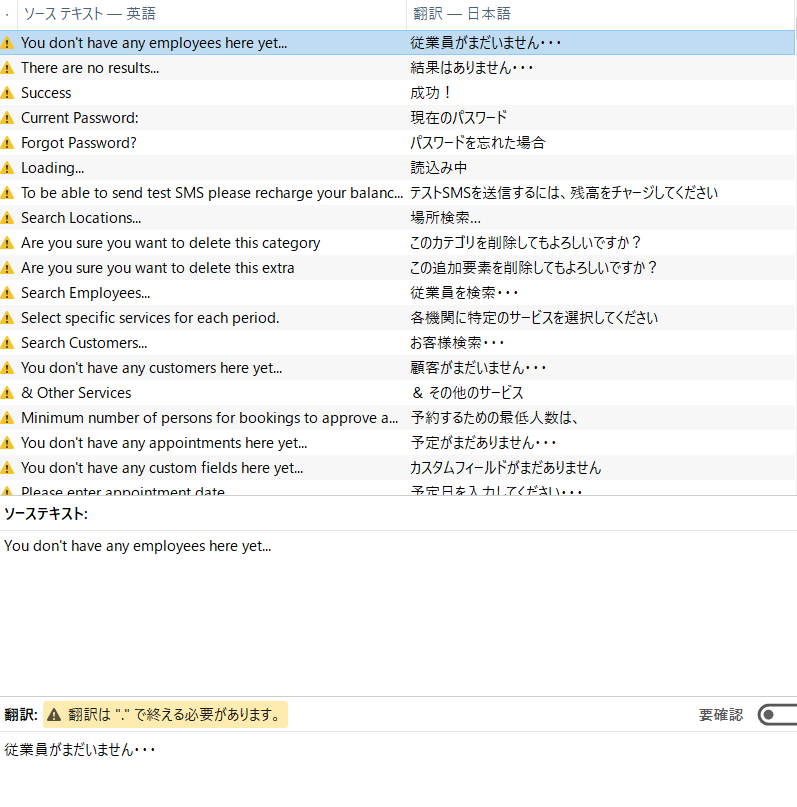
The original English text in the source text
You can enter any text you want for translation
Once you have corrected any parts of the translation that concern you, click [Save].
Save as mo file
The mo file also needs to reflect the changes made to the po file.
Click [File] > [Compile to MO] to overwrite the mo file.
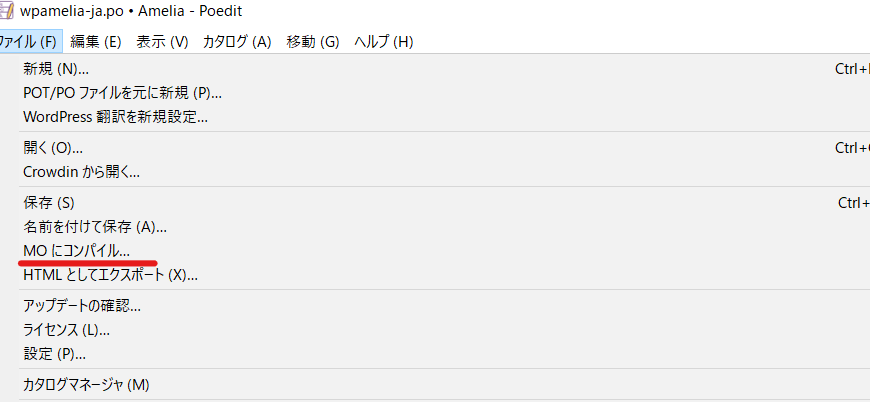
Reverting an edited file
Overwrite the po and mo files that you have edited with your translations with the original files on the server.
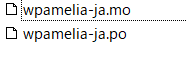
After translation change
This is how you can change the text!
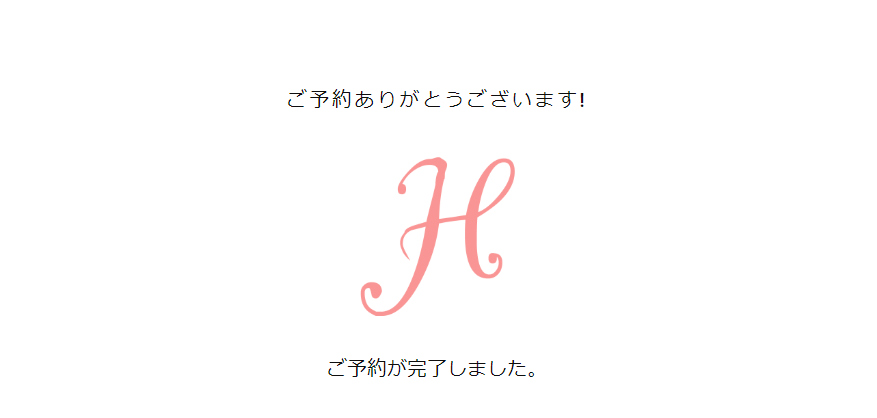
How to change the icon
→How to change the icon on the Amelia reservation completion page
Released as soon as the next morning! Weekends and holidays are also available!
Super rush website creation plan
We offer a rush website creation plan for those who need a website in a hurry!
We can publish your content as soon as the next morning, even on weekends and holidays! If you have any questions, please check the details below!
Latest Articles






