How to create a website using WordPress/How to use plugins/No-code construction blog

How to exclude administrators and related parties from access analysis in GA4 (IP address settings)
At HanamiWEB Online School,
●Ask questions in real-time in the virtual study room!
●Ask as many questions as you want via chat!
●E-learning materials that you can learn as much as you want, 24 hours a day!
All included for just 2,500 yen/month!
Although we use GA4 for access analysis, when we are improving the site, the number of visitors from internal stakeholders can increase, making it difficult to manage accurate user data.
Therefore, we will use screenshots to illustrate how to specify the IP addresses of administrators and related parties and set it up to exclude access from specific IP addresses from the analysis data!
Universal Analytics will no longer be available from July 1, 2023, so this article explains how to set it up in GA4.

Log in to GA4
First, log in to Google Analytics GA4.
If the left side menu looks like the attached image, you are on the GA4 administration screen. Click [Administration] at the bottom left.
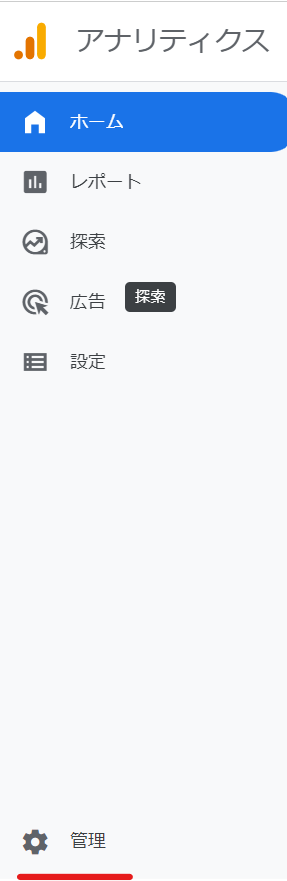
Data Stream
Next, click on Data Stream under Properties.
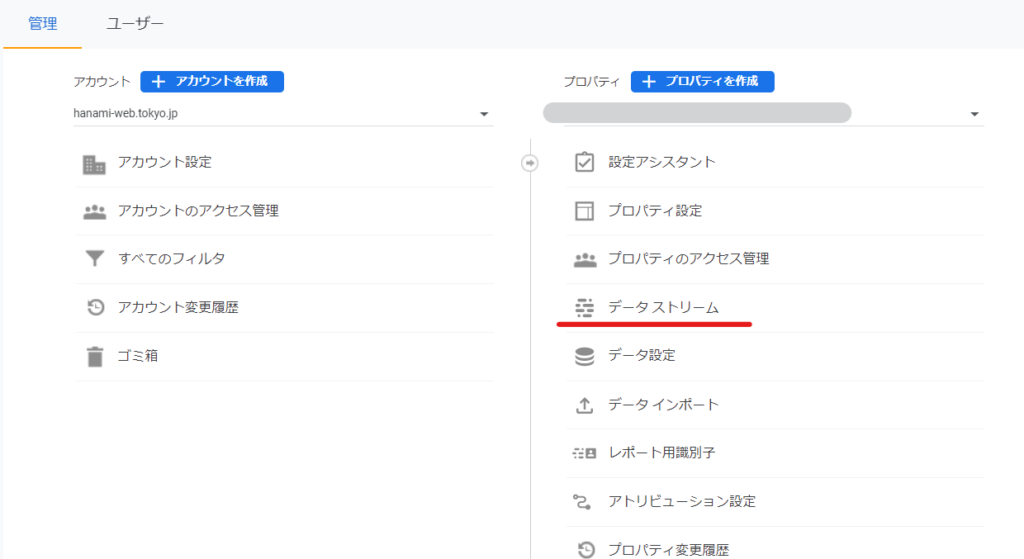
If data is being received, you should see the message "Receiving data traffic" as shown in the attachment. Click it to proceed to advanced settings.
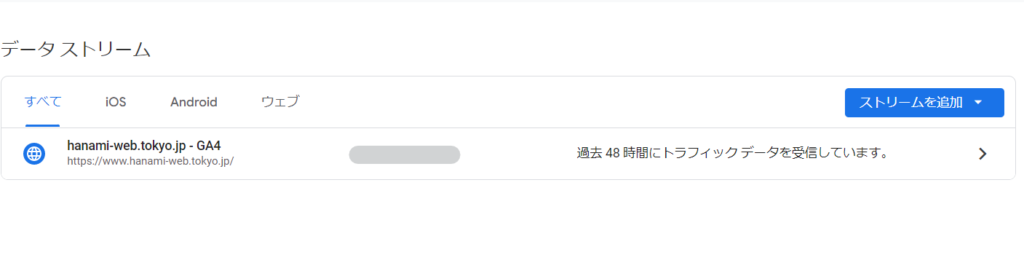
This contains the measurement ID, so remember that the place to check the measurement ID is in the data stream!
Tag configuration
Click on Set tag to proceed with the setup.
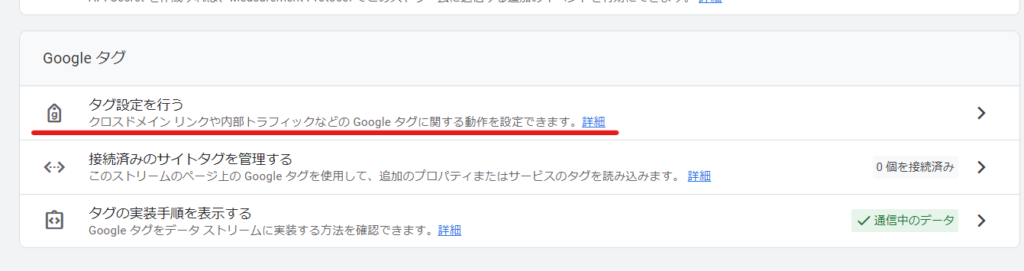
Click Show All
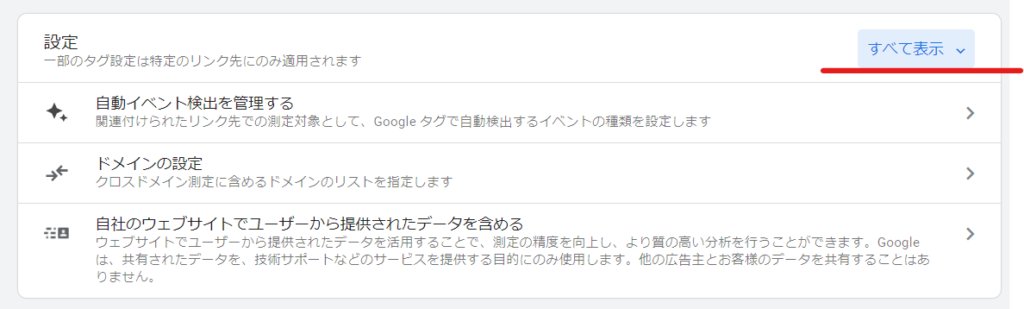
Defining Internal Traffic
If you show all, you will see an item called "Define internal traffic", so click on it.
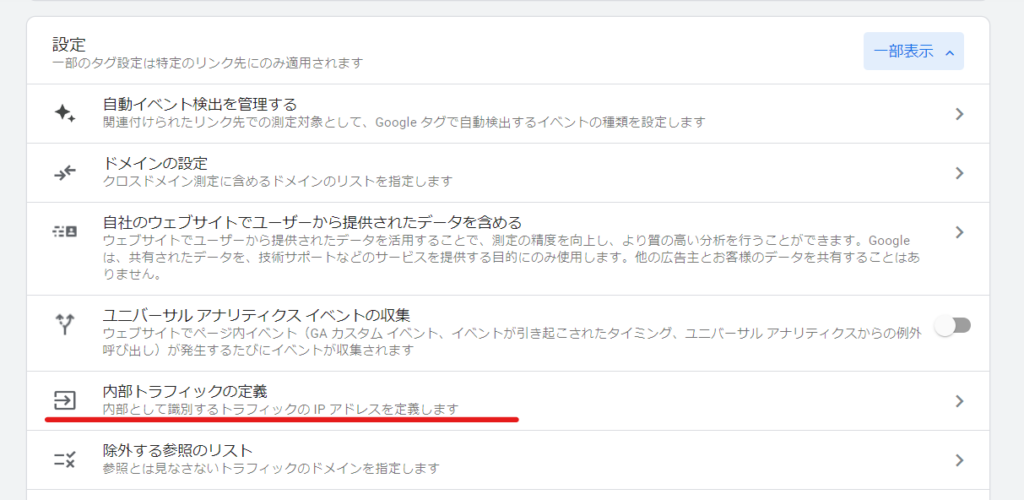
create

IP Address Settings
You've arrived at the settings screen!
- Rule name: It is a good idea to give it an easy to understand name.
- traffic_type: This is internal by default, so leave it as is.
- IP Address: Select IP Address is equal to and enter the IP address you want to exclude. (You can enter multiple addresses.)
Once you have registered, click the [Save] button.
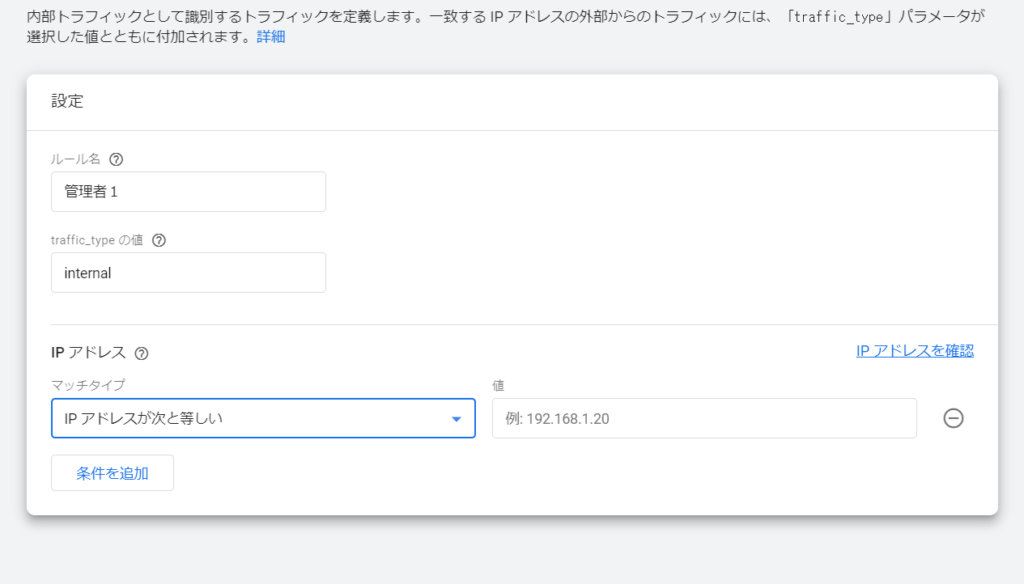
In this way, the setting to exclude access from the administrator's IP address from analysis has been completed.

What is an IP address?
It's like a unique address on the web for your device. However, please rest assured that it is not linked to any personal information.
How to check your IP address
There are websites where you can check your IP address.
If you access a site where you can check your IP address, you will be able to find out your IP address, as shown in the attachment.
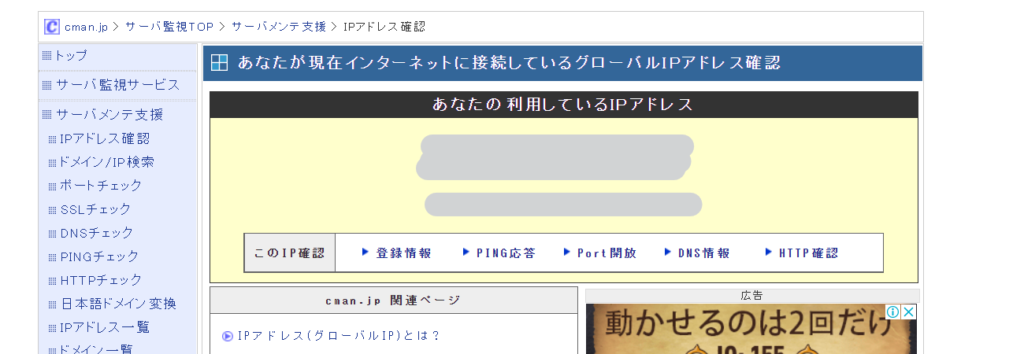
Released as soon as the next morning! Weekends and holidays are also available!
Super rush website creation plan
We offer a rush website creation plan for those who need a website in a hurry!
We can publish your content as soon as the next morning, even on weekends and holidays! If you have any questions, please check the details below!
Latest Articles






