How to create a website using WordPress/How to use plugins/No-code construction blog

Integrate Google Tag Manager with GA4
At HanamiWEB Online School,
●Ask questions in real-time in the virtual study room!
●Ask as many questions as you want via chat!
●E-learning materials that you can learn as much as you want, 24 hours a day!
All included for just 2,500 yen/month!
With Google Tag Manager,
- Internal Links
- External link
- External Domain Links
- Conversion Measurement
It will be possible to perform various measurements without coding, such as the above.
In order to perform various measurements, you must first link Google Tag Manager and GA4. This time, we will explain how to link Google Tag Manager and GA4, which is the first step.
Video explanation
First, check out the video explanation to see the whole process!
Log in to Google Tag Manager
First, log in to Google Tag Manager.
Adding tags
Create tags. Click Tags on the left sidebar to add new tags.
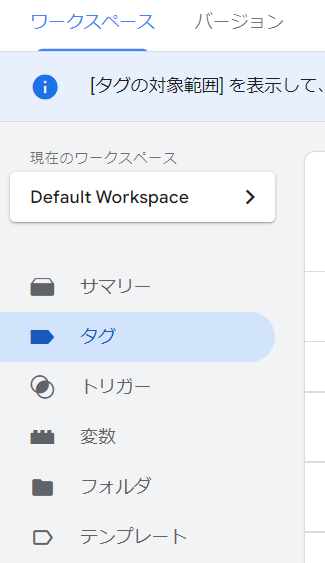
Name the tag
Give the tag an easy-to-understand name. You may add various tags later, so make sure to give it an easy-to-understand name!
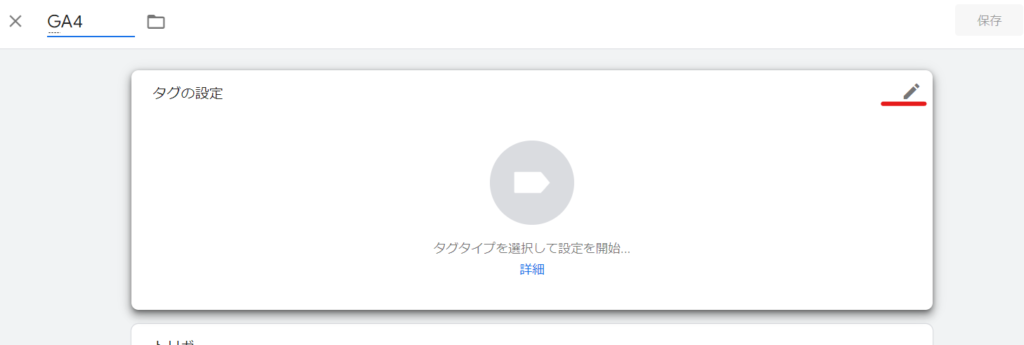
Tag Type: GA4 Settings
First, select the tag type. Select [Google Analytics: GA4 Settings].
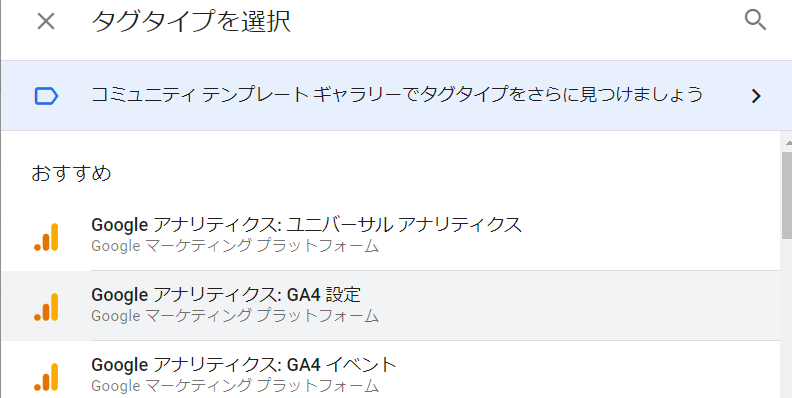
Measurement ID
Next, enter your GA4 Measurement ID.
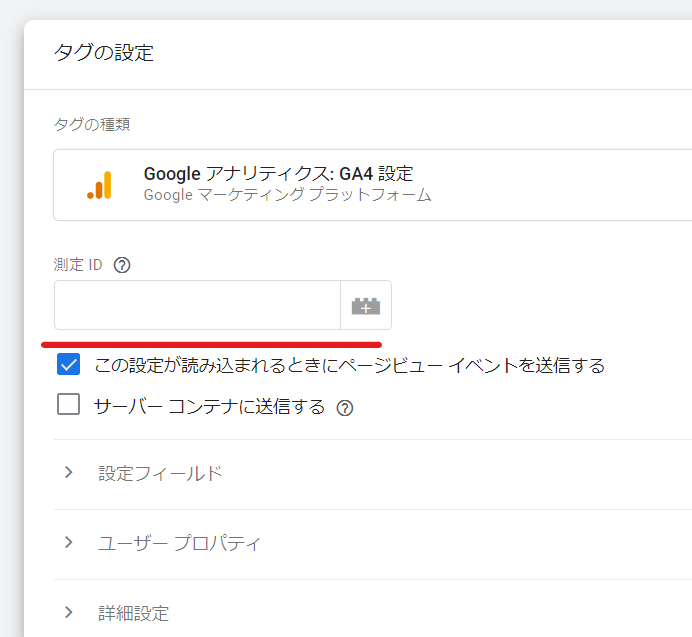
How to check GA4 measurement ID
We will explain how to check the measurement ID.
Log in to Analytics.
Click on Settings (gear)
Click the blue gear icon in the bottom left and click Data Stream.
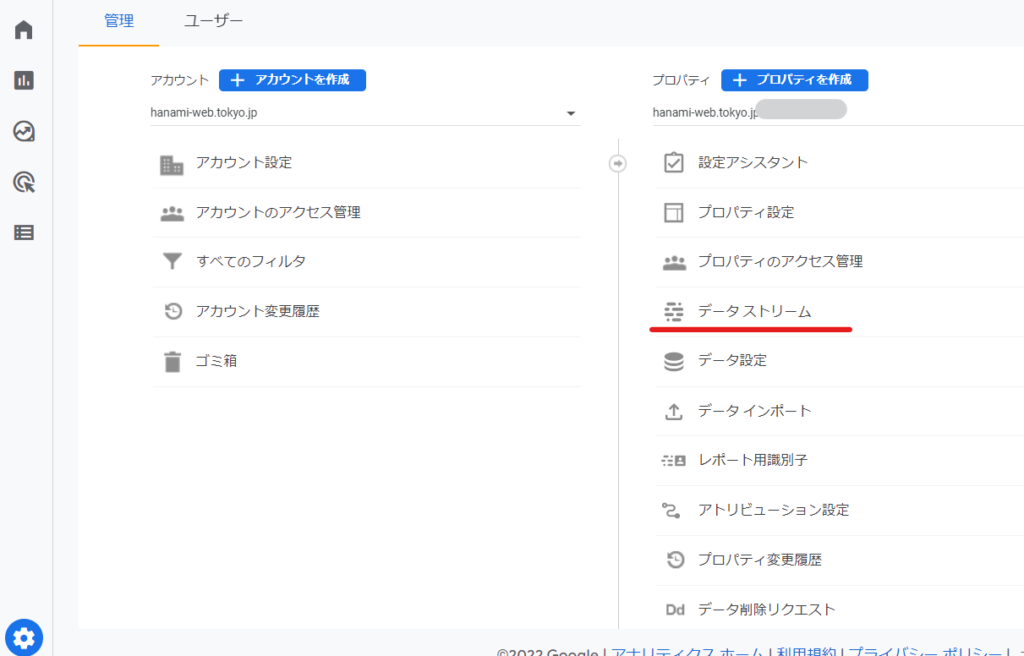
There are two, a company website and a blog, but usually there is only one. Click to view the details.
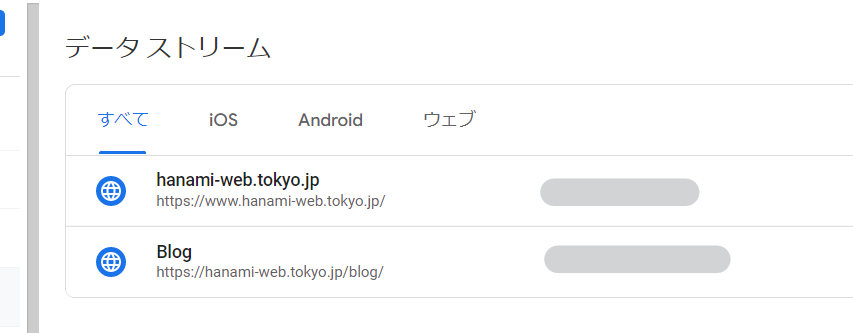
This contains the measurement ID.
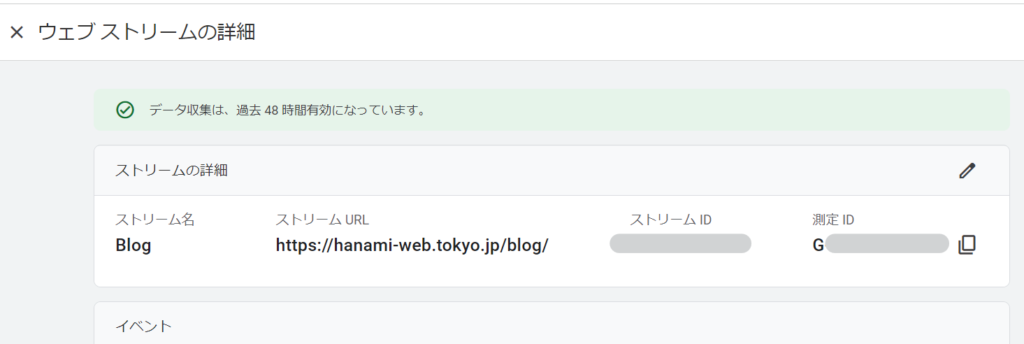
Copy it and enter it into the measurement ID input field of Google Tag Manager.
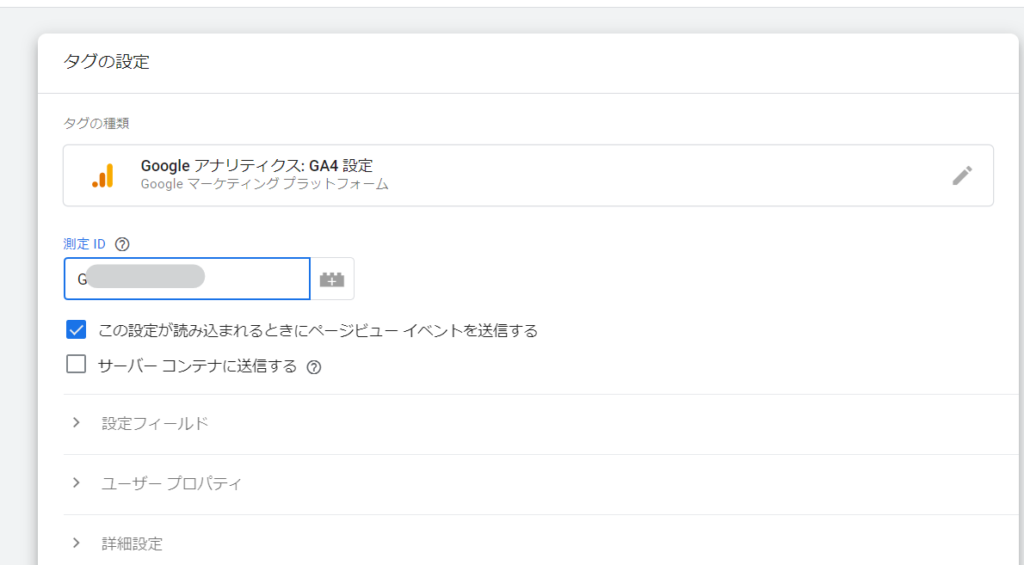
Set a trigger
Click the pencil icon for the trigger and set the trigger to [Initialization - All Pages Initialization].
By doing this, you can make it fire before other triggers.
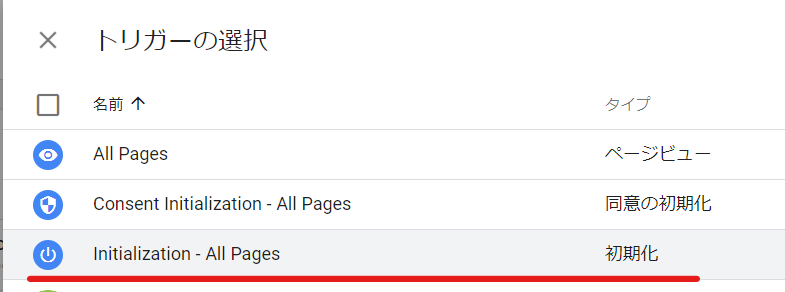
Completed
Once the settings are complete, click [Save].
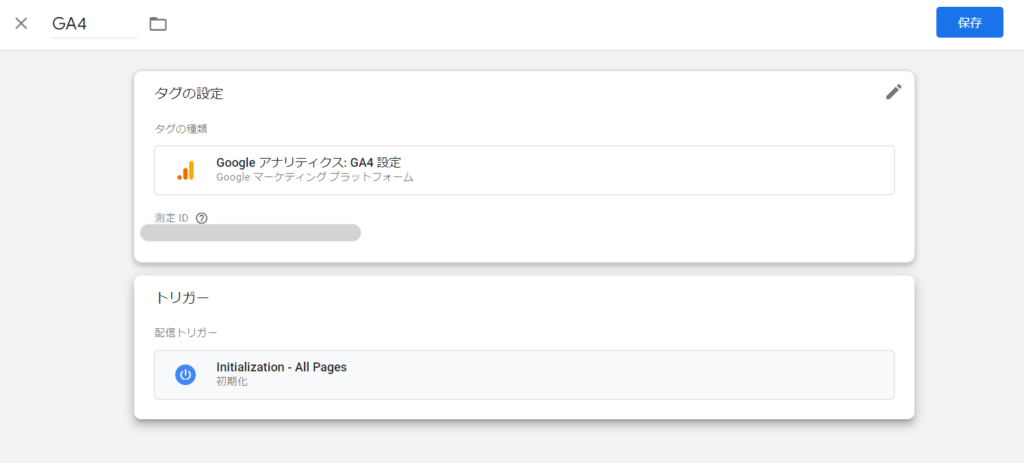
Release
Finally, click the Publish button.

I will leave a note of the settings I made this time and make it public.
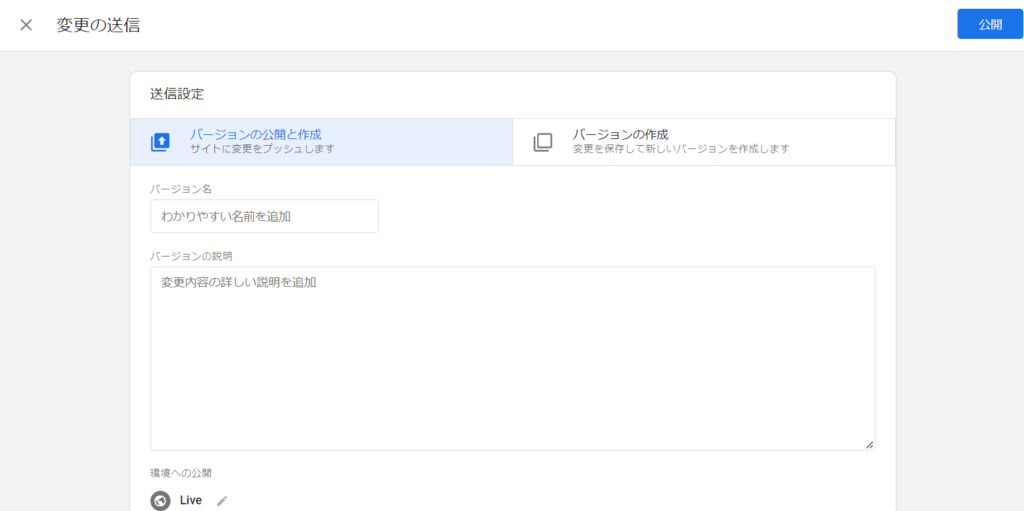
Released as soon as the next morning! Weekends and holidays are also available!
Super rush website creation plan
We offer a rush website creation plan for those who need a website in a hurry!
We can publish your content as soon as the next morning, even on weekends and holidays! If you have any questions, please check the details below!
Latest Articles






