How to create a website using WordPress/How to use plugins/No-code construction blog

Create an account with Google Tag Manager
At HanamiWEB Online School,
●Ask questions in real-time in the virtual study room!
●Ask as many questions as you want via chat!
●E-learning materials that you can learn as much as you want, 24 hours a day!
All included for just 2,500 yen/month!
This article explains how to create an account in Google Tag Manager.
Video tutorial on connecting your WordPress site to Google Tag Manager
This video explains how to connect your WordPress site to Google Tag Manager using the official Google plugin, Site Kit by Google.
Log in to Google Tag Manager
The following explanation assumes that you have a Google account.
First, log in to Google Tag Manager.
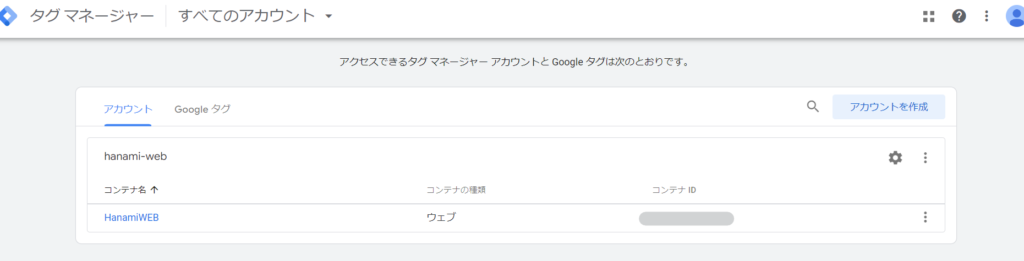
Create an account
This time, we will create an account for the new site. Click Create Account in the upper right.

Select account name and country
First, enter your account name.
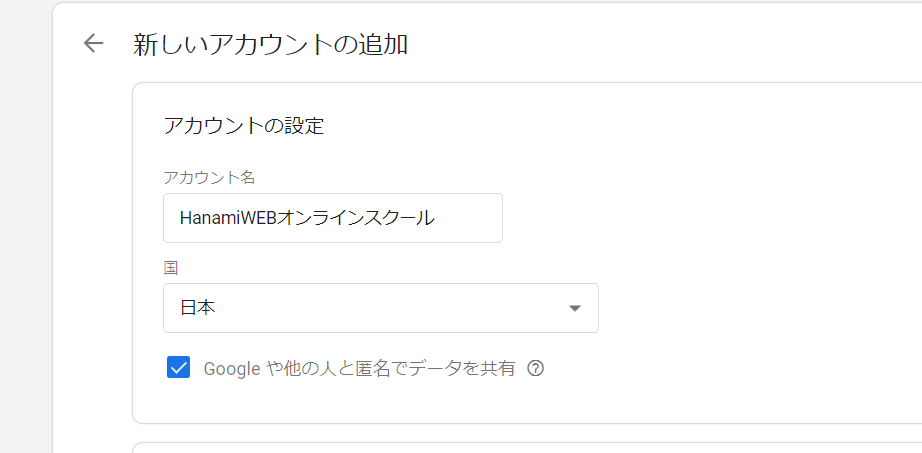
Container name input
Enter the domain in the container name. The domain is the [hw-lms.inline] part of https://hw-lms,online. Select Web as the platform.
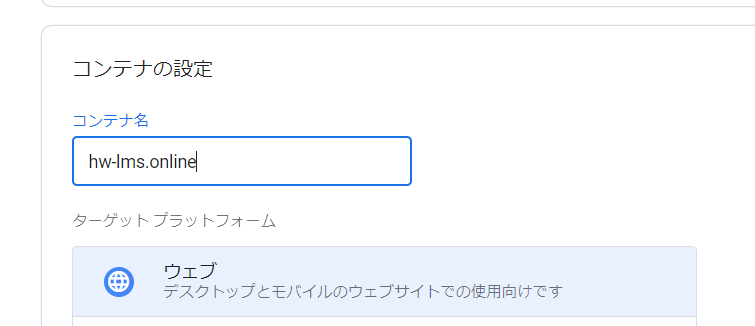
Agree to the terms of use and create your account.
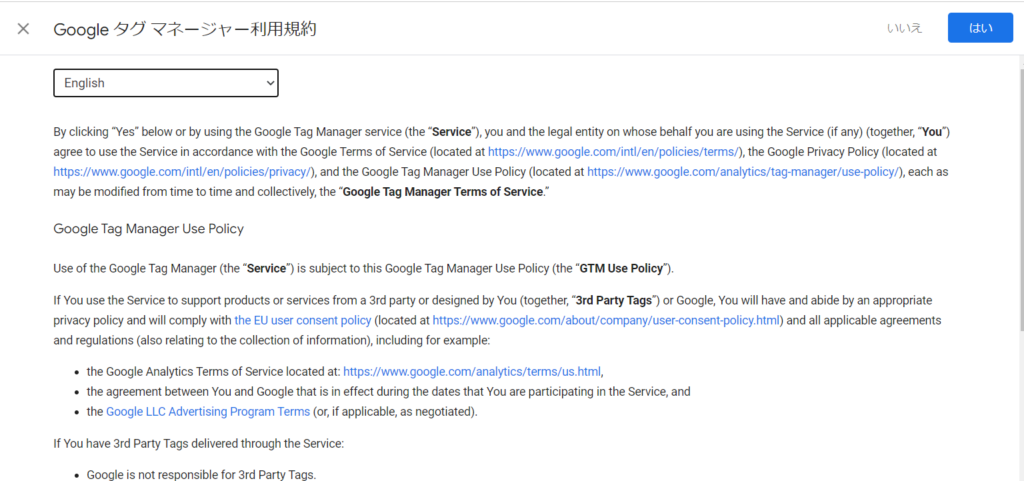
Set the tag in the header of your site
<head>Top or <body>Immediately after that, enter the following code:
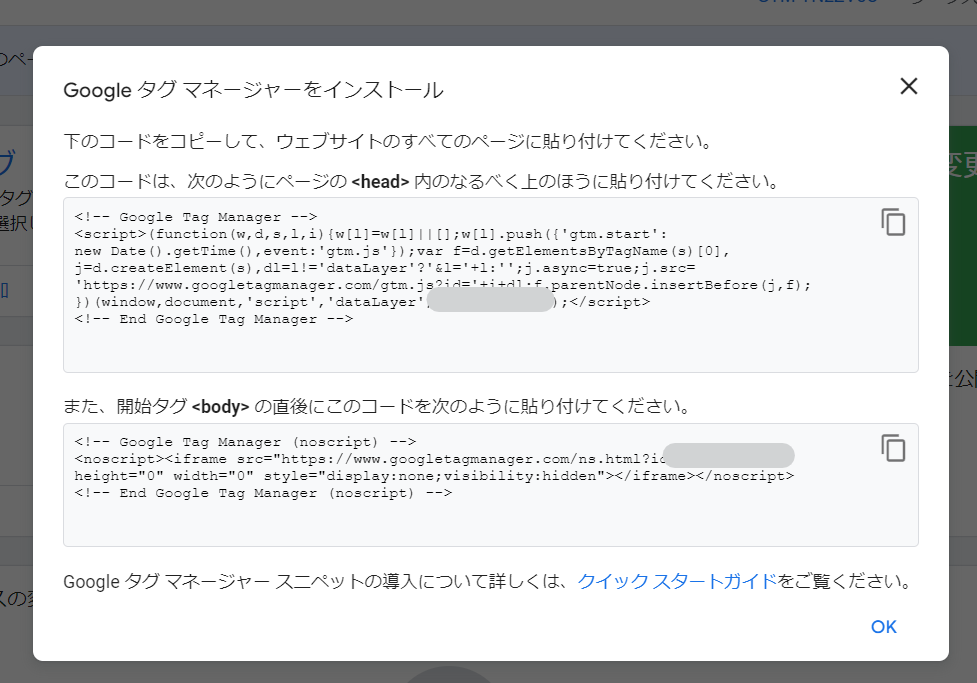
For WordPress sites
You can set it up without touching the code by using Google's official plugin, Site Kit by Google.
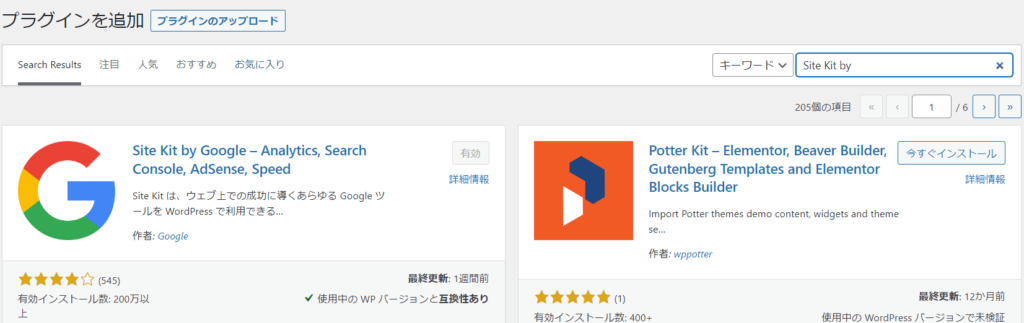
When you install and activate Site Kit by Google, you will be prompted to connect Analytics and Search Console. Just follow the instructions and you can link your site to analytics without coding.
Google Tag Manager does not appear in the default connection guide, so go to Site Kit settings and set up “Tag Manager” under the “Connect to other services” tab.
Setting up a Tag Manager
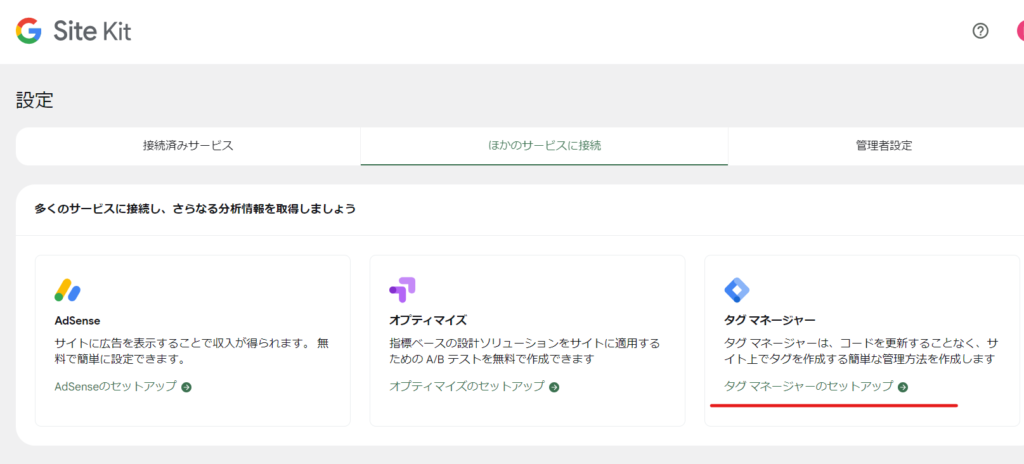
Log in to Google
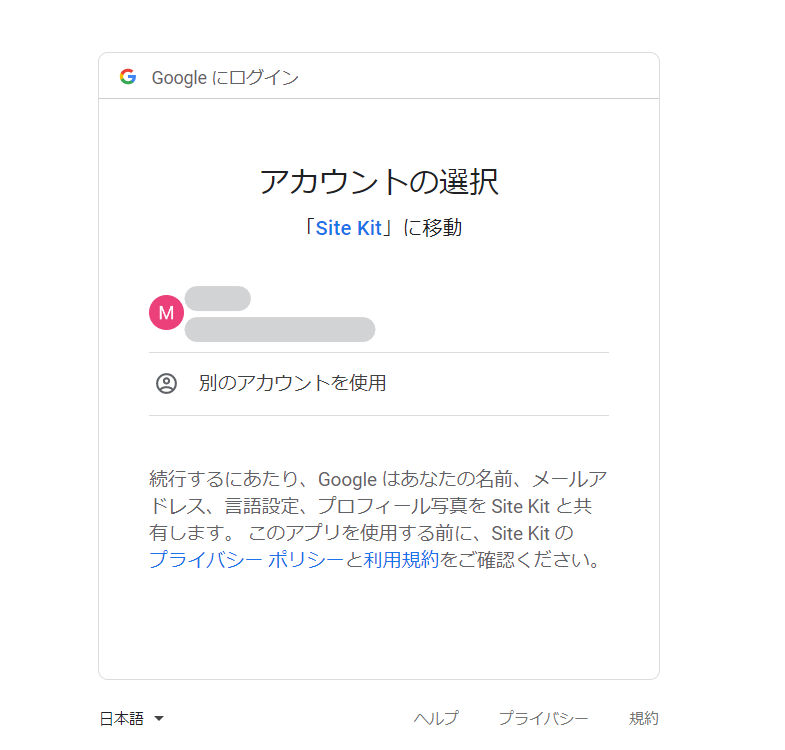
Continue
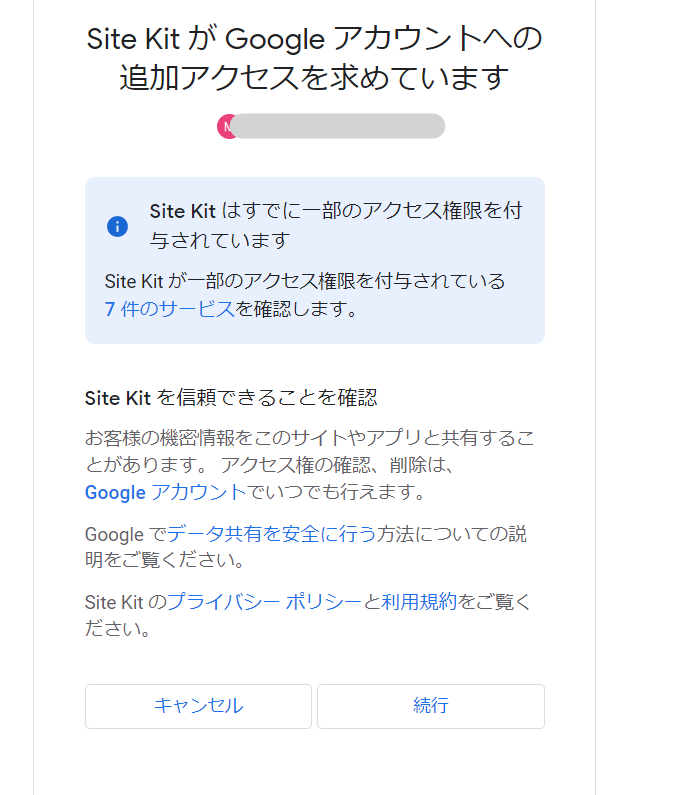
Account Selection
Select the account you just created.
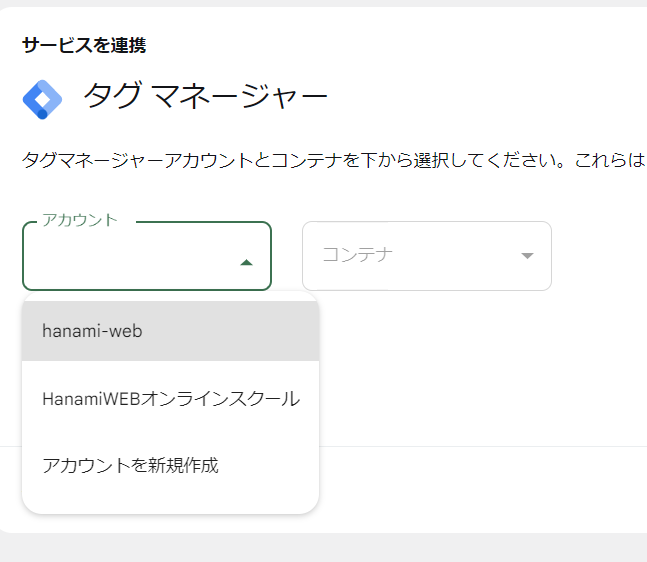
The container will be automatically installed. If the setting account is correct, click [Confirm and continue].
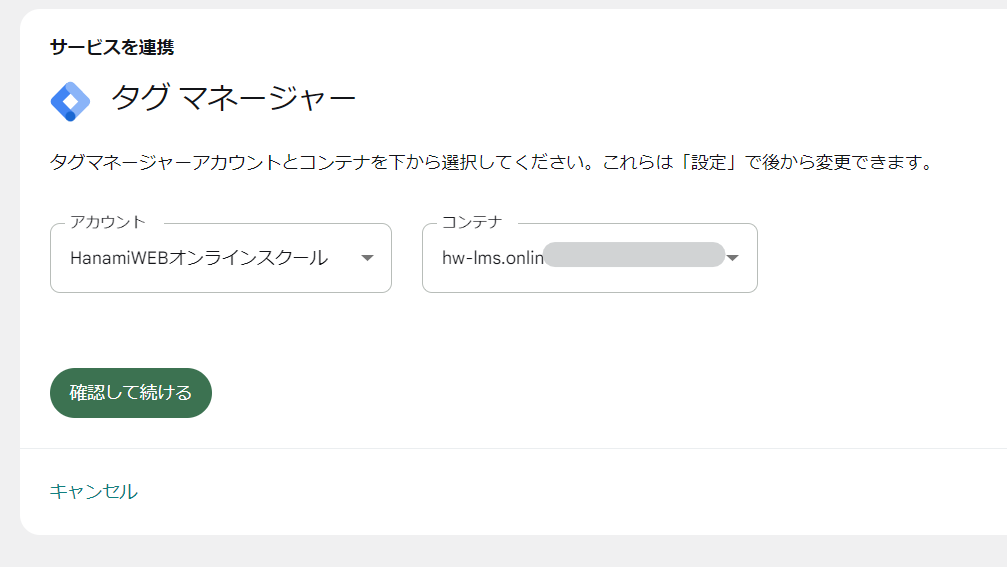
All set!

Completed
By using a WordPress plugin, you can connect to Google Tag Manager without modifying the code. Not only Google Tag Manager, but also Analytics and Search Console can be connected without coding, so I recommend it!
Released as soon as the next morning! Weekends and holidays are also available!
Super rush website creation plan
We offer a rush website creation plan for those who need a website in a hurry!
We can publish your content as soon as the next morning, even on weekends and holidays! If you have any questions, please check the details below!
Latest Articles






