How to create a website using WordPress/How to use plugins/No-code construction blog
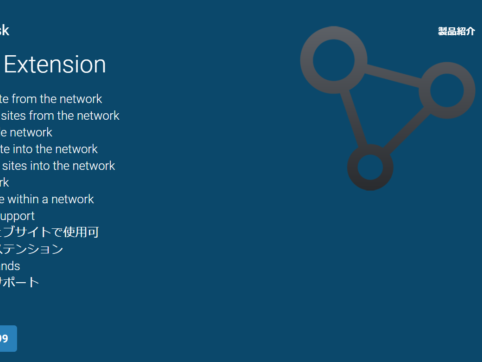
All in One WP Migratin multisite easy migration plugin has increased in price
At HanamiWEB Online School,
●Ask questions in real-time in the virtual study room!
●Ask as many questions as you want via chat!
●E-learning materials that you can learn as much as you want, 24 hours a day!
All included for just 2,500 yen/month!
I was asked to separate a multisite WordPress site into a single site, so I decided to purchase the All in One WP Migration Multisite Extension plugin, which I had been interested in for a while.
From how to purchase to how to use it, we provide easy-to-understand illustrated explanations even for those who are new to WordPress!
As the title says, this plugin used to cost $199, but now it requires an additional subscription... It seems like it would be too expensive for the average person to buy this plugin.
Let us introduce you to the All in One WP Migration Multisite Etenstion plugin, which can be used to move, separate, and migrate data from WordPress multisites!
What is All in One WP Migration?
All in One WP Migration is the best free WordPress migration plugin!
You can transfer data for free up to 512MB. If you purchase the extension plug-in, you can transfer and move data with unlimited data, which is a great deal.
However, even if the amount of data is small, this plugin cannot migrate or move WordPress data for multisite.
After installing the plugin, you will be notified to purchase a multisite plugin as shown below.

Hanami Web also handles data migration, moving, and separation of multi-sites into single sites. Even if you use a plugin, the volume of work is large, so it will cost a little, but if you have requested our services, please use our free consultation service first!
If you are thinking of renewing your website, we also have a subsidy system that you can use to create a website! We are affiliated with a tax accountant's office and can also support you in applying for the subsidy.
Buy All in One WP Migratin Multisite Extension
If you would like to purchase the All in One WP Migration Multi-Trust Extension plugin, click [Starting from $199]
https://servmask.com/products/multisite-extension
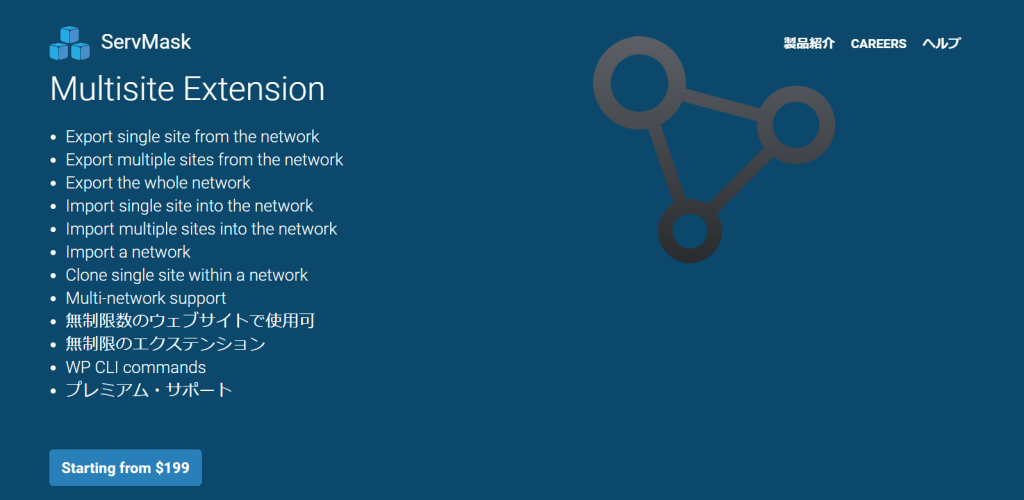
All in One WP Migration Multisite Extension was a subscription
I don't think it was a subscription before, but it costs $199 + $29 for every month. It seems that you get one month free for a year.
Choose one of the plans.
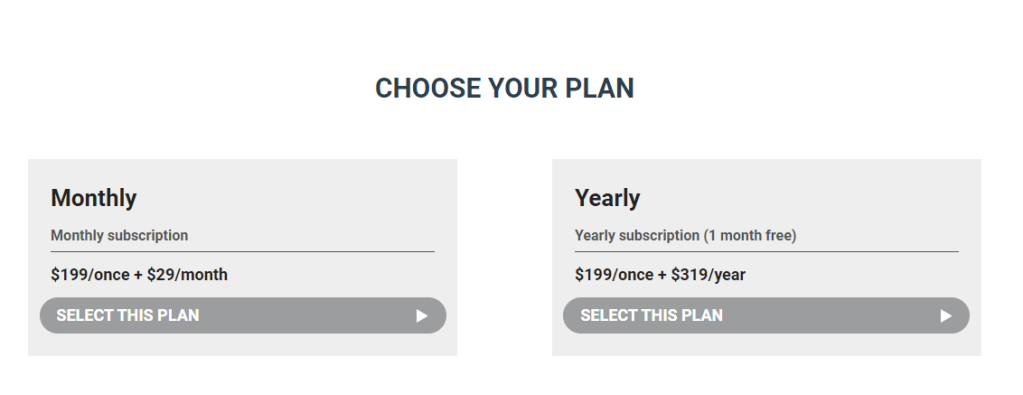
Payment methods are paypal or credit card
I chose PayPal.
I once tried to make a credit card payment on an overseas website, but the payment was not successful and I received a call from the credit card company asking if I wanted to go ahead with the payment, so I think PayPal is safer for transactions with overseas parties.
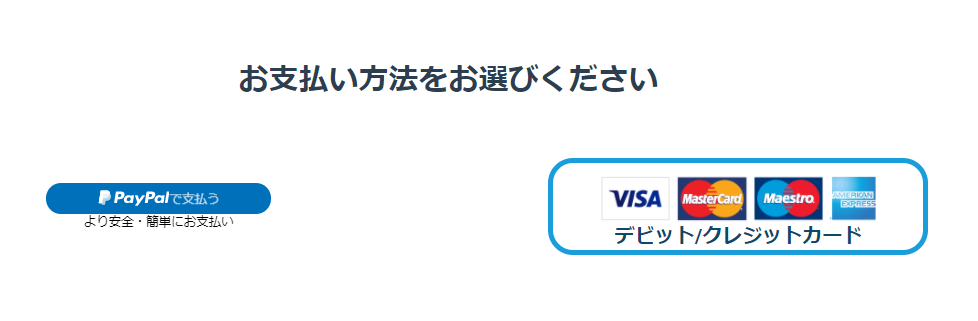
Instant download available
Payment is made online, so after payment you will be taken to the download screen.
Click [Download Multisite Extension] to download.
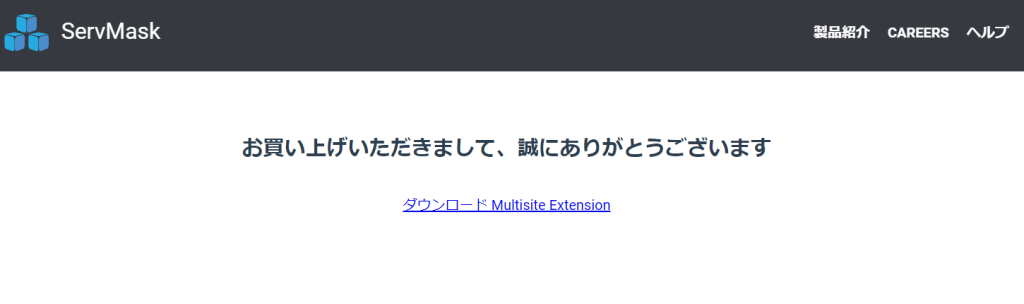
Export Multisite Data
Now it's time to export the multisite data.
Click [My Site] > [Site Network Management] > [Dashboard].
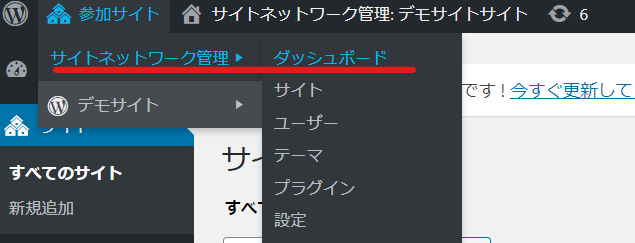
First, install the free All in One WP Migration plugin.
Click [Plugins] > [Add New].
Enter the keyword “all in one wp migration” and click “Install Now”.
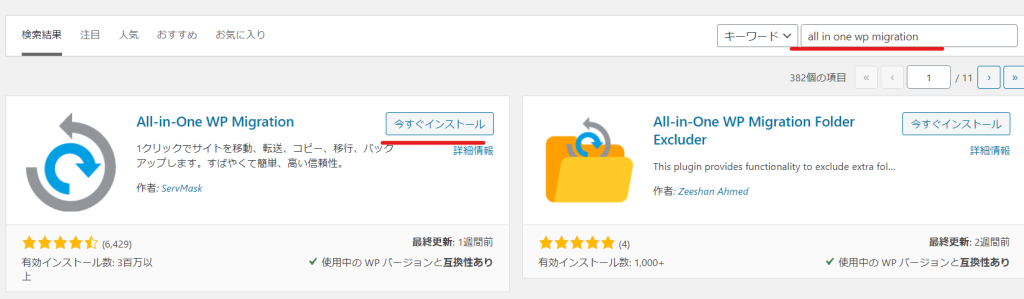
Click [Activate in Site Network]. Next, set up the All in One WP Migration Multisite Extenstion plugin you just purchased.
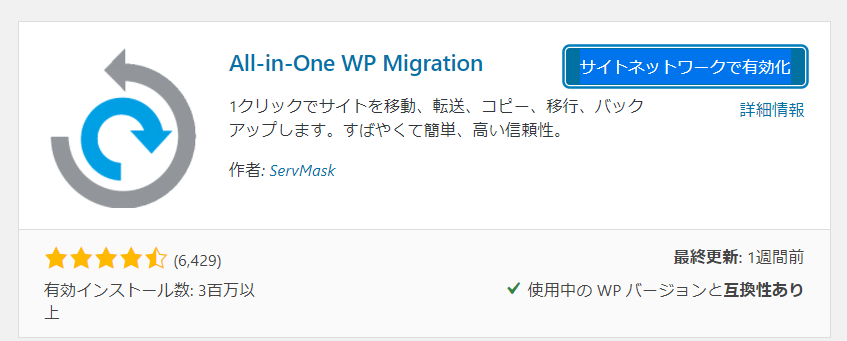
Updated the All in One WP Migration Multisite Extension plugin
Click [Plugins] > [Add New] > [Upload Plugin].
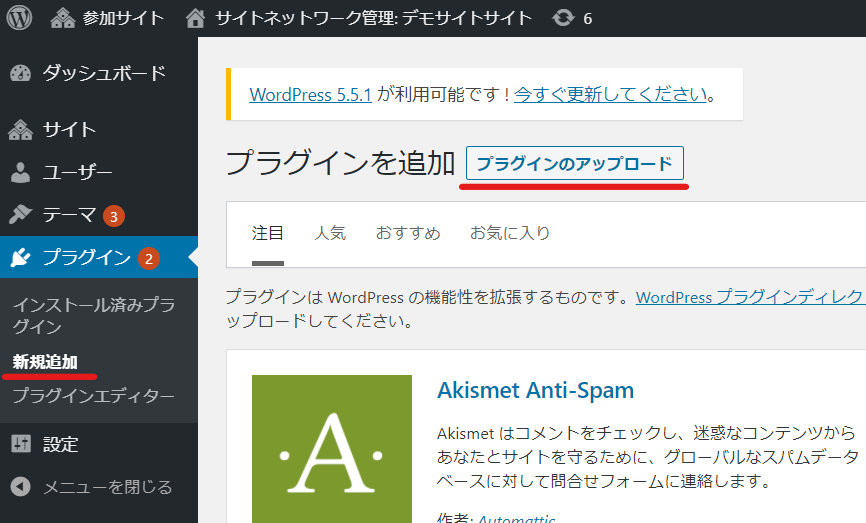
Upload the All in One WP Multisite Extension plugin you purchased. Select the file and click [Install Now].
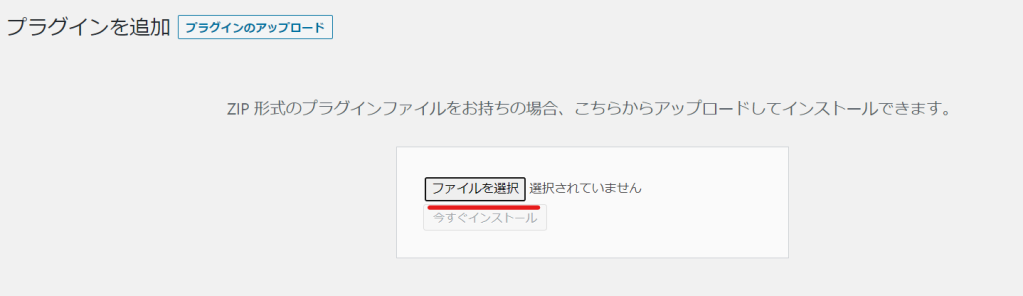
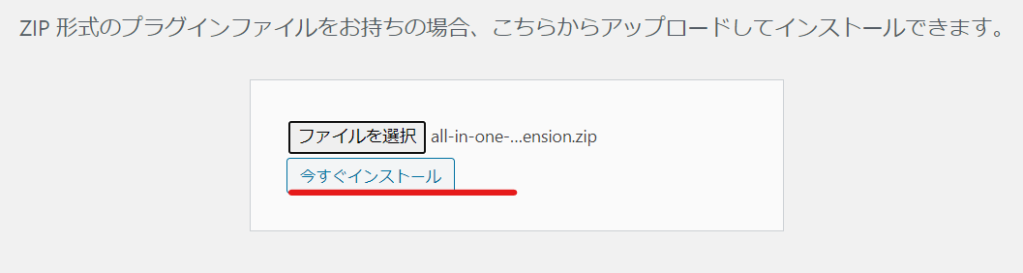
Activate the All in One WP Multisite Extension plugin on your network
Click [Network Activate]. The All in One WP migration Multisite Extension plugin is now ready to use.

Easily export your multisite data
Click [All-in-One WP Migration] > [Export].
Make sure that Network is checked and click [Export Destination].
To separate a site from a multisite, check the site you want to separate and export. Currently, if Network is checked, the data for all multisites will be exported.
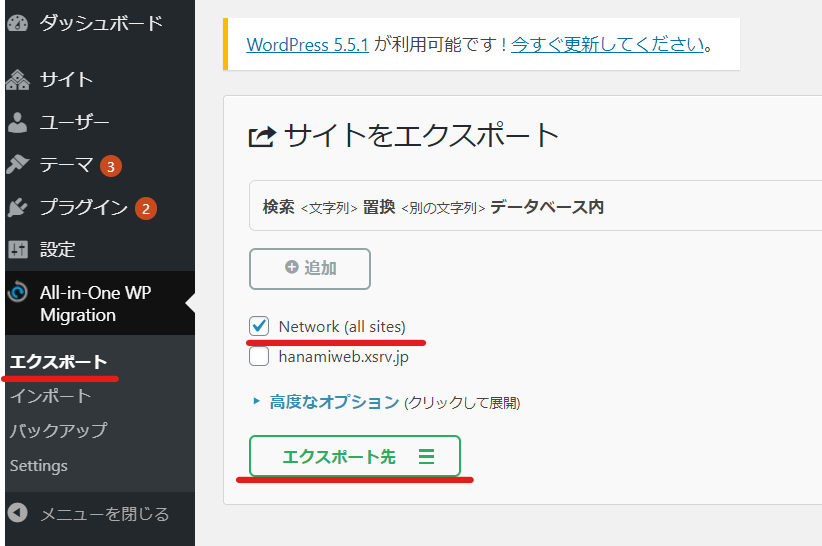
When separating a multisite into a single site, check only the domain you want to separate. The destination will be a single site that is not a multisite, so the Multisite Extension plugin will not be required.
【Select files
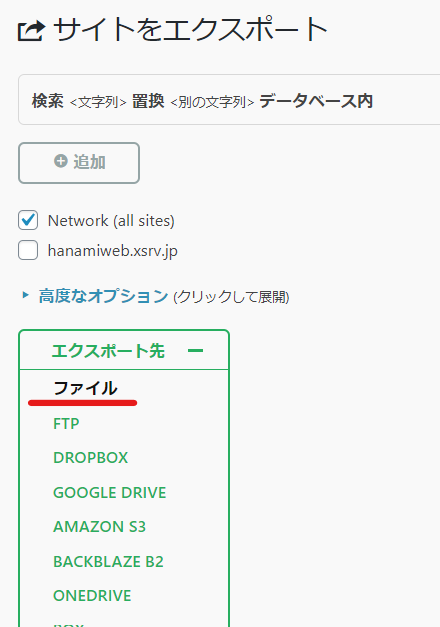
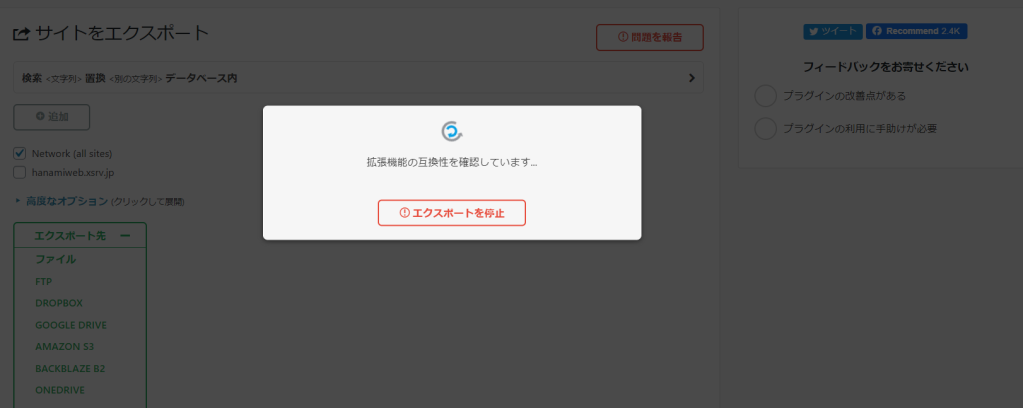
Download Multisite Data
Once the data has been compressed it will be available for download, so click the green button to download it to your PC.
Once the download is complete, click [Close].
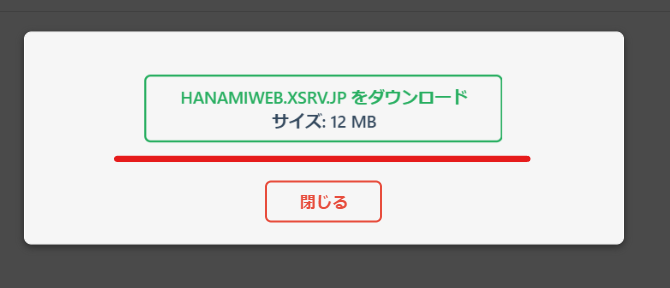
Import
Use All in One WP Migration to import your data to the destination site.
The destination site must also be a multisite, so if you have not yet prepared a multisite WordPress site, please refer to the article below.
Prepare a multisite WordPress site to be used as the migration destination
I have only made it a multisite. I have not yet created any child sites.
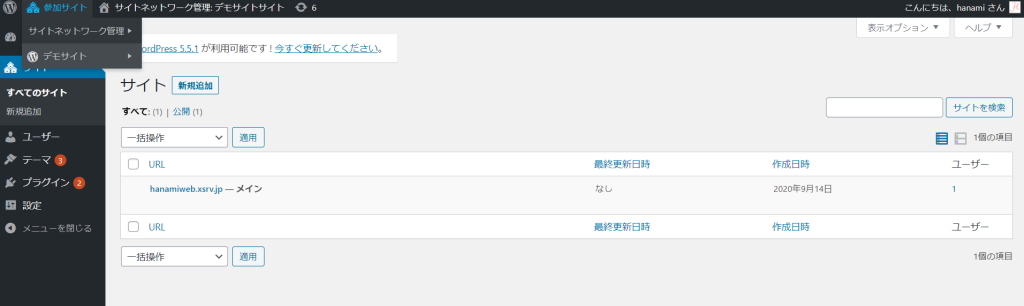
On the destination multisite, install and activate the All in One WP Migration plugin and the All in One WP Migration Multisite Extension plugin.
Importing Multisite Data
Click [All in One WP Migration] > [Import].
Click on [Import Destination], select [File] and select the file you just downloaded.
The downloaded file extension is [.wpress].
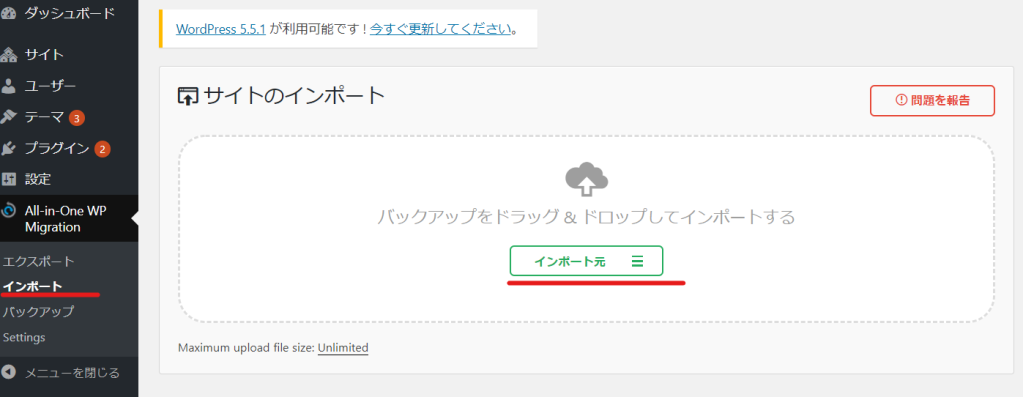
This completes the multisite data migration process.
Finally, click [Settings] > [Permalink Settings] to refresh the site's URL structure, which will redirect you and ask you to log in. Log in and you're done.
Try the All in One WP Migration Multisite Extension Plugin
All in One WP Migration is amazing. It's so easy and there's almost no chance of it failing.
Hanami Web is always available to answer any questions, concerns, or concerns you may have about WordPress. Please feel free to contact us!
Released as soon as the next morning! Weekends and holidays are also available!
Super rush website creation plan
We offer a rush website creation plan for those who need a website in a hurry!
We can publish your content as soon as the next morning, even on weekends and holidays! If you have any questions, please check the details below!
Latest Articles





