How to create a website using WordPress/How to use plugins/No-code construction blog

[Setup time: 5 minutes] How to easily upgrade to Google Analytics v4
At HanamiWEB Online School,
●Ask questions in real-time in the virtual study room!
●Ask as many questions as you want via chat!
●E-learning materials that you can learn as much as you want, 24 hours a day!
All included for just 2,500 yen/month!
November 2020: Google Analytics v4
When I tried setting up analytics for a static website client for the first time in a while, I was surprised to see how much the specifications had changed.
I didn't realize this because with WordPress you can easily set up analytics using the Sitekit plugin.
I couldn't find much information online, so I'll explain how to upgrade to Google Analytics v4 with diagrams!
Major changes in Google Analytics v4
Until now, Google Analytics has measured data on a page-by-page basis, but with Google Analytics v4, this has changed to user-by-user analysis.
Complete the migration to Google Analytics v4 in just a few easy steps!
Go to Analytics and click the gear icon.
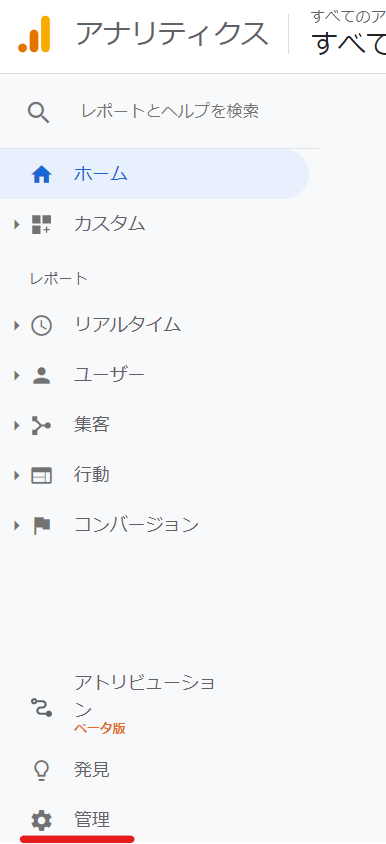
Upgrade to Google Analytics v4
Click [Upgrade to GA4].
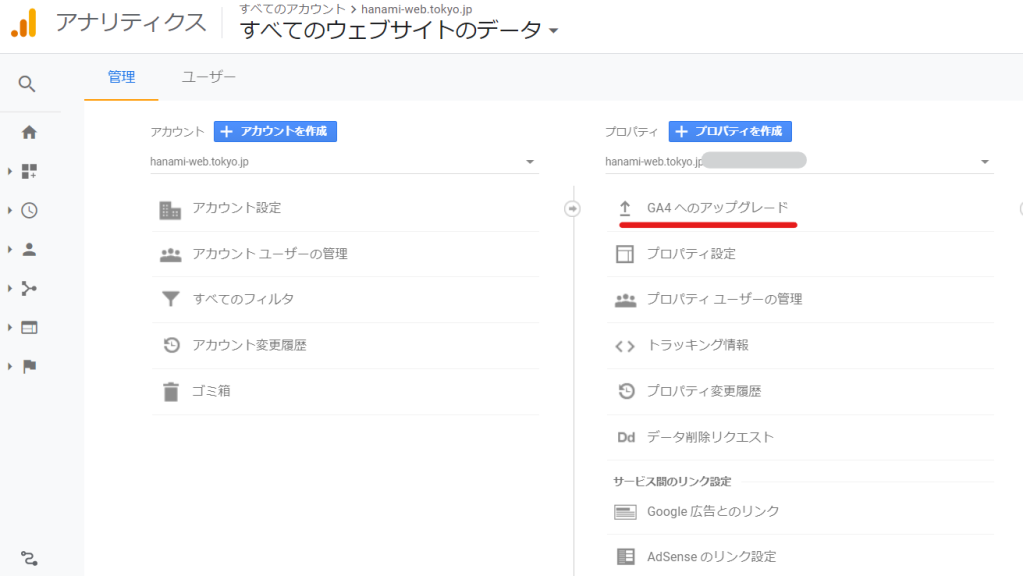
On the right side, you will see the message "Upgrade to Google Analytics 4" so click on "Welcome".
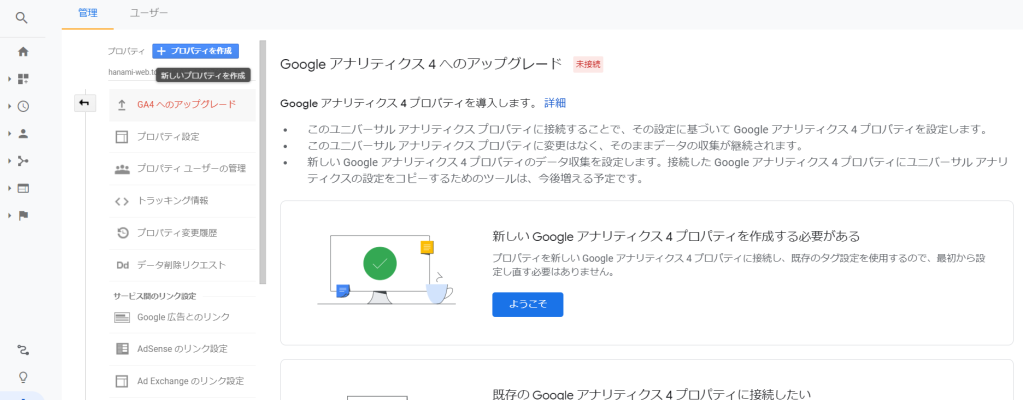
Creating a new Google Analytics 4
[Create a property]
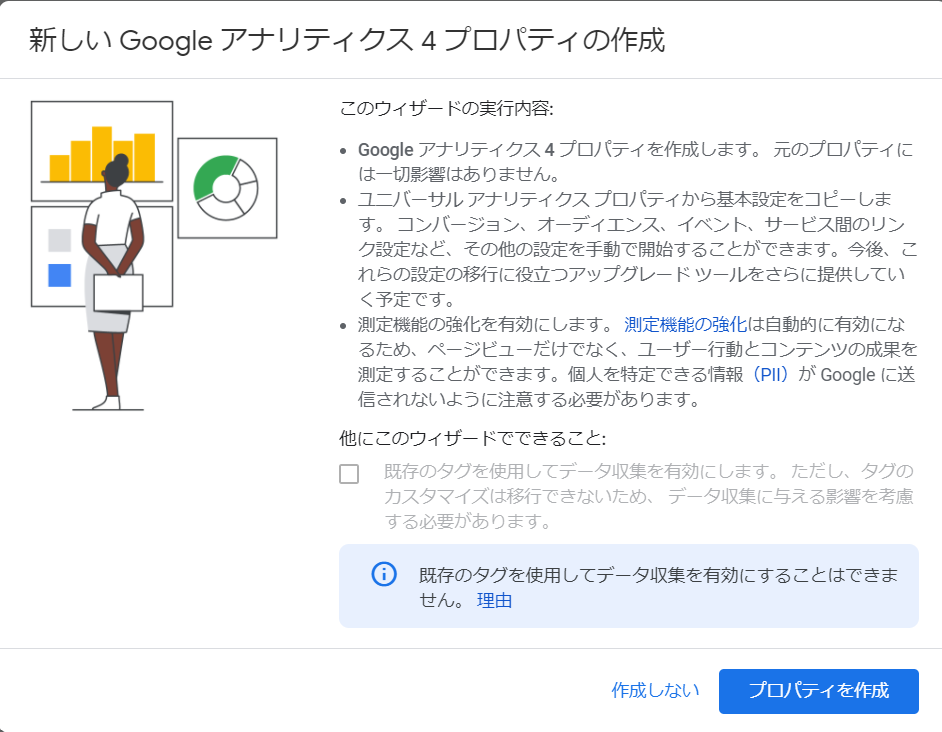
Migration to Google Analytics v4 completed
The appearance has changed a lot. I'll investigate further and report back on how it has changed!
I've been using the WordPress SiteKit plugin for a long time, so I haven't set up analytics for a static site in a while.
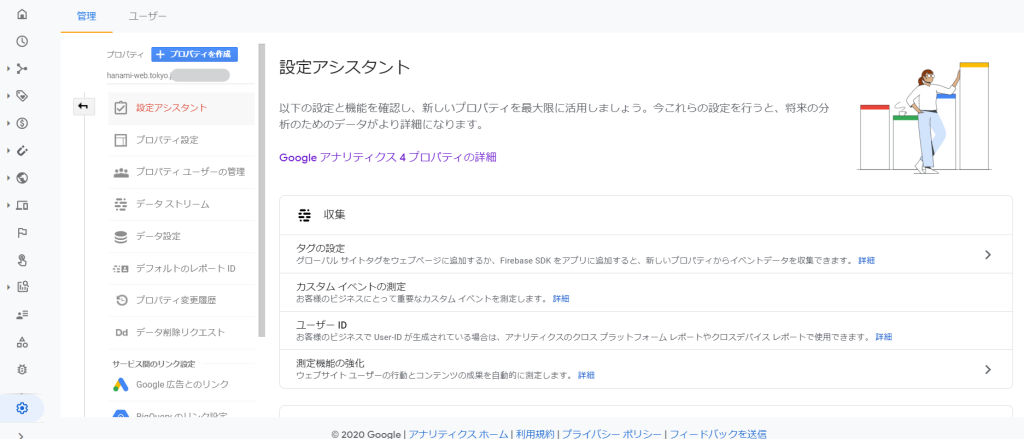
Released as soon as the next morning! Weekends and holidays are also available!
Super rush website creation plan
We offer a rush website creation plan for those who need a website in a hurry!
We can publish your content as soon as the next morning, even on weekends and holidays! If you have any questions, please check the details below!
Latest Articles






