How to create a website using WordPress/How to use plugins/No-code construction blog
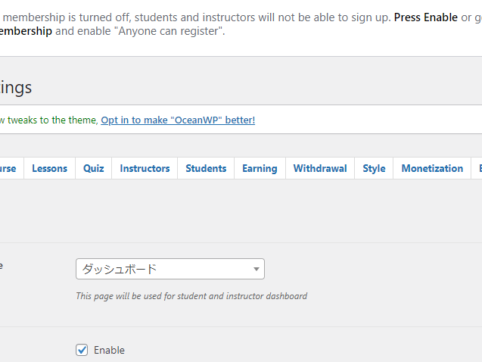
This explains the basic course settings for the LMS plugin TutorLMS.
At HanamiWEB Online School,
●Ask questions in real-time in the virtual study room!
●Ask as many questions as you want via chat!
●E-learning materials that you can learn as much as you want, 24 hours a day!
All included for just 2,500 yen/month!
I am researching LMS plugins to create an e-learning system using WordPress. I am introducing the paid version of the TutorLMS plugin. Since I want to create a full-fledged system, I am comparing the features of the paid version.
This time, we will explain the general settings of TutorLMS.
TutorLMS General Settings
- Tutor LMS Pro
- Setting
- General
Configure general settings for TutorLMS.
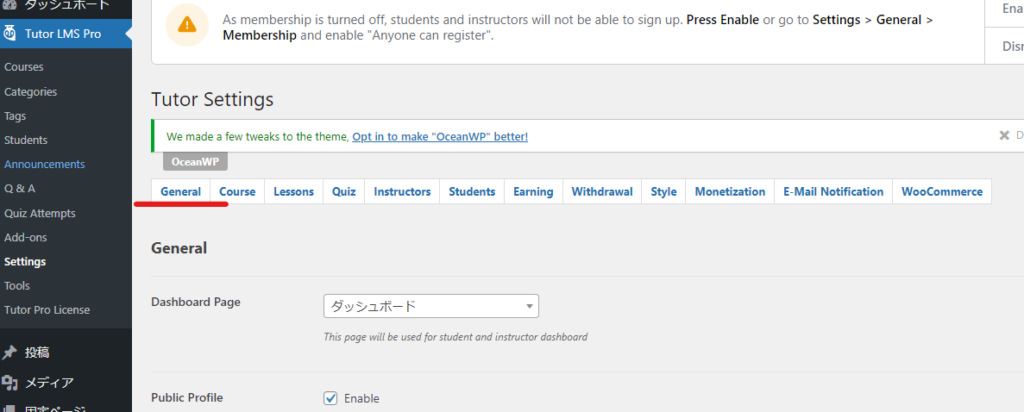
Dashboard Page
A dashboard for students and instructors will be generated on the static page under the settings.
When you install TutorLMS, a static page for dashboard output is automatically generated.
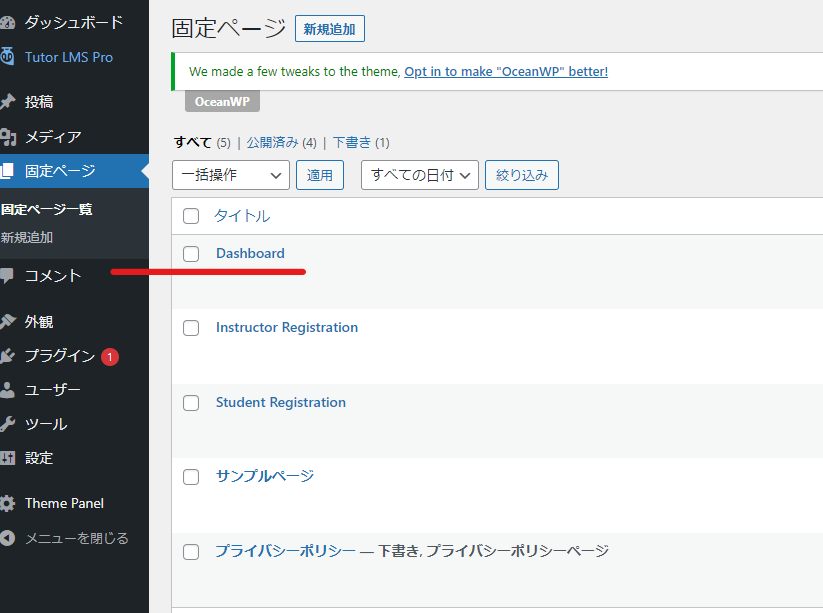
This should be set automatically, so you can just leave it as is in the dashboard settings.
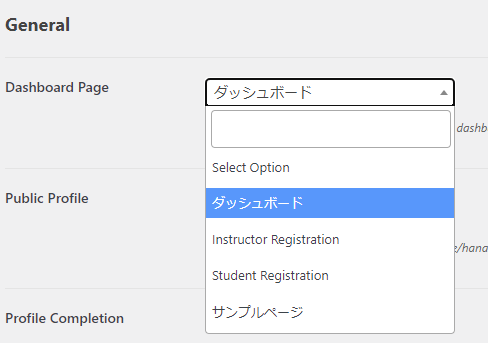
Profile visibility settings
Turn this off if you want only registered users to see your profile.
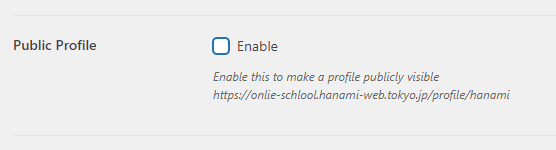
Profile entry notification
This function displays profile entry notifications to both students and instructors.

TutorLMS default login function is OFF
Check this box if, for some reason, you want to change to the default WordPress login function instead of the TutorLMS default login function.
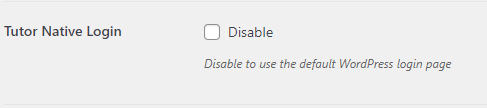
Course Protection
If turned ON, only logged in users will be allowed to view the course overview page.
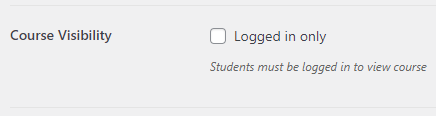
Delete data when uninstalling
Check this box if you want to delete all data created by TutorLMS when the plugin is uninstalled.
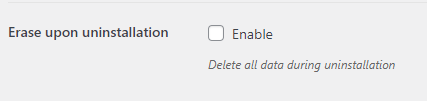
Spotlight Mode
When in study mode, headers and footers disappear, allowing you to concentrate on the lesson.

Youtube player function
Check this box to turn off the default YouTube player function.
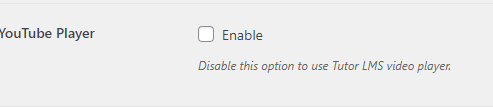
Vimeo Player
Check this box to turn off the default Vimeo player function.
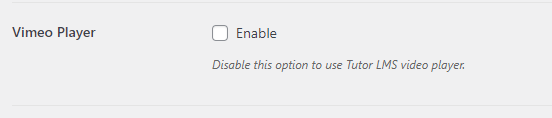
Pagination
This sets the number of items to display per page. The default is 20.

Maintenance Mode
You can put your site into temporary maintenance mode.

Frontend Admin Bar
This is a function that hides the black WordPress administration bar, called the admin bar, from the front.

Login Error Message
You can set the text that will be displayed if the user enters the wrong login information.

Course Builder logo
You can change the logo.
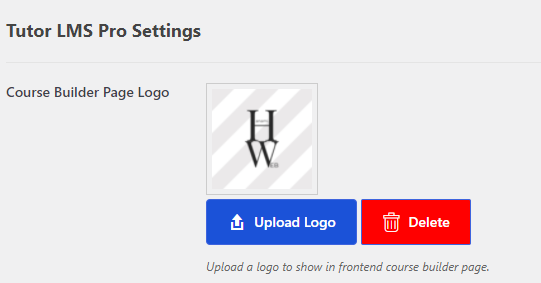
Registration Settings
In order to register students or instructors, you must turn on membership registration in the WordPress settings.
- setting
- General
- Allow anyone to register as a user
Please check the box.
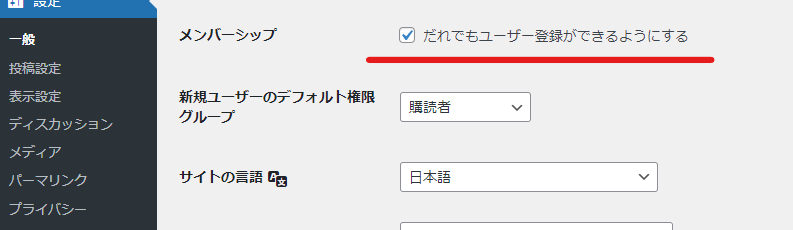
Released as soon as the next morning! Weekends and holidays are also available!
Super rush website creation plan
We offer a rush website creation plan for those who need a website in a hurry!
We can publish your content as soon as the next morning, even on weekends and holidays! If you have any questions, please check the details below!
Latest Articles






